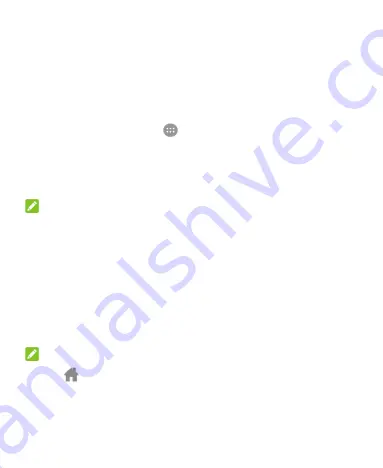
24
Extended Home Screen Panels
Your home screen is extendable, providing more space for
shortcuts, widgets, and more. Simply swipe left or right on the
home screen to see the extended panels. You can add or remove
home screen panels, or adjust their order.
To add a new home screen panel:
1. Touch the
Home
key
>
, or touch and hold an empty area
of the home screen and select
WIDGETS
.
2. Touch and hold an application icon or a widget and drag it to
the right edge of the screen to create a new home screen
panel and put the icon or widget on it.
NOTE:
No empty home screen panel is allowed to exist. If the icon,
widget or folder is the only item on the current home screen panel,
the panel will be deleted as you remove the item.
To adjust the order of a home screen panel:
1. Touch and hold an empty area of the home screen and slide
left or right to view the home screen thumbnails.
2. Touch and hold a thumbnail and drag it left or right to the
place you need.
NOTE:
Touch
at the top of a home screen thumbnail to set it as the
main home screen.






























