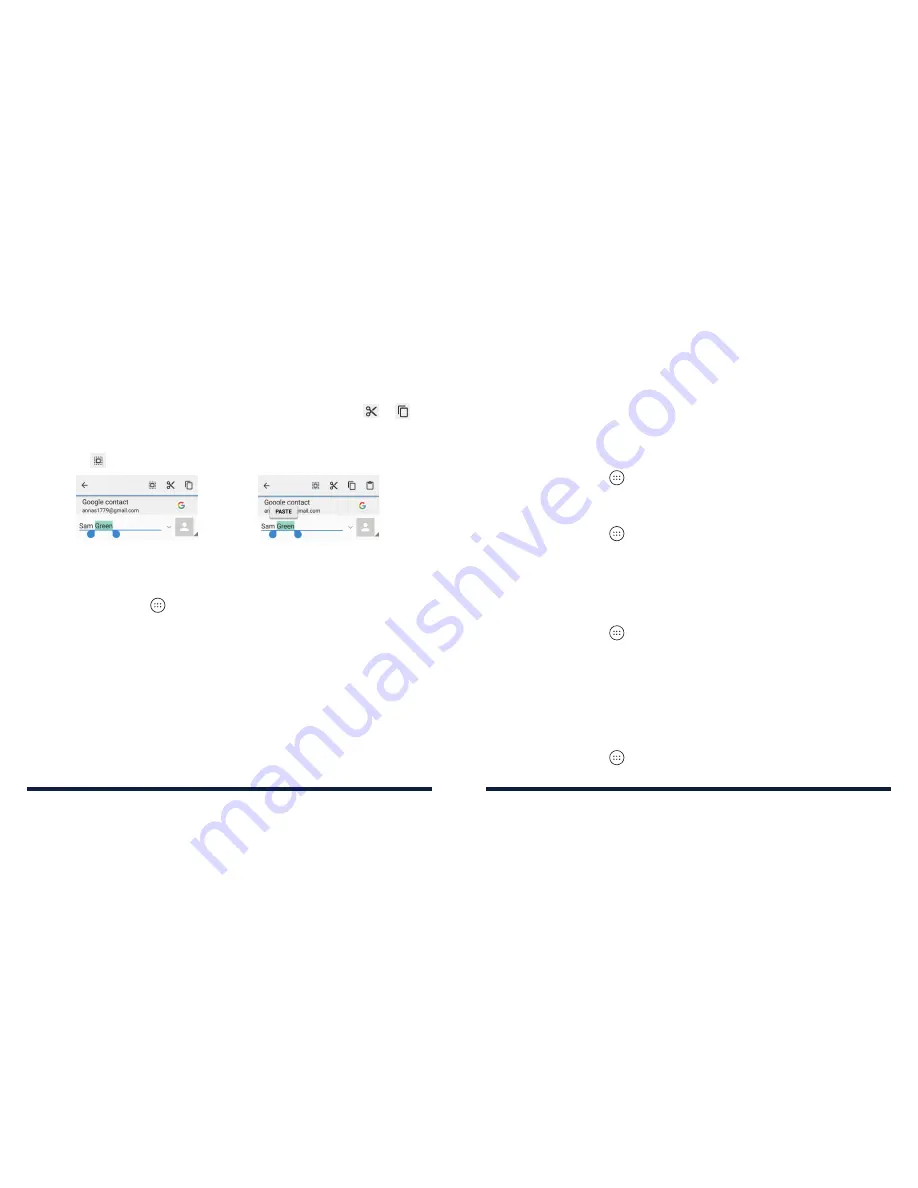
30
31
KNOWING THE BASICS
•
Cut or copy:
Select the text you want to manipulate . Then tap
or
to
cut or copy the text to the clipboard .
•
Replace text with the clipboard text:
Select the text you want to replace .
Then tap
or
PASTE
.
OPENING AND SWITCHING APPS
Opening an App
1 . Tap the
Home Key
>
.
2 . Slide up or down on the screen and tap an app to open it .
Switching Between Recently Opened Apps
1 . Tap the
Recent Apps Key
. A list of the names and thumbnails of apps you’ve
recently used opens . If you’ve been using more apps recently than can fit on
the screen, you can scroll the list up and down .
2 . Tap a thumbnail to open that app .
Note:
You can swipe a thumbnail left or right to remove it from the list, or tap
Clear all
to remove all thumbnails .
CONNECTING TO NETWORKS AND DEVICES
CONNECTING TO MOBILE NETWORKS
Controlling Mobile Data Use
To enable or disable data access:
1 . Tap the
Home Key
>
>
Settings
>
Data usage
.
2 . Slide the
Mobile data
switch to enable or disable mobile data use .
To get data services when roaming:
1 . Tap the
Home Key
>
>
Settings
>
Mobile networks
.
2 . Slide the
Data roaming
switch to enable or disable roaming .
Note:
Data roaming may incur significant roaming charges .
Select Preferred Network Type
You can set the preferred type of network for the nano-SIM card .
1 . Tap the
Home Key
>
>
Settings
>
Mobile networks
.
2 . Tap
Preferred network type
and select the network type you would prefer
the phone to use .
Setting Access Point Names
You can use the default Access Point Names (APNs) to connect to the Internet .
To add a new APN, you may need to contact your service provider for the
required information .
1 . Tap the
Home Key
>
>
Settings
>
Mobile networks
>
Access Point Names.
Содержание AVID 828
Страница 1: ...ZTE AVID 828 USER GUIDE ...
Страница 56: ...108 NOTES ...






























