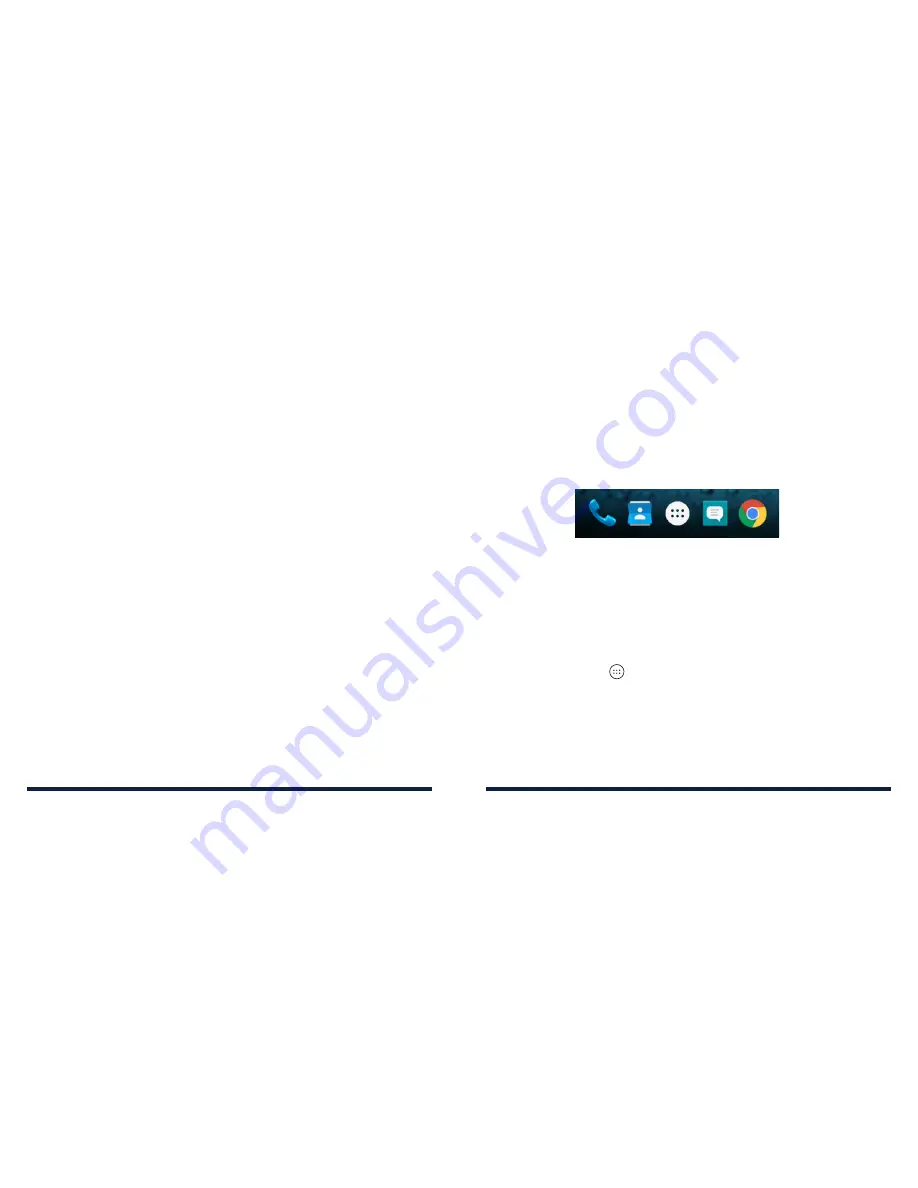
26
27
KNOWING THE BASICS
KNOWING THE BASICS
REARRANGING THE PRIMARY SHORTCUTS
The home screen includes a customizable primary shortcuts area at the
bottom of all home screens . You can keep up to four items in addition to Apps
in the primary shortcuts area . Drag shortcuts or folders in or out of the area to
rearrange the area .
ENTERING TEXT
You can enter text using the on-screen keyboard . Some apps open it
automatically . In others, you open it by tapping where you want to type . You
can tap the
Back Key
to hide the on-screen keyboard . You can also enter text
by speaking with the Google voice typing feature .
Enabling or disabling input methods
1 . Tap the
Home Key
>
>
Settings
>
Language & input
.
2 . Tap an item under Keyboard & input methods . You can set the current input
method and choose the settings for input methods .
Note:
Some default input methods may not be disabled .
ORGANIZING WITH FOLDERS
You can create folders on the home screen and add several shortcuts to
a folder . You can move or remove folders the same way as moving or
removing shortcuts .
Creating a Folder
1 . Press and hold an icon on a home screen .
2 . Drag the shortcut over another and release your finger . A new folder will
be created and the shortcuts are put into the folder .
Renaming a Folder
1 . Tap a folder to open it . The folder name is displayed above the icons .
2 . Tap the folder name and enter a new name .
Adding More Icons to a Folder
1 . Press and hold an icon and then drag it onto a folder icon .
2 . Release the icon and it will be put into the folder .
Removing Icons From a Folder
1 . Tap a folder to open it .
2 . Press and hold the icon you want to remove and then drag it to the
home screen .
3 . Release the icon and it will be removed from the folder .
Содержание AVID 828
Страница 1: ...ZTE AVID 828 USER GUIDE ...
Страница 56: ...108 NOTES ...






























