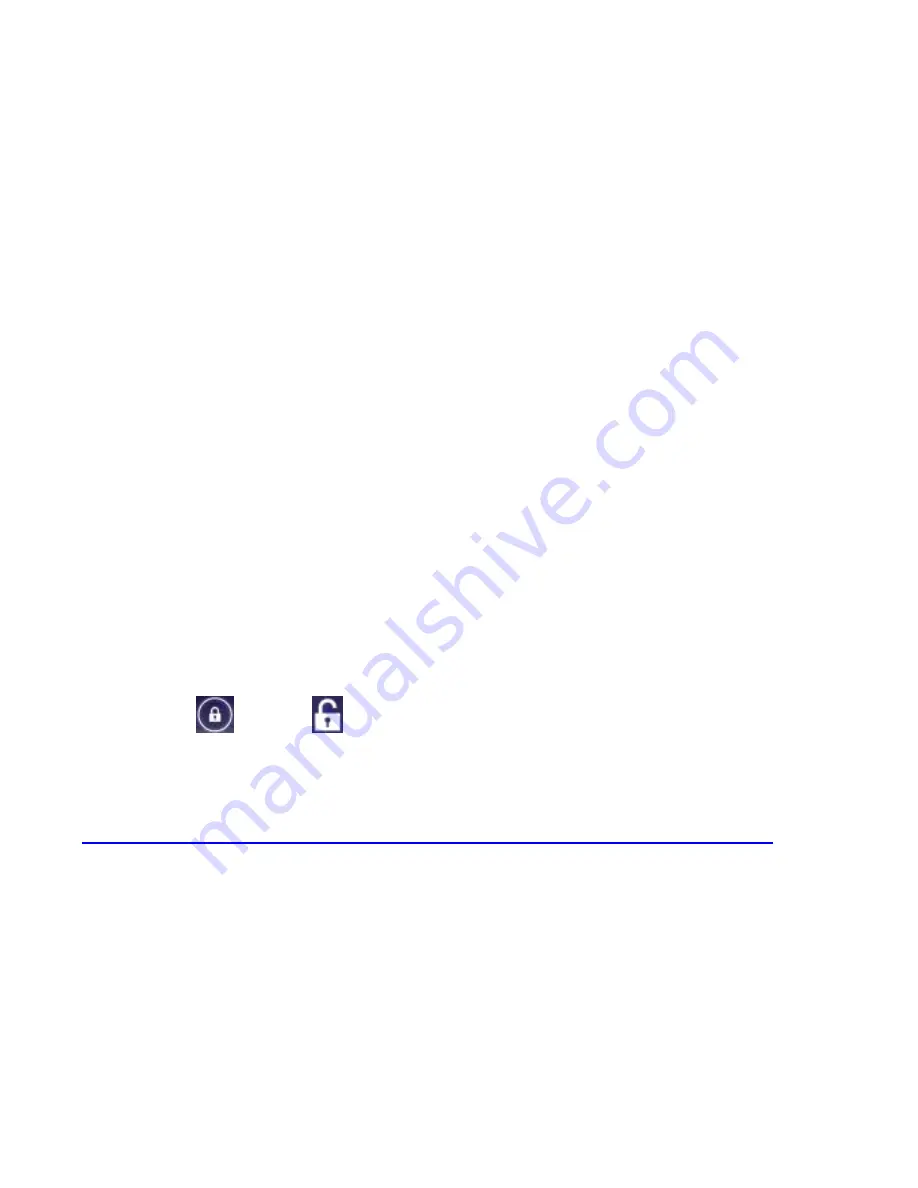
17
3. Configure the Google location options and touch
Next
.
4. Enter your name which the phone uses to personalize some
apps and touch
Next
.
5. Touch
Finish
to complete the setup.
NOTE:
If the phone cannot connect to a mobile network, it would
prompt you to connect to a Wi-Fi network.
Locking/Unlocking the Screen & Keys
You can quickly lock the screen and keys to prevent unwanted
operations and protect your privacy.
To lock the screen and keys:
Press the
Power Key
, or leave the phone idle for a while before it
automatically gets locked.
To unlock the screen and keys:
1. Press the
Power Key
to turn the screen on.
2. Drag
over
and release your finger.
NOTE:
If you have set a long press lock, a face unlock, an unlock
pattern, a PIN or password for your phone (see chapter
Personalizing
– Protecting Your Phone With Screen Locks
),
you’ll
need to touch and hold the lock icon, look at your phone, draw
the pattern or enter the PIN/password to unlock.
Using the Touch Screen
Your phone’s touch screen lets you control actions through a
variety of touch gestures.






























