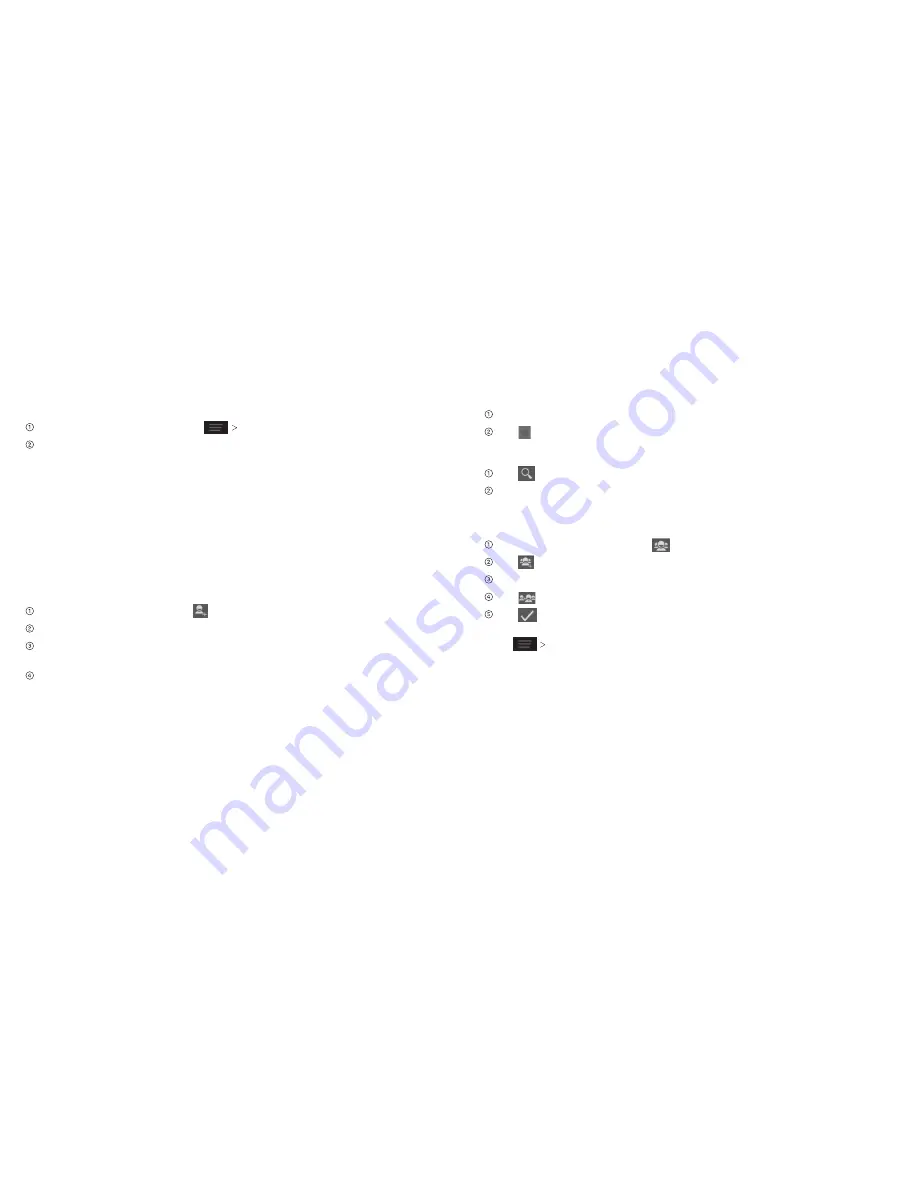
Contacts
Contacts
18
19
Adding a Contact to Favorites
From the Contacts screen, tap the contact you want to add to
Favorites
.
Tap next to the contact’s name .
Searching for a Contact
Tap at the bottom of the Contacts screen .
Enter the contact name you want to search for . Matching contacts will
be listed .
Creating a New Group
From the Contacts screen, tap
.
Tap .
Enter the group name and tap
Save
.
Tap and select the contacts you wish to be the group members .
Tap
.
To send messages to the group members, you can tap a group and then
press
Send group message
.
Importing Contacts from Phone Storage/microSD Card or
Exporting to Phone Storage/Card
From the Contacts screen, press
Import/export
.
Choose to import or export contacts . If you have more than one account set
up on your phone, you will need to select the account to which you’d like to
import contacts .
Note:
Files will be saved to/pulled from the microSD card when one is inserted in
the phone .
• For import, you should have vCard files saved on the Phone/microSD card .
If there’s more than one vCard file, choose to import one, multiple, or all vCard
files . Tap the vCard file and tap
OK
.
• For export, select a vCard type and tap
OK
to create the file on the Phone/
microSD card .
Creating a Contact
From the Contacts screen, tap to add a new contact .
Tap
AT&T Address Book
to choose where to save the contact .
Enter the contact’s name, phone numbers, email addresses, postal addresses,
and other information .
Tap
Save
to save the contact .
Содержание AT&T Radiant
Страница 1: ...User Guide AT T Radiant ...
Страница 44: ...Notes 78 Notes ...





























