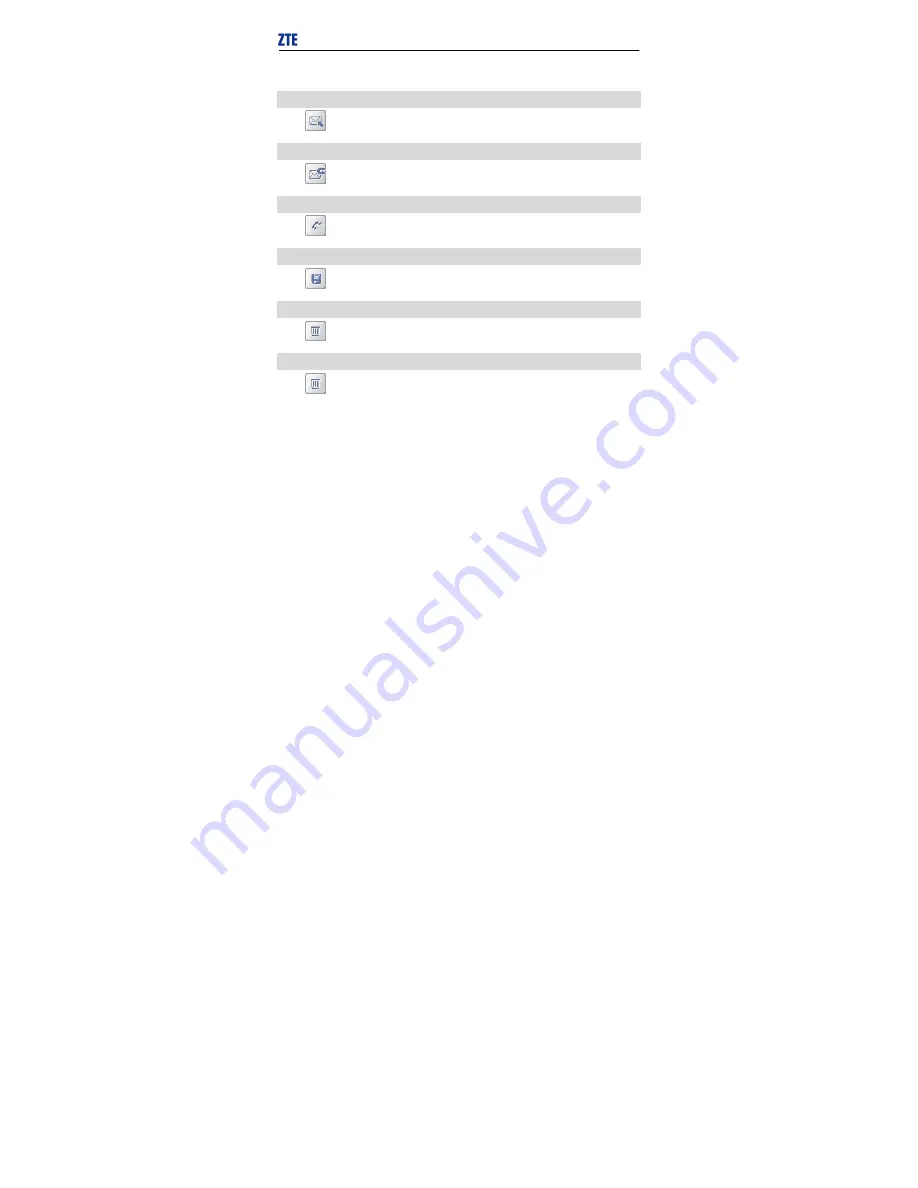
13
Take USB Modem In-box as an example:
Reply
Click
to reply to the sender.
Forward
Click
to forward this message to other recipients.
Dial Sender’s Number
Click
to dial the sender’s phone number.
Save Sender’s Number
Click
to save the sender’s number into phonebook.
Delete
Click
to delete your selected records.
Clear
Click
to delete all the records in the inbox.
Содержание AC8720
Страница 6: ...3 3 Appearance 3 1 Introduction ...















































