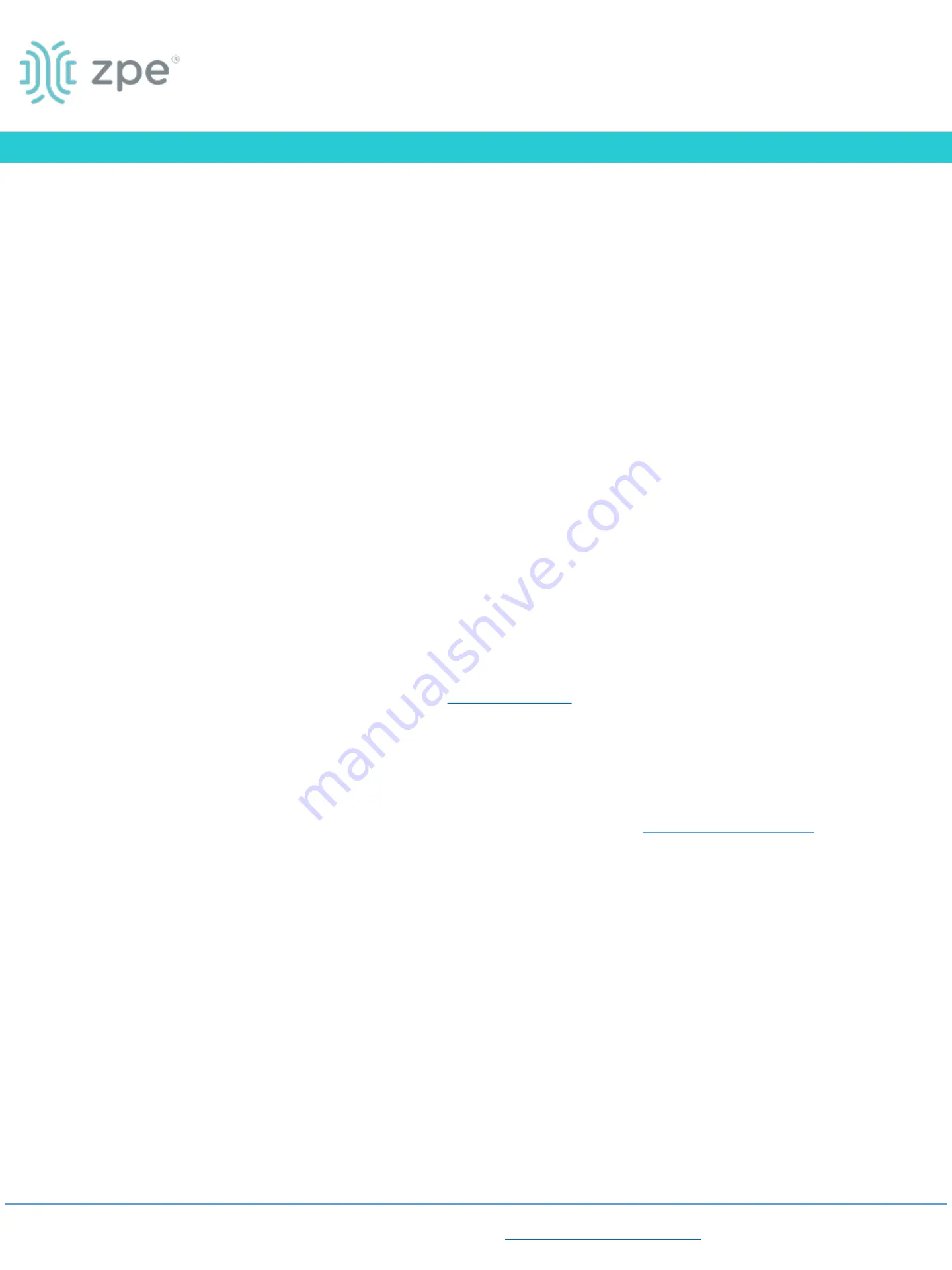
6
Configure network parameters
NOTE
: Skip to
step 7
if you have a DHCP environment.
DHCP is the default IP configuration. If no DHCP server
is available, please log in to Nodegrid Link SR via its
console or HDMI port using
admin
credentials and
configure a static IP address using CLI instructions as
follows:
[admin@nodegrid/]# cd /settings/network_connections/ETH0
[admin@nodegridETH0]# set ipv4_mode=
static
[+admin@nodegrid ETH0]# set ipv4_address=
10.0.0.10
[+admin@nodegrid ETH0]# set ipv4_bitmask=
24
[+admin@nodegridETH0]# set ipv4_gateway=
10.0.0.1
[+admin@nodegrid ETH0]# show
name: ETH0
type: Ethernet
ethernet_interface = eth0
description =
connect_automatically = yes
set_as_primary_connection = yes
enable_lldp = no
ipv4_mode = static
ipv4_address = 10.0.0.10
ipv4_bitmask = 24
ipv4_gateway = 10.0.0.1
ipv4_dns_server =
ipv4_dns_search =
ipv4_default_route_metric = 90
ipv4_ignore_obtained_default_gateway = no
ipv6_mode = address_auto_configuration
ipv6_dns_server =
ipv6_dns_search =
ipv6_default_route_metric = 90
ipv6_ignore_obtained_default_gateway = no
[+admin@nodegridETH0]# commit
7
Configure serial, network & USB devices
Note
: Your LSR will respond over the network
at
192.168.160.10
if your DHCP server fails or
is unavailable.
Note:
To check your current IP address,
connect to the LSR console port and hit
Enter
at the login prompt until you see the IP
address of ETH0 interface.
To configure the LSR for the first time via
Network:
a) Open a web browser (HTTP/S) and enter
its IP address in the address field. Or start
an SSH session to your LSR’s IP address.
b) Log in to your LSR as
admin.
c) Set your LSR basic configuration:
- Security
Security, Services
page:
Select the desired
services and Ports, cryptographic protocols
and cipher suite levels. Click
Save
when
finished.
Authentication
page: add your Remote
Authentication servers (AD, LDAP, ,
Radius and/or Kerberos).
Authorization
page:
create users groups,
set profiles and assign devices
- Network
Network Settings
tab: Set your desired
Network parameters. Click
Save
for each
submenu.
Network Connections
tab: Set your desired
Network Interfaces parameters. Click
Save
for each submenu.
-
Serial and USB ports
Managed Devices
tab: Enable and
configure your desired serial and USB
ports.
- Change Admin Password
in
the upper right corner of your screen and
click “Change Password” to change your
system password.
Congratulations!
Your Nodegrid Link SR is now configured
and ready to accept users and connections
to its ports and interfaces.
8
Additional Configuration
NOTE:
We recommend that you set up a
new
Administrator account (in
admin
group
with full privileges) and use the new
account instead of the default
admin
account.
Add New Users
Click Security tab, Local Accounts, Add, set
options,
Save.
Alerts & logging
Set and send alerts by email, SMS, and/or
SNMP.
Power
Control network attached PDU power strips
and server, network and storage devices.
For advanced configuration options, how-
tos and tips please refer to your
Nodegrid
Link SR User Guide.
9
Get technical updates
To automatically receive future firmware
updates and technical information, sign up
here:
Quick Start Guide for Nodegrid Link SR
Contact ZPE Technical Support at
TM
Nodegrid Link SR




















