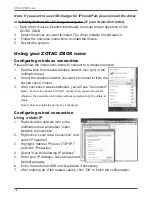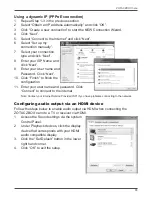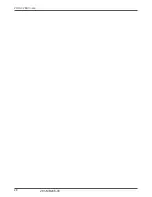18
ZOTAC ZBOX nano
Using your ZOTAC ZBOX nano
Configuring wireless connection
Please follow the instructions below to connect to a wireless network:
1. Double-click the crossed wireless network icon (pic) in the
notification area.
2. Select the wireless network you want to connect to from the
list and click Connect.
3. After connection was established, you will see “Connected”.
Note 1: For security concerns, Do NOT connect to an unsecured network,
otherwise, the transmitted information without encryption might be visible to
others.
Note 2: Enter the network security key if necessary.
Configuring wired connection
Using a static IP
1. Right-click the network icon in the
notification area and select “Open
Network Connections”.
2. Right-click “Local Area Connection” and
select “Properties”.
3. Highlight “Internet Protocol (TCP/IP)”
and click “Properties”.
4. Select “Use the following IP address”.
5. Enter your IP address, subnet mask and
Default gateway.
6. Enter the preferred DNS server address if necessary.
7. After entering all of the related values, click “OK” to finish the configuration.
Note: If you want to use USB charger for iPhone/iPad, please install the driver
at
X:\Utility\Software\Usb Charger\setup.exe
(X: your driver disk letter).
Each driver must be installed individually to ensure proper operation of the
ZOTAC ZBOX.
3. Select the driver you want to install. The driver installer should launch.
4. Follow the onscreen instructions to install the drivers.
5. Restart the system.