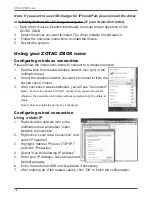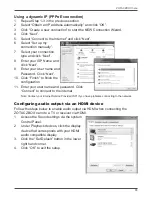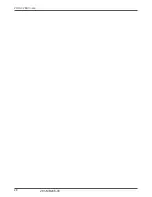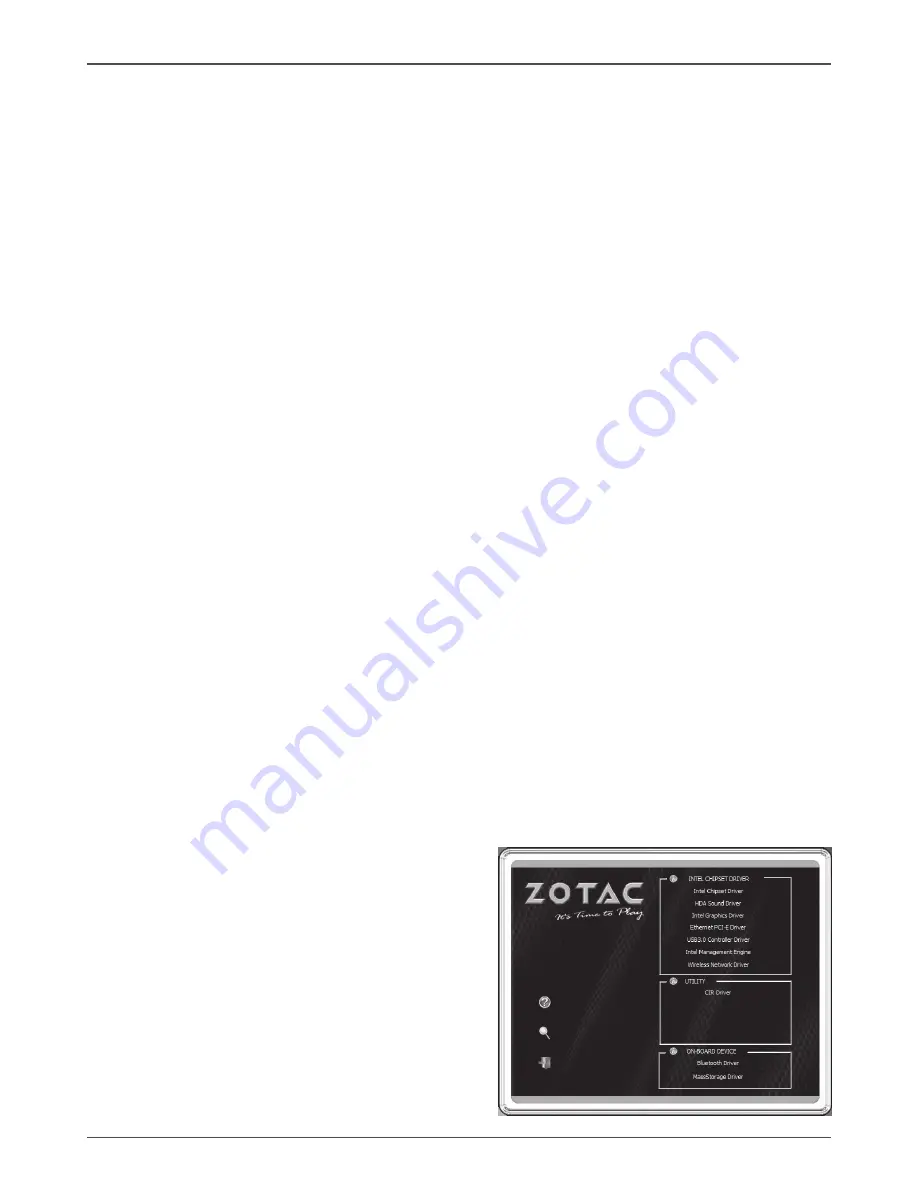
17
ZOTAC ZBOX nano
Installing drivers and software
Installing an operating system
The ZOTAC ZBOX nano does not ship with an operating system preinstalled. An
operating system must be installed before the ZOTAC ZBOX nano can be used. The
following operating systems are supported:
•
Windows 7
•
Windows 8
•
Windows 8.1
Follow the instructions below to install an operating system:
1. Insert disk for operating system into the optical drive.
2.
Wait for the ZOTAC ZBOX nano to boot from the disk.
3.
Follow the onscreen directions to install the operating system.
4. Install system drivers to gain full functionality of the ZOTAC ZBOX nano
hardware and features.
Installing system drivers
Before you can use the full features of the ZOTAC ZBOX nano, the system drivers
must be installed. The following types of operating systems are supported by the
ZOTAC ZBOX nano driver DVD:
•
Windows 7
•
Windows 8
•
Windows 8.1
Follow the instructions below to install the system drivers:
1. Insert the ZOTAC ZBOX nano driver DVD. If autorun is
enabled, the driver installation main menu will show up automatically.
Note: If autorun is disabled, you can click the file Launch.EXE to bring up the driver installation main
menu.
2. The following drivers are available on the DVD:
• Intel Chipset Driver
• HDA Sound Driver
• Intel Graphics Driver
• Ethernet PCI-E Driver
• USB3.0 Controller Driver
• Intel Management Engine
• Wireless Network Driver
• CIR Driver
• Bluetooth Driver
• MassStorage Driver
• USB Charger (optional)