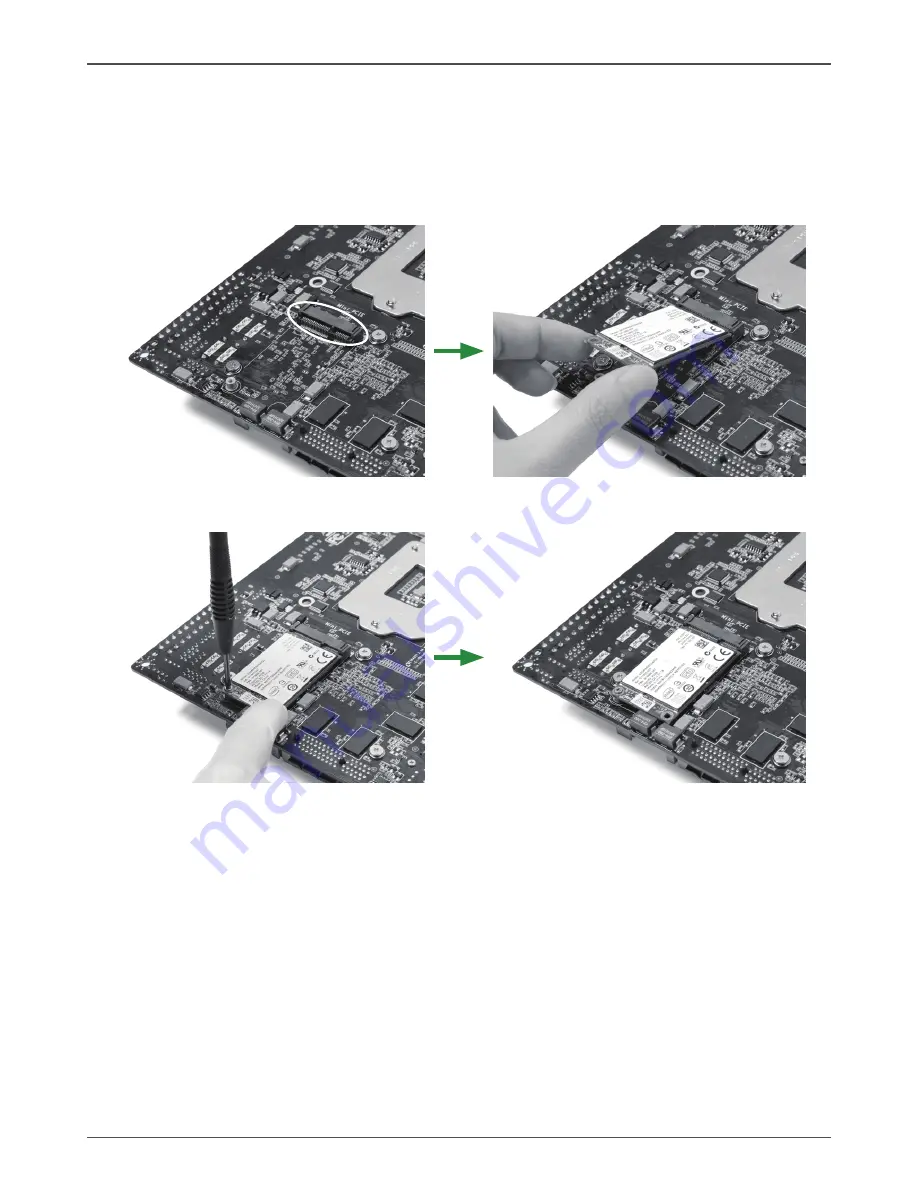
13
Installing an mSATA SSD module (optional)
The motherboard supports one mSATA SSD via mini PCIe slot of the bottom. Users please install
the mSATA SSD module according to the following instructions.
1. Locate the Mini-PCIe slot of the bottom, and insert an mSATA SSD into the slot at a 45
degree angle.
2. Gently press down on the mSATA SSD with one finger and secure the screw.
Hardware Installation
Note: The motherboard shipped in the box does not contain an mSATA SSD.
Содержание Supreme H67ITX series
Страница 1: ......
Страница 31: ...30 Intel H67 ITX series Motherboard 2 Left click Intel Chipset Driver begin loading...
Страница 33: ...32 Intel H67 ITX series Motherboard 5 Left click Nvdia Graphics Driver begin loading...
Страница 34: ...33 Installing Drivers And Software 6 Left click Ethernet PCI E Driver begin loading...
Страница 36: ...35 Installing Drivers And Software...
Страница 37: ...36 Intel H67 ITX series Motherboard 8 Left click Intel Management Engine begin loading...
Страница 38: ...37 9 Left click Azurewave WIFI driver begin loading Installing Drivers And Software...
Страница 39: ...38 Intel H67 ITX series Motherboard 10 Left click Bluetooth driver begin loading...
Страница 54: ......














































