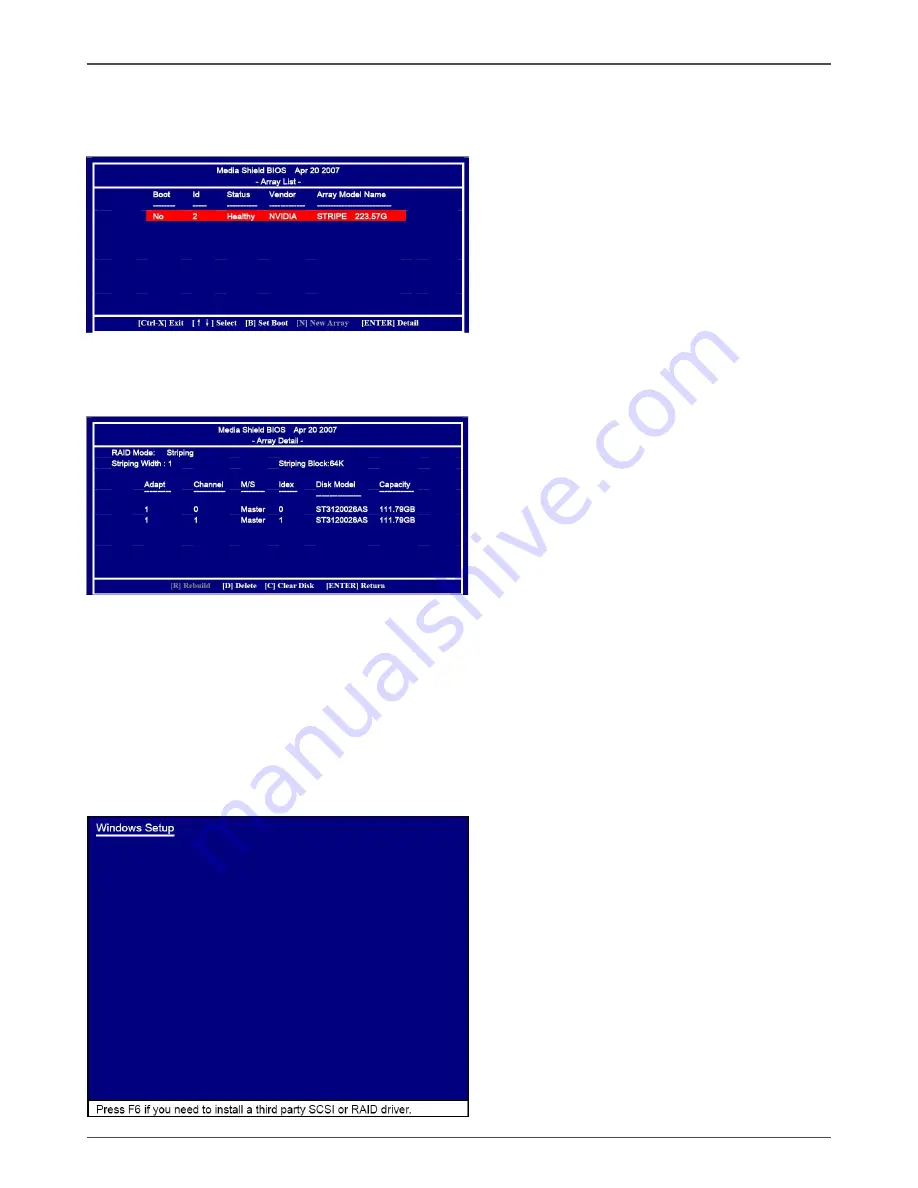
42
GeForce6100-Value motherboard
7. After that, then Array List screen displaying the RAID array you created will appear.
If you want to set the disk array as boot device, use the UP or DOWN ARROW
key to select the array and press B. The Boot section will show Yes.
8. To read more information about the RAID array, press ENTER to enter the
Array Detail screen, where you should see detailed information about
RAID mode, disk block size, disk model name, and disk capacity, etc.
9. To delete the array, press D in the Array Detail screen. When the “Delete this
array?” message appears, press Y to confirm or N to cancel. Press ENTER to
return to the Array List screen. To exit the Nvidia RAID utility,press ESC in the
main menu or Ctrl+X in the Array List screen. Now, you can proceed to install the
SATA controller driver and operating system.
Installing the RAID Drivers
1. After you complete the RAID BIOS setup, boot from the windowsXP CD. The
Windows Setup program starts.




































