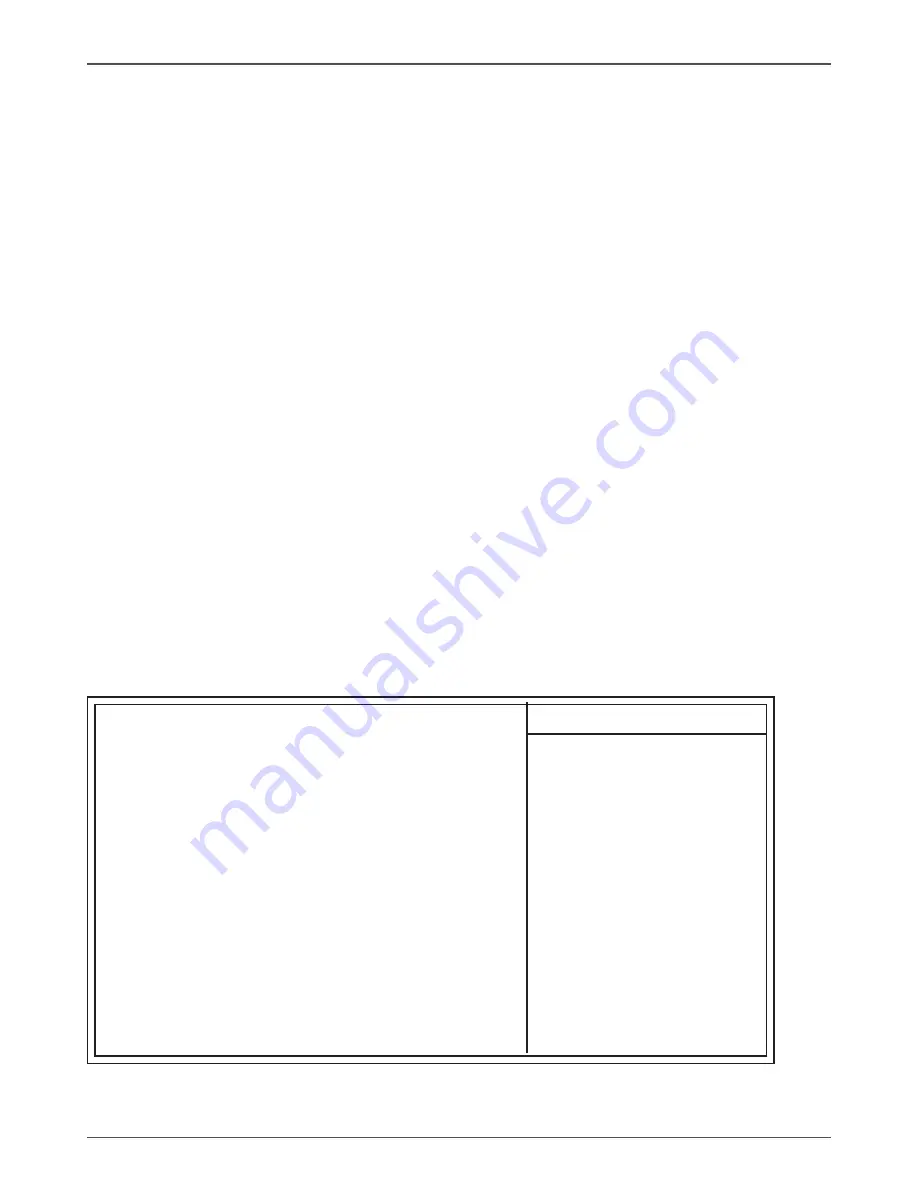
25
Configuring the BIOS
Frequency/
CPU speed setting are settings of CPU speed. You should
Voltage Control
refer to your CPU marking.
Load Fail-Safe
The BIOS defaults have been set by the manufacturer and
Defaults
represent settings which provide the minimum requirements
for your sys to operate
Load Optimized
The chipset defaults are settings which provide for maximum
Defaults
system performance. While Award has designed the
custom BIOS to maximize performance, the manufacturer
has the right to change these defaults to meet its needs.
Set Supervisor/
Changes, sets, or disables password. It allows you to limit
User Password
access to the system and the Setup Program.
Save & Exit
Saves value changes to CMOS and exits setup.
Setup
Exit Without
Abandons all CMOS value changes and exits setup.
Saving
Standard CMOS Features
The items in Standard CMOS Setup Menu are divided into 10 categories. Each category
includes one or more setup items. Use the arrow keys to highlight the item and then
use the <PgUp> or <PgDn> key to select the desired value in each item.
Phoenix - Award WorkstationBIOS CMOS Setup Utility
Standard CMOS Features
Date
(mm :dd :yy)
Sat. Jan 01 2005
Item Help
Time (h h :mm :ss)
11 : 1 : 35
Menu Level
I
DE Primary Master
[Press Enter 4303 MB]
I
DE Primary Slave
[None]
Change the day, month,
I
DE Secondary Master
[None]
year and century
I
DE Secondary Slave
[None]
Drive A
[1.44M, 3.5 in.]
Drive B
[None]
Video
[EGA/VGA]
Halt on
[All, but keyboard]
Base Memory
640K
Extended Memory
30720K
Total Memory
31744K
Move Enter: Select
+/-/PU/PD : Value F10 : Save ESC : Exit F1 :General Help
F5 : Previous Values
F6 : Fail-Safe Defaults
F7 : Optimized Defaults
















































