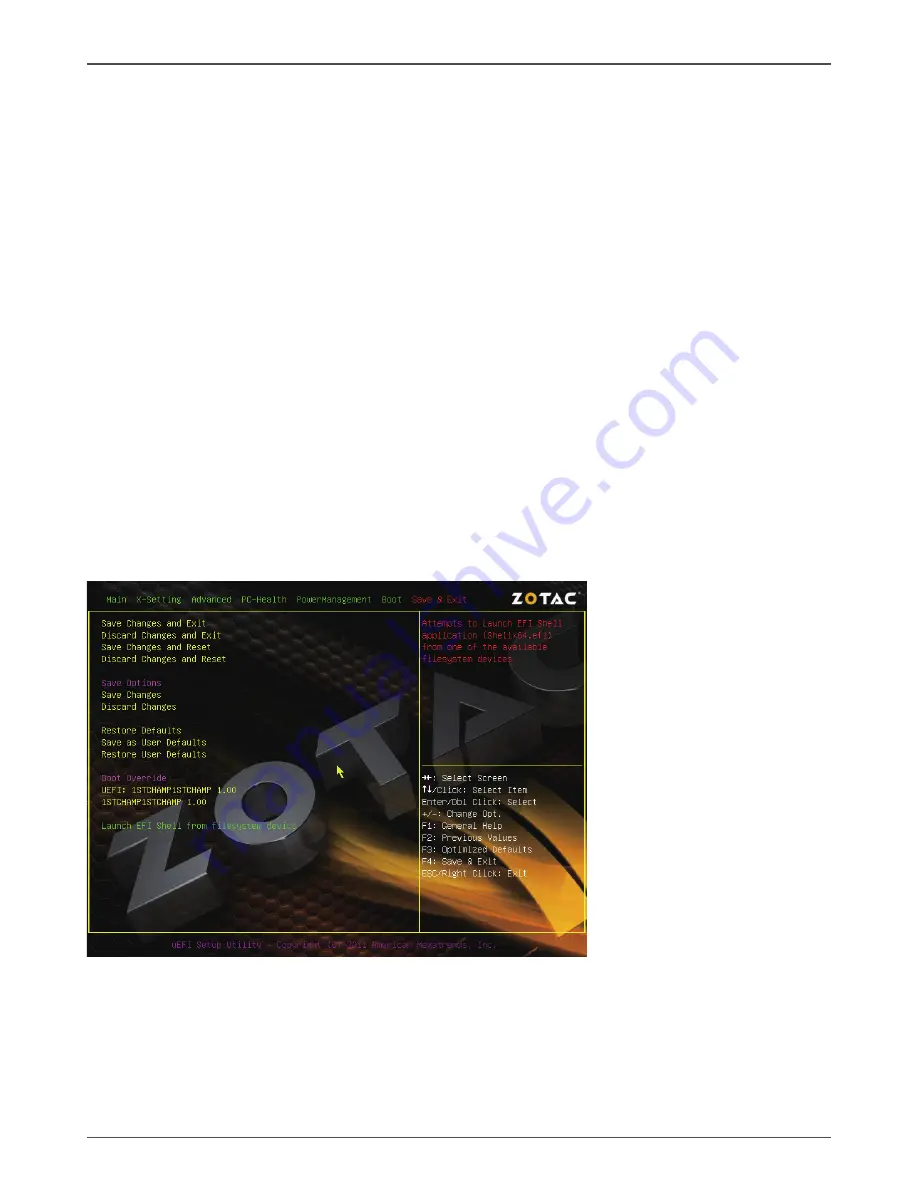
29
Configuring the BIOS
Configuring the BIOS
q
Full Screen Logo
This option allows you to enable or disable the display of the full-screen logo
when the system boots. Use the <Page Up> and <Page Down> keys to toggle
between [Enable] and [Disable].
q
GateA20 Active
When set to [Upon Request], GA20 can be disabled using BIOS services. When
set to [Always], GA20 can not be disabled; this option is useful when any RT code
is executed above 1MB.
q
Option ROM Messages
Use this item to set display mode for Option.
q
Interrupt 19 Capture
When set to [Enabled], this function allows the option ROMS to trap interrupt 19.
q
Boot Option #1/2
This item displays the boot option.
Save & Exit Menu
The exit menu items allow you to load the option or failsafe default values for the BIOS
items, and save or discard your changes to the BIOS items. Press <enter> to display
the sub-menu:
Save Changes and Exit
Select this item and press <Enter> to save the changes that you have made in the
BIOS Setup and exit the BIOS Setup. When the diolog box [Save configuration and
exit?] appears, select [Yes] to save and exit, or select [No] to return to the main menu.
Содержание D2550ITX Series
Страница 1: ......
Страница 34: ...33 Installing Drivers And Software 2 Left click Intel Chipset Driver begin loading ...
Страница 35: ...34 Intel D2700 ITX series Motherboard 3 Left click Realtek Sound Driver begin loading ...
Страница 36: ...35 Installing Drivers And Software 4 Left click Nvidia Graphics Driver begin loading ...
Страница 37: ...36 Intel D2700 ITX series Motherboard 5 Left click Realtek Network Driver begin loading ...
Страница 38: ...37 Installing Drivers And Software 6 Left click Etron USB 3 0 Driver begin loading ...
Страница 39: ...38 Intel D2700 ITX series Motherboard 7 Left click Intel Wireless Driver begin loading ...
Страница 40: ...39 Installing Drivers And Software ...
Страница 49: ...48 Intel D2700 ITX series Motherboard 291 MA212 03 ...
Страница 50: ......
















































