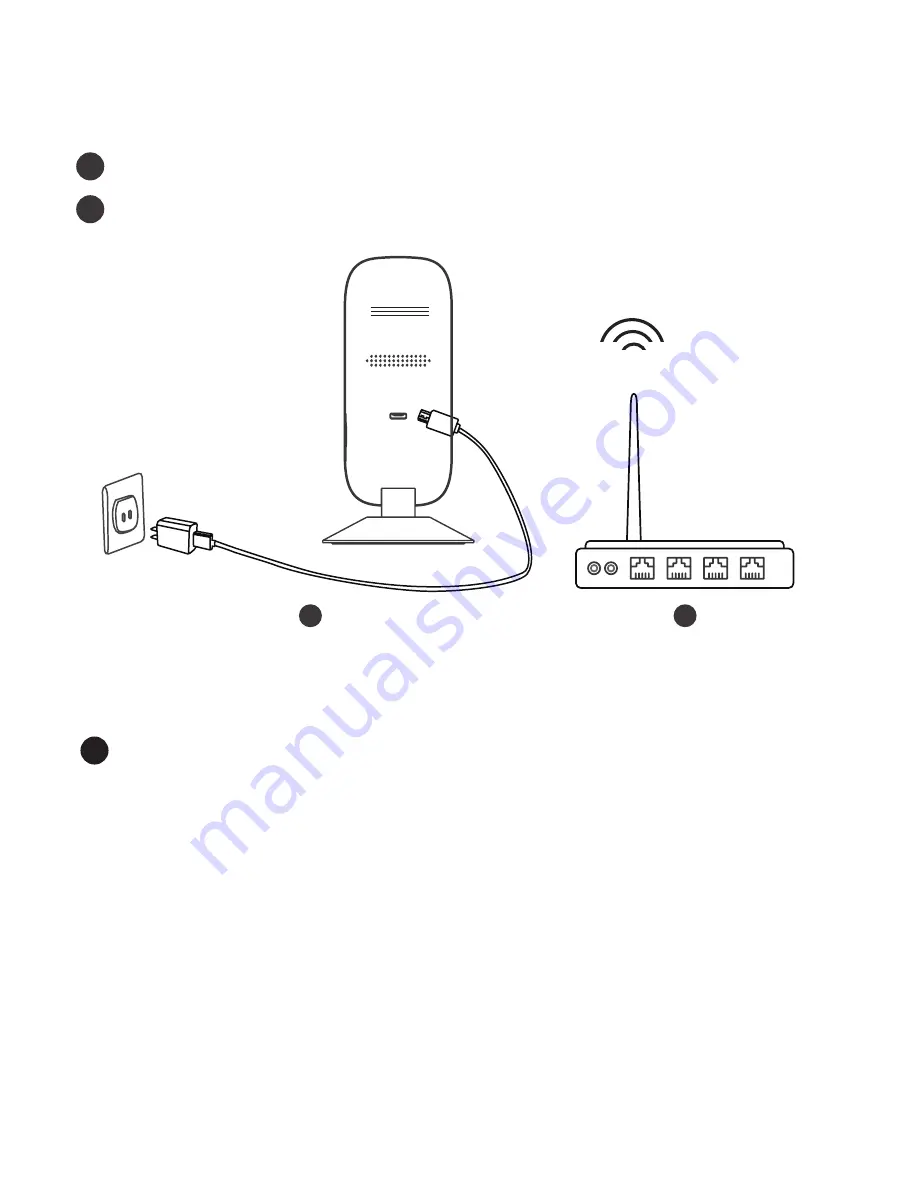
2.3 Power on Camera
Connect the DC power adapter to the camera.
Turn on your wireless router.
1
2
WiFi
1
2
2.4 Add Camera on ZOSI HOME
Camera status introduce
Connect the camera device with the power adapter supply, then hardware setup
is done. Different LED lamp colors indicating different camera status:
(1) Yellow: The camera system is starting-up. Please be patient and wait 1-2
minutes for the camera to start.
(2) Green
a. Flash green slowly(flash once per second):Binding mode
b. Flash green fast(flash three times per second):Connecting Wi-Fi
c. Always green: Camera is working properly.
(3) Always blue: The camera is on Offline Mode.
1
Содержание I2
Страница 1: ...User manual www zositech com...




































