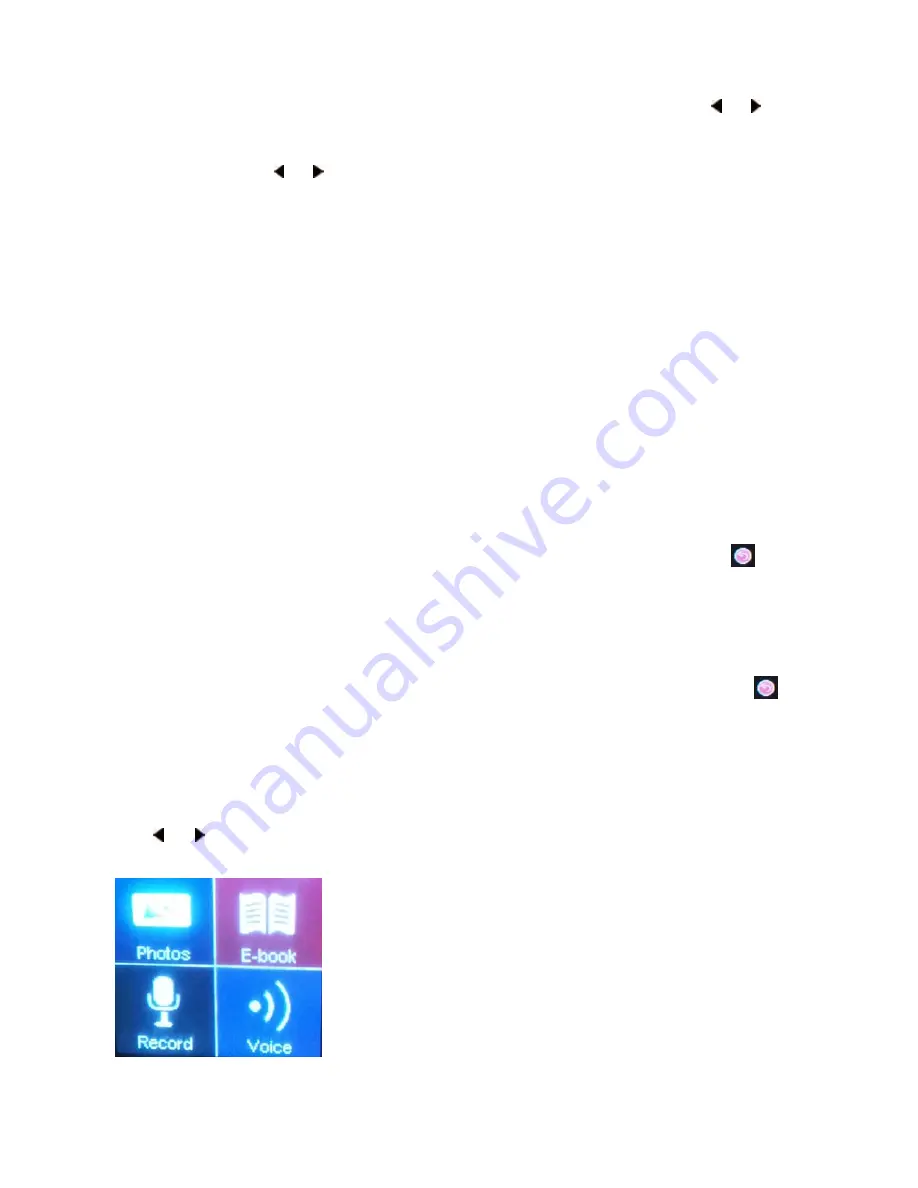
Page
15
adjust time between 0 to 50 seconds –to disable this feature change setting to 0)
Language
- (see Technical Specifications for list of languages)
Auto Shut Down
- (Automatically turn of the player if it’s not in use - Use
or
button
to adjust time between 0 to 200 seconds –to disable this feature change setting to 0)
Lock Screen -
(Automatically locks the screen after inactivity time setup in this option has
passed - Use
or
button to adjust time between 0 to 60 seconds –to disable this
feature change setting to 0) – When the screen lock is activated
“Please drag the slider
to the right to unlock”
message is displayed when any button is pressed or the screen
is touched
Time format –
Select 12 hour or 24 hour time format (time display feature not supported
in this firmware version)
Format Device –
Use this option to format built-in memory –
WARNING:
using this option
will delete all the data on the player’s memory
Firmware Version
Firmware Upgrade
(not currently supported)
Pedometer set
– Use this option to change pedometer settings
o
Step size
– adjust step size (inches or centimeters) by sliding finger top to bottom or
bottom to top on the screen
o
Weight
- adjust weight (pounds or kilograms) by sliding finger top to bottom or
bottom to top on the screen
o
Units
– Select either Imperial system (inches and Pounds) or Metric system
(Centimeters and Kilograms) for Step size and Weight
o
Exit
- Touch this option or
Slide finger
right to left
on screen or touch
icon to
go back to the previous screen
Touch screen calibration
– Use this option to calibrate touch screen – touch “
+
” symbol
on the screen when displayed in different parts of the screen to calibrate the screen
o
Exit -
- Touch this option or
Slide finger
right to left
on screen or touch
icon
to go back to the previous screen
PHOTOS
Use or button, or slide finger from Right to Left or Left to Right on the Main Menu screen
to display and select Photos icon in the Main Menu









































