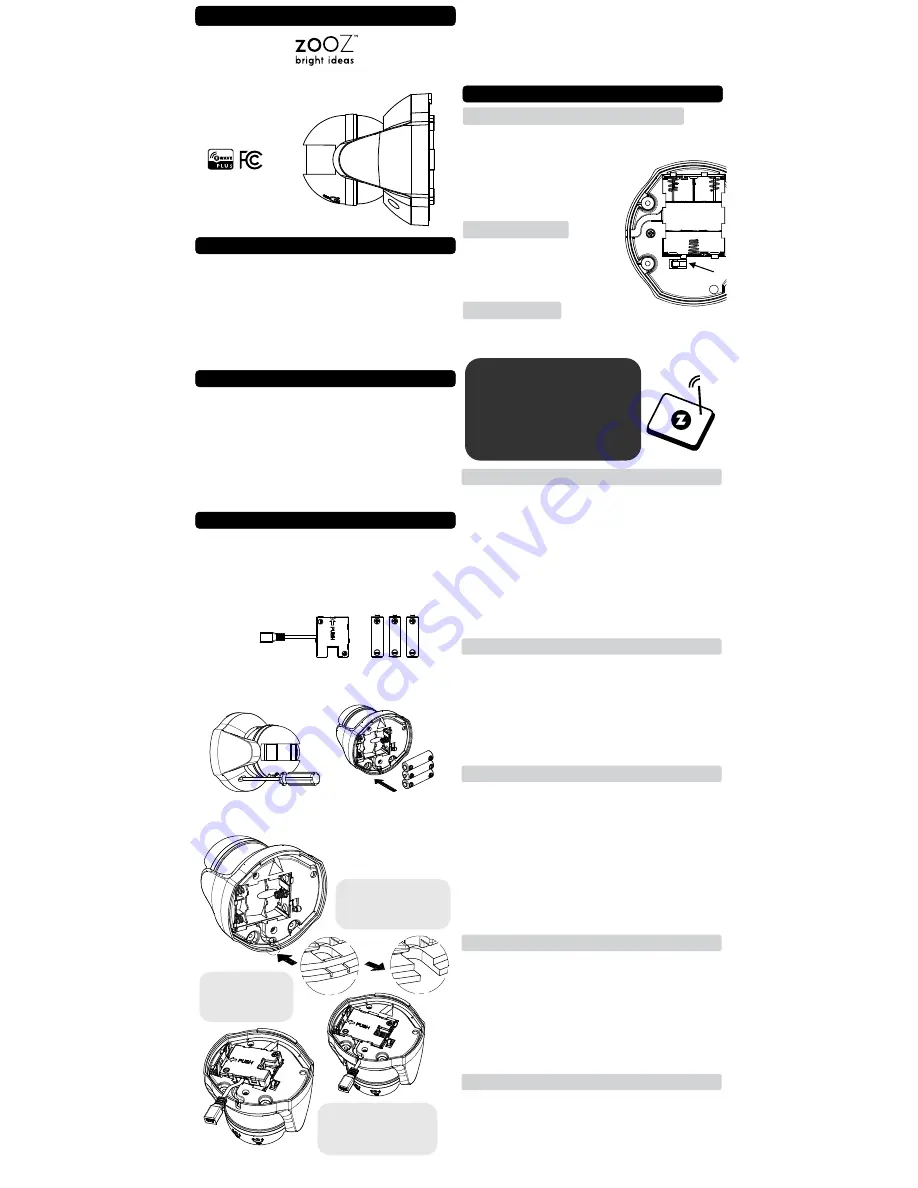
OUTDOOR MOTION SENSOR
ZSE29
www.getzooz.com
USER MANUAL
Ÿ
Quick and reliable motion alerts to Z-Wave hub
Ÿ
Outdoor ready housing (avoid direct sun and rain)
Ÿ
Set motion time-out and lux trigger at the sensor
Ÿ
Auto-inclusion for easy set-up
Ÿ
The latest S2 security and Z-Wave Plus chip
Ÿ
Powered by common batteries or Micro USB
Ÿ
Built-in tamper switch for extra security
Ÿ
Model Number: ZSE29
Ÿ
Z-Wave Signal Frequency: 908.42 MHz
Ÿ
Power: 3 x AA (1.5 V) batteries / Micro USB
Ÿ
Motion Detection: up to 30 feet
Ÿ
Operating Temperature: -4 – 104 F
Ÿ
Warm-up time: 1 minute
Ÿ
Range: Up to 130 feet line of sight
Ÿ
Installation and Use: Indoor / Outdoor
FEATURES
SPECIFICATIONS
INSTALLATION
1. CHOOSE POWER SOURCE
You can use 3 standard AA batteries to power the
sensor. They’ll last up to a year depending on traffic,
weather condition, and general quality of the batteries.
OR you can use the optional USB port and not worry
about batteries at all.
2. INSTALL BATTERIES / USB ADAPTER BOARD
Unscrew the 2 front screws with a phillips screw-driver
to open the back cover.
If you’re using
batteries
, insert them in following
orientation marks.
PAGE 1
S2
OR
1. Locate the USB entry
way and carefully break
the safety tab off.
If using the optional
USB port
, follow
these steps:
2. Insert the USB
adapter board into
the battery slot.
3. Position the USB port
cable in the entry way
securely.
Z-WAVE CONTROL
3. TEST THE SENSOR
Once the device is powered, the LED indicator will turn
on for 1 minute (warm-up time). If it doesn’t go on at
all, please try fresh batteries.
DON’T close
the back
cover until you test the sensor with your Z-Wave hub.
USER MANUAL
1.
ADD DEVICE to your hub
(AUTO INCLUSION)
MANUAL INCLUSION
Initiate inclusion (pairing)
in
the app (o
r
web
interface).
Not sure how? [email protected]
If you’re using an S2 hub, it may ask you
to enter the DSK key printed on the
back cover sticker to complete se-
cure inclusion.
1. Bring the sensor within direct
range
of your Z-Wave
gateway (hub).
2
. Put the Z-Wave hub into
exclusion
mode (not sure
how to do that? [email protected])
.
3
.
Press and release the
tamper switch
3 times
quickly.
4. Your hub will confirm exclusion and
the
sensor
will
disappear from your controller's device list.
EXCLUSION (REMOVING / UNPAIRING DEVICE)
FACTORY RESET
TROUBLESHOOTING
The
sensor
won’t add to your system?
Try this:
1. Initiate
EXCLUSION
and click the
tamper switch
3
times quickly.
2. Click the
tamper switch
4-5 times
quickly
when
adding it
or try adding it in a
non-secure
mode.
3. Bring the
sensor
closer
to your hub, it may be out of
range.
4. Double-check if the device is powered.
5
. Get troubleshooting tips for your hub at
www.support.getzooz.com
When your network’s primary controller is missing or
otherwise inoperable, you may need to reset the device
to factory settings manually. In order to complete the
process, make sure the sensor is powered, then
CLICK-
CLICK-CLICK-CLICK’N’HOLD the tamper switch for AT
LEAST 5 SECONDS.
The LED indicator will turn off to
indicate successful reset. The sensor will then enter
auto-inclusion mode for 4 minutes.
NOTE: All previously recorded activity and custom
settings will be erased from the device’s memory.
2. POWER the sensor
Insert the batteries or the USB
adapter board. The LED indicator
will start blinking and the sensor
will join the network automatically.
Put your Z-Wave hub into inclusion mode and
click the
tamper switch 3 times
quickly.
TAMPER SWITCH
WAKE-UP MODE
The sensor’s wake-up interval is set to 4 hours by
default to save battery life. Use the Wake Up Command
Class to adjust the interval (in seconds, working in 600s
intervals, with 600 as min and 86400 as max values).
During wake-up, the sensor turns the Z-Wave radio on
for 10 seconds to receive communication from the hub.
Long wake-up interval will not affect how o en the
sensor reports motion to your hub.
PAGE 2
The Outdoor Motion Sensor supports Group 1
with
1
Controller node for lifeline communication and Group 2
with up
4
for PIR Control
to devices
. This device will
send
to Group 1
a Notification Report
and BASIC_SET
command to Group 2
ever it detects motion.
when
ASSOCIATION
Get step-by-step instructions
for adding the sensor to
SmartThings
,
Vera,
and
other hubs at
www.support.getzooz.com


