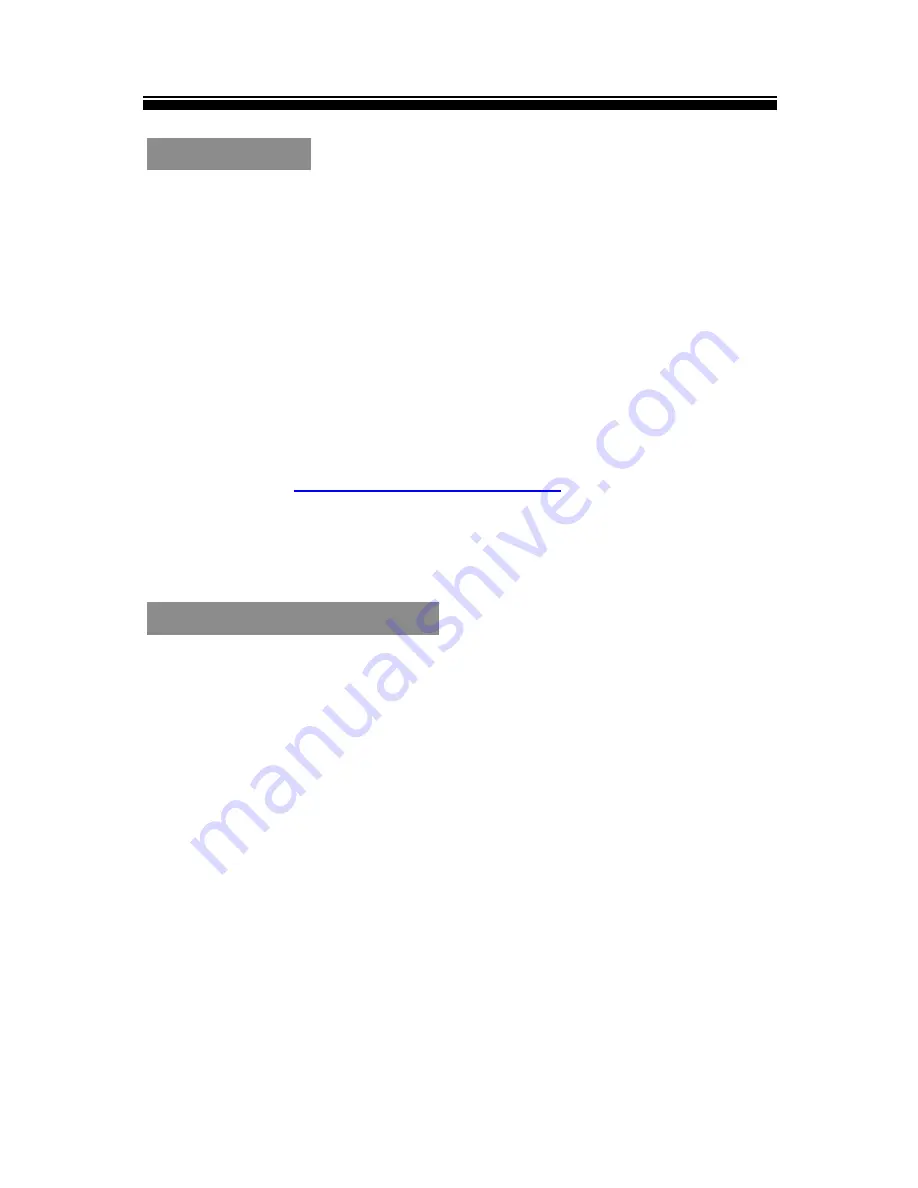
Chapter 5 Appendix
43
Maintenance
If the Tablet PC does get wet, turn your Tablet PC off
immediately. Wait for Tablet to dry completely before
turning it on again.
Clean the screen with a soft cloth; be careful not to
wipe the tablet PC with anything abrasive. When
carrying your Tablet in bag, please keep your Tablet
PC in the protecting case to avoid scratches.
If your Tablet PC needs service and support, please
contact
or call 0844 800
6183.
Product Specifications
Display
10.1 inch IPS-LCD Display, 1280 x 800 pixels
High resolution capacitive multi-touch screen
Wi-Fi
IEEE 802.11 b/g
System Properties
RAM Memory : DDR3 2GB
Operating System: Android 4.2.2
Storage memory
Built in memory: Up to 32GB
Supports Micro SD card up to 32GB.





































