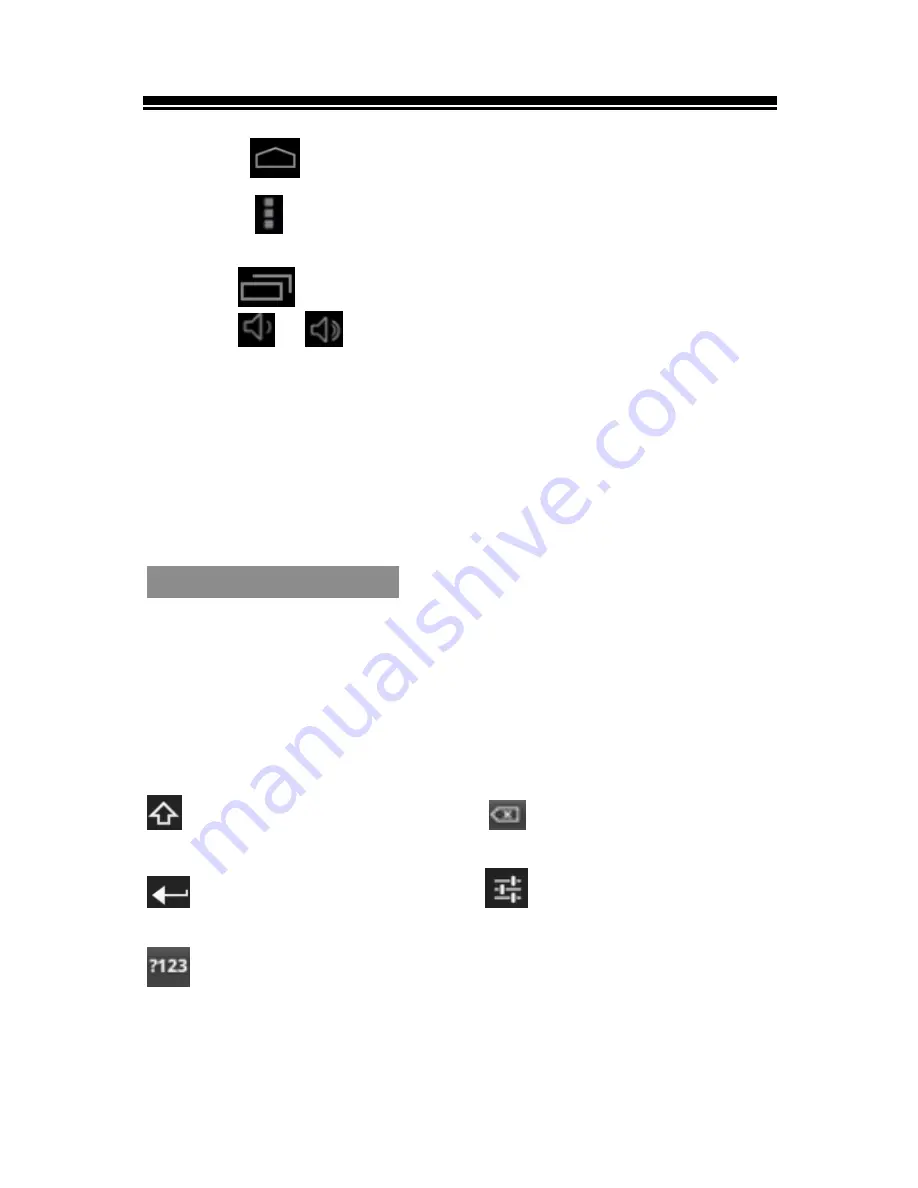
Chapter 1 Basics
10
Tap
anytime to return to Home screen.
Tap on the screen anytime to display the option
menu.
Tap
to show the running application.
Tap
/
to adjust volume level.
Scrolling
Drag your finger up and down to scroll file list.
Flick to scroll quickly.
On webpage, drag up and down to scroll around the
page
(
be careful for so as not to click the link
)
.
Tap or touch anywhere on the screen to stop it
immediately.
Onscreen keyboard
Use the onscreen keyboard to enter text, such as
text messages, or web addresses.
Tap a text field to bring up the keyboard.
Touch and hold on the text field to select an input
method.
Uppercase key
Backspace key
Enter key
Input options
Numeric/punctuation/symbol key





























