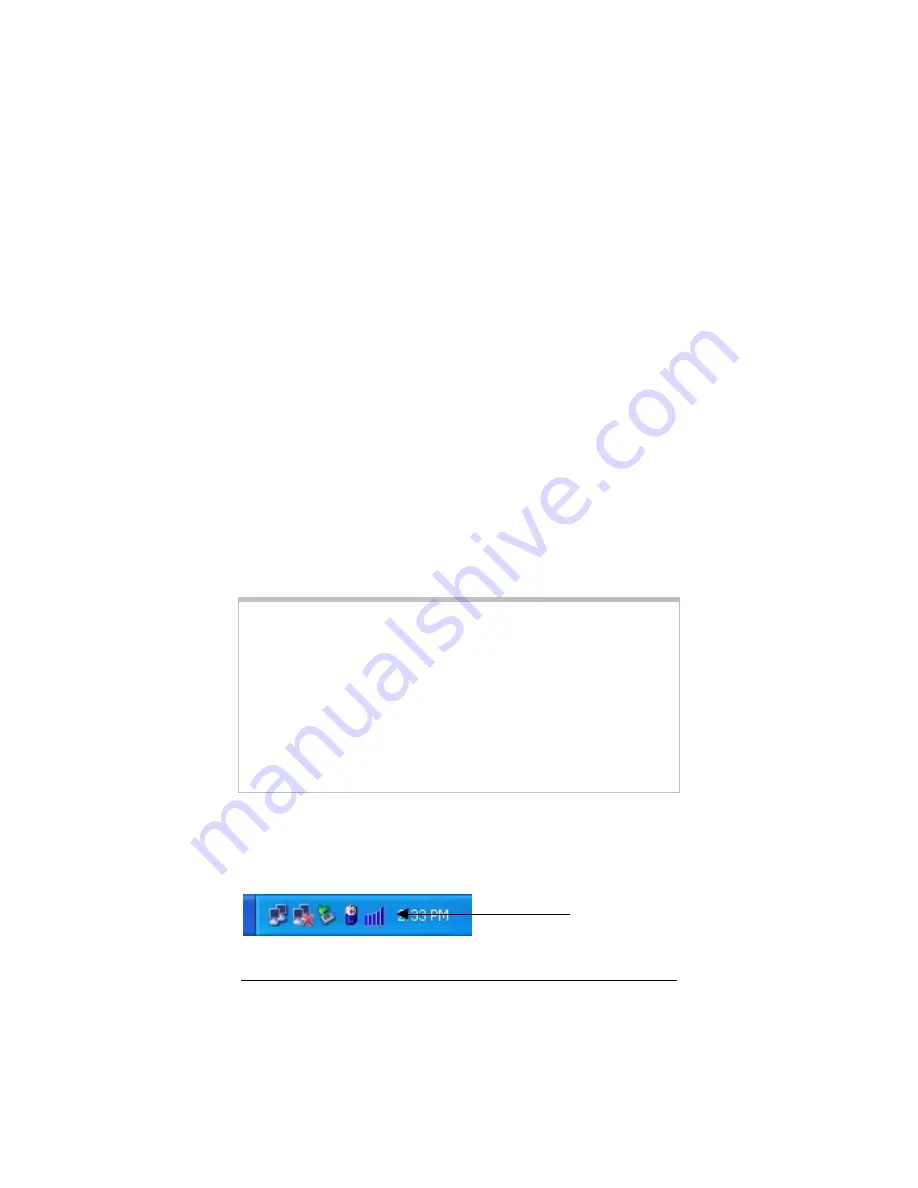
12
ZoomAir USB Client Installation Guide & Reference Manual
The Windows operating system will prompt you to enter a
Computer
and
Workgroup
name. These names will be used to
identify your computer in the Microsoft Network Neighborhood.
1
In the
Computer name
field, enter a unique name for your
computer.
2
In the
Workgroup
field, enter the name of your network.
3
(Optional) In the
Computer Description
field, provide a
description of the computer.
If you require more information about your Windows Network
properties, consult your Windows documentation or online help.
Using Your Client with Other ZoomAir
Products
The ZoomAir USB Client includes a utility that simplifies the
process of communicating with other devices.
WINDOWS XP USERS, TAKE NOTE:
Windows XP has a built-in Automatic Wireless Network
Configuration capability, so you do not need to use the
ZoomAir WLAN Utility. If you prefer to use our utility
instead, you must first disable the XP feature.
1.
From the system tray, right-click the
Open Wireless
Network Connections
icon and select
Properties
.
2.
Navigate to the
Wireless Networks
tab.
3.
Uncheck the box that states
“Use Windows to configure
my wireless network settings”
and click
OK
.
To display this WLAN Utility dialog box, click its step-shaped icon
in your computer’s system tray. (This icon is installed as part of the
USB Client software installation process.)













































