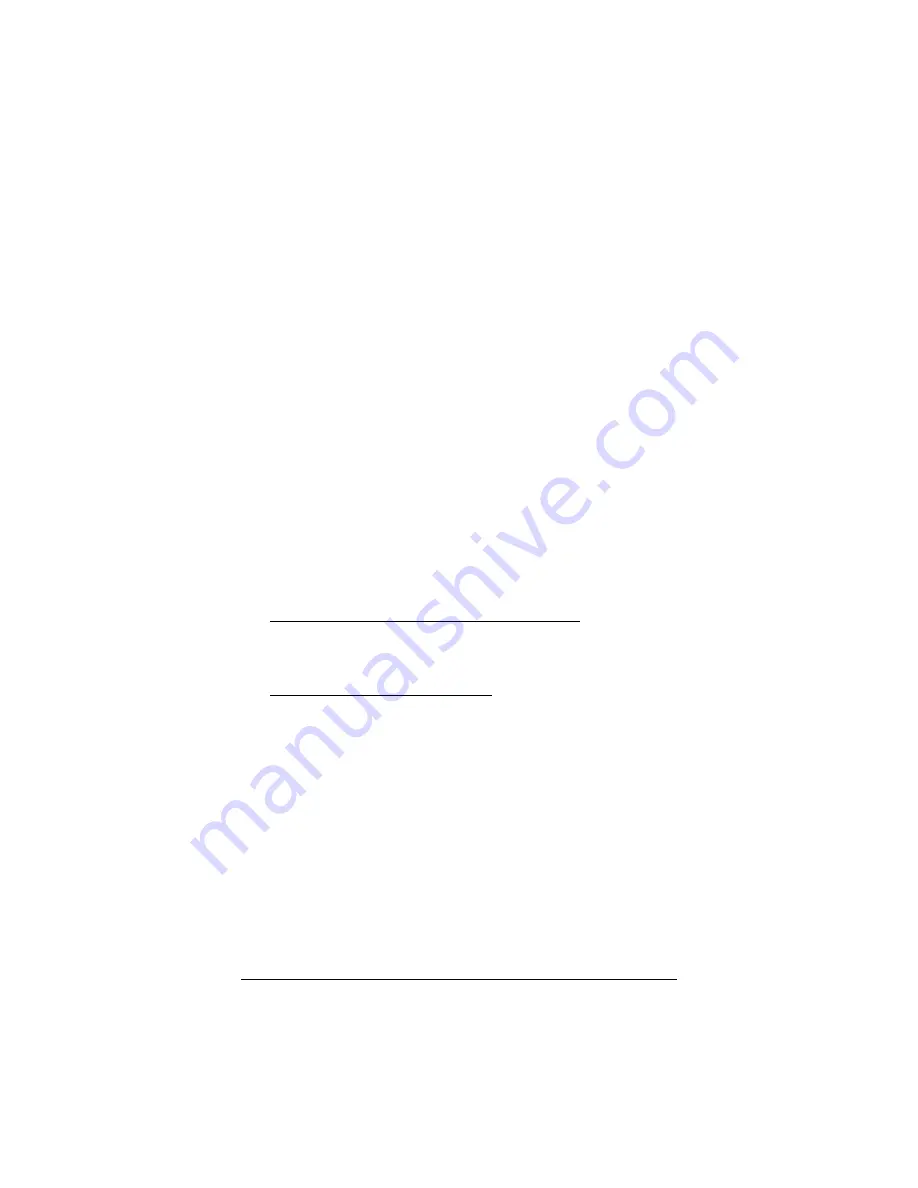
78
ADSL
X5v
User’s Guide
that all system settings are restored to the unit’s factory
defaults. (Note: If you had changed your VPI, VCI, or
encapsulation settings since purchasing the X5v, you need to
re-enter this information; refer to page 11 if you need help).
•
The X5v’s ADSL Handshake Protocol setting may need to be
changed. The X5v uses a MultiMode setting to automatically
connect to most types of DSL service providers’ equipment.
You may want to try forcing the different protocols to try to
connect. In the Advanced Setup page, click ADSL
Configuration to view the Handshake Protocol. One at a
time, try each of the other settings, clicking Save Changes
and Reboot.
If the X5v’s LINK light is solidly lit but you can’t connect to the
Internet, make sure that:
•
Your computer’s TCP/IP properties are correct.
Windows users:
Open the Windows TCP/IP Properties dialog box (double-
click the My Computer icon on your desktop and select Help
if you don’t know how to locate the TCP/IP Properties box).
If you are using DHCP (dynamic IP addressing): Make sure
that “Obtain an IP address automatically” and “Obtain a
DNS server address automatically” are selected. All other
fields should be blank.
If you are using a static IP address: Make sure that both the
Default Gateway IP address and the DNS server IP address
match the LAN IP address of the X5v. (See page 21 for an
illustration of the Windows XP and 2000 TCP/IP Properties
dialog box.)
Macintosh users: TCP/IP instructions are on page 74.
Linux users: TCP/IP instructions are on page 75.
•
You have entered the proper VPI, VCI, and Encapsulation
Mode settings for your DSL service provider. Refer to the
tables beginning on page 69.
•
You have typed your DSL Username and Password correctly.
•
Your service provider’s DSL connection is functioning
properly by placing a call to customer support.
Содержание X5V
Страница 1: ...U S E R S G U I D E ADSL X5v ...
Страница 87: ...1575 D 27317 2005 ...
























