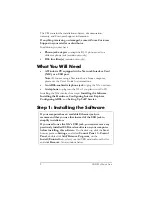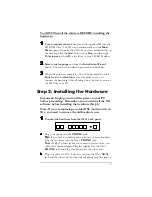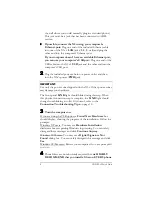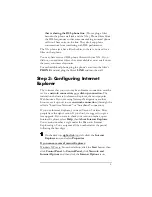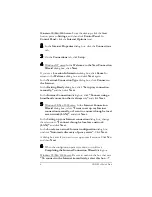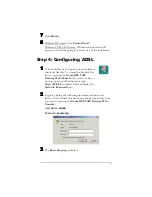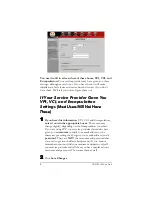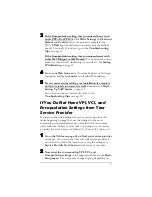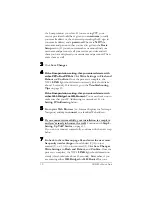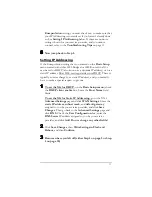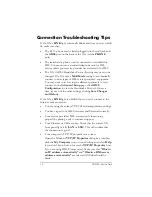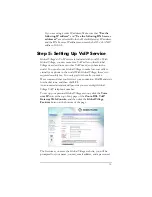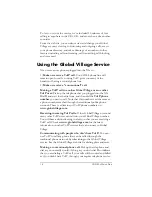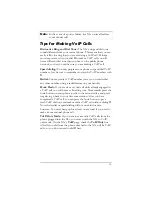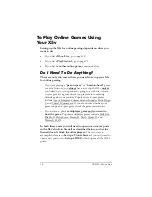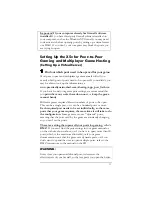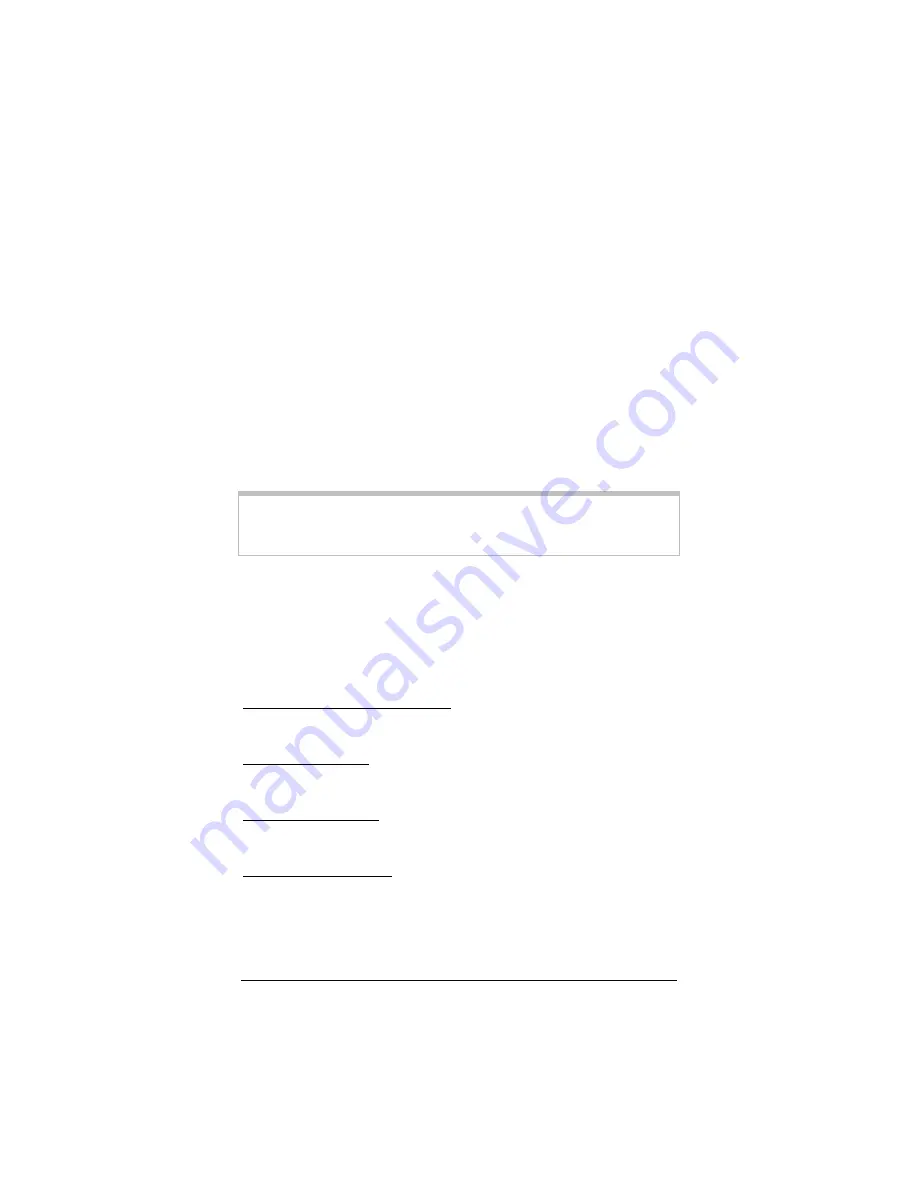
4
ADSL X5v Quick Start
the wall where you would normally plug in a standard phone).
This jack must be a jack that has been connected to ADSL
service.
cccc
If possible, connect the X5v using your computer’s
Ethernet port:
Plug one end of the included Ethernet cable
into one of the X5v’s
LAN
jacks (
1
,
2
,
3
, or
4
) and plug the
other end into the computer’s Ethernet port.
If your computer doesn’t have an available Ethernet port,
you can use your computer’s USB port:
Plug one end of the
USB cable into the X5v’s
USB
jack and the other end into the
computer’s USB port.
2222
Plug the included power cube into a power outlet and then
into the X5v’s power (
PWR)
jack.
IMPORTANT
:
Use only the power cube shipped with the X5v. Other power cubes
may damage your hardware.
The front panel
LINK
light should blink during this step. When
this physical connection step is complete, the
LINK
light should
change from blinking to solid. If it doesn’t, refer to the
Connection Troubleshooting Tips
on page 12.
3333
Turn the computer on.
If you are using the USB option, a
Found New Hardware
box
should display, showing the progress of the installation. Follow the
prompts.
Windows XP users: You may see
Hardware Installation
disclaimer boxes regarding Windows logo testing. You can safely
disregard these messages and click
Continue Anyway
.
Windows 2000 users: You may see a
Digital Signature Not
Found
dialog box. You can safely disregard this message and click
Yes
.
Windows 98/Me users: Restart your computer if you are prompted
to do so.
4444
Phone filters are not absolutely required, but
we HIGHLY
RECOMMEND that you install a filter on EVERY phone
Содержание X5V 1610
Страница 32: ...3135 D 27311 2005...