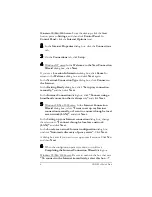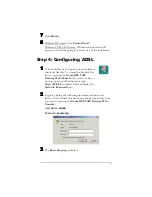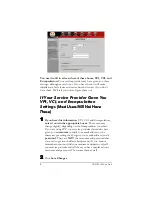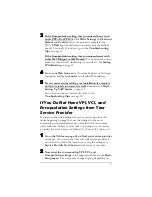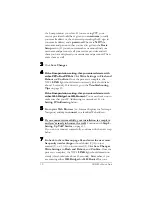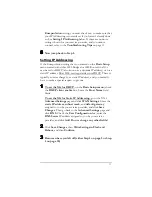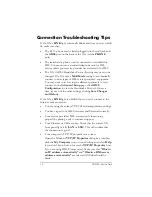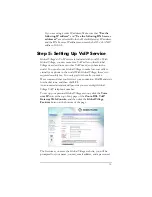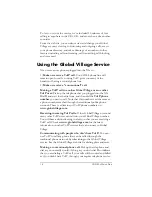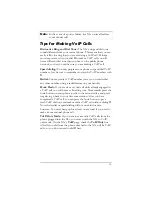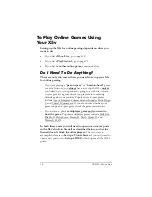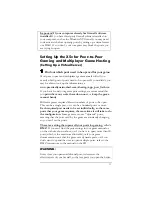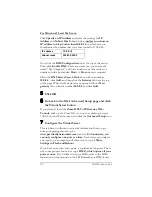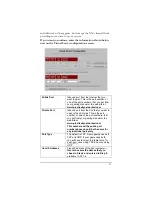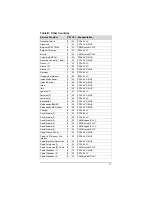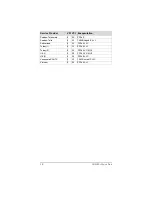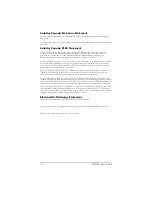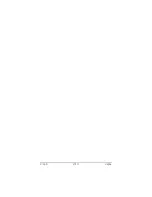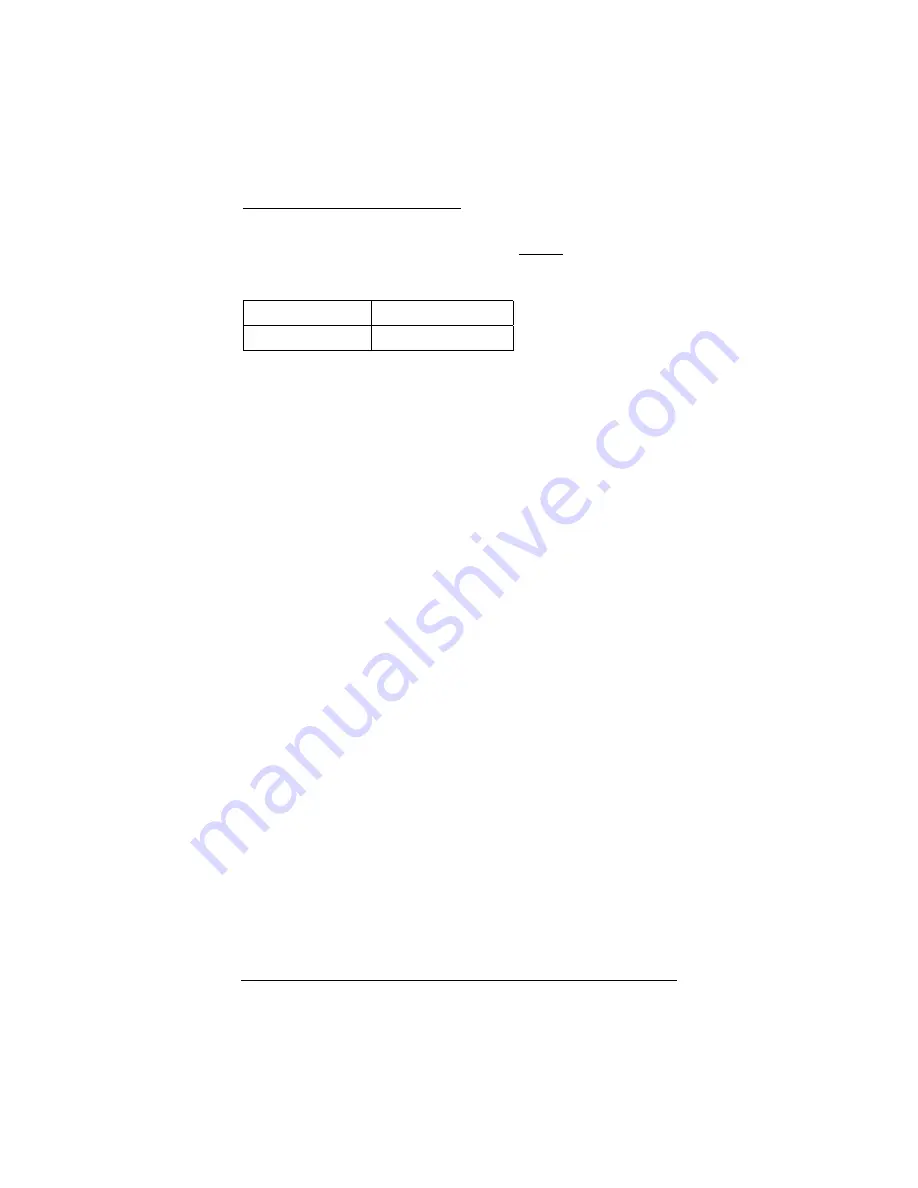
20
ADSL X5v Quick Start
For Windows 98 and Me Users:
Click
Specify an IP Address
and enter the settings for
IP
Address
and
Subnet Mask
shown below,
unless you chose an
IP address in Step 2 other than 10.0.0.16
, in which case you
should enter the number that you chose instead of 10.0.0.16.
IP address
10.0.0.16
Subnet mask
255.255.255.0
Now click the
DNS Configuration
tab at the top of the menu.
Then click
Enable DNS.
Enter any name (i.e., your name, the
words “My Computer”, a favorite word, or any other letters or
numbers) in the box labeled
Host:
. A
Host:
name is required.
Fill in the
DNS Server Search Order
box with the number
10.0.0.2
, click
Add,
and then click the
Gateway
tab near the top
of the page. When the Gateway screen opens, fill in the
New
gateway:
box with the number
10.0.0.2
and click
Add
.
5555
Click OK.
6666
Go back to the X5v’s Advanced Setup page and click
the Virtual Server button.
If you already closed the
Zoom DSL VoIP Gateway Web-
Console
, click on the Zoom X5v icon on your desktop (or type
10.0.0.2 in your Web browser)
and click the
Advanced Setup
icon.
7777
Configure the Virtual Server.
This is where you’ll need to enter the information that you got
from your gaming manual or the
www.practicallynetworked.com
web site.
Unfortunately, you
can only configure one port at a time
. Each time you configure
a new port, your computer will reboot when you hit
Write
Settings to Flash and Reboot
.
If you have more than a few ports, it could take a long time. That’s
why some people choose to set up a
DMZ, which opens all your
ports at once.
If you’d like to set up a DMZ, refer to the DMZ
instructions in the manual on the CD. Remember, a DMZ is easy
Содержание X5V 1610
Страница 32: ...3135 D 27311 2005...