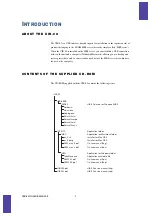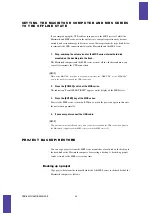UIB-02 ONLINE MANUAL
6
[HINT]
If no new local disk is shown
→
p. 17
When the computer and MRS series are in the online state, a program for safely
removing the USB device will be added to the task tray on the Windows desktop. (The
name of this program differs slightly, depending on the OS: “Unplug or eject
hardware”, etc.) Use this program when wishing to terminate the USB connection
between the MRS series and the computer.
[HINT]
The driver will be automatically installed the first time only. Once the driver is installed, simply
starting up the MRS series in the USB mode and connecting it to the USB port of the computer
will establish the online state.
S E T T I N G T H E C O M P U T E R A N D M R S S E R I E S T O T H E
O F F L I N E S T A T E ( W I N D O W S M E / 2 0 0 0 / X P )
If you simply unplug the USB cable or turn power to the MRS series off while the
computer and MRS series are in the online state, computer operation may become
unstable, and serious damage to files may occur. Always perform the steps listed below
to terminate the USB connection between MRS series and computer.
1.
Left-click on the icon for the remove hardware program in the task tray.
A list of connected USB devices appears. Depending on the version of Windows, the
MRS series will be shown as “USB Mass Storage Device” , etc.
2.
Select the name corresponding to the MRS series device.
When the offline state is established, a message indicating that the hardware can safely
be disconnected appears.
3.
When using Windows Me/Windows 2000, click on the [OK] button in the
dialog box.
With the above operating systems, the USB connection can safely be terminated in this
condition.
[HINT]
- With Windows XP, you can terminate the USB connection when the message appears.
- In the offline state, the remove hardware icon should disappear from the task tray.
4.
Press the [POWER] switch of the MRS series and then press the [ENTER]
key.
Power to the MRS series is turned off. When you turn the power on again in this state,
the unit starts up normally.