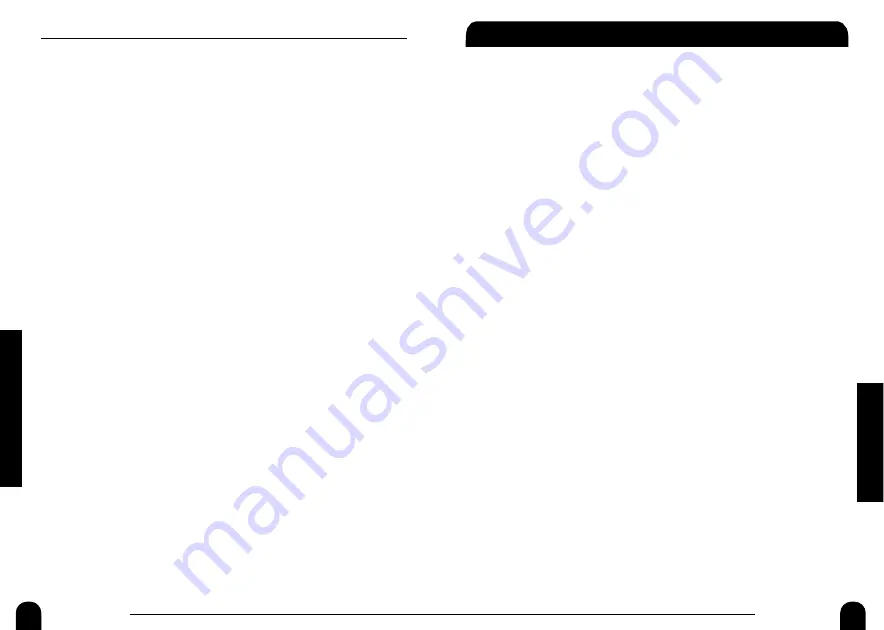
31
ZOOM UIB-01
Troubleshooting
Troubleshooting
If installation of the UIB-01 does not seem to have been successful, or if
there are problems during operation, check the following points first.
■
Computer and UIB-01 (MRS-1044) are connected by USB
cable, but "Add (Found) New Hardware Wizard" does not
appear on the screen.
•
Check whether "USB WORKING" is shown on the display of the
MRS-1044, indicating that it is functioning as a USB device.
•
Check whether the USB cable has been connected properly. If yes,
unplug the USB cable and then plug it in again.
•
If the driver has already been installed, the "Add (Found) New
Hardware Wizard" screen will not appear.
■
The hard disk of the MRS-1044 is not recognized by the
computer.
•
Check whether "USB WORKING" is shown on the display of the
MRS-1044, indicating that it is functioning as a USB device.
•
Check whether the USB cable has been connected properly. If yes,
unplug the USB cable and then plug it in again.
•
Use the uninstaller on the supplied CD-ROM (file name: UNINST
→
p.30) to uninstall the driver and then install the driver once more.
■
When USB cable is unplugged, computer operation
becomes instable.
If the connection is interrupted without first setting the computer and
MRS-1044 to the off-line state, computer operation may become
instable. Before interrupting the connection, be sure to set the devices
to the offline state (
→
p.19.)
■
A disk utility of the computer detects errors on the hard
disk of the MRS-1044.
Utilities such as Scandisk may detect apparent errors even if there is in
fact no problem with the hard disk of the MRS-1044. There is no need
for repair or other countermeasures.
30
ZOOM UIB-01
Reference
Information
●
FACDAT folder
This folder contains the data for returning the MRS-1044 to the factory
default settings.
●
UTY folder
This folder contains the "Audio File Manager" software for exchanging
audio data between the computer and the MRS-1044. For information
on use of the software, see p.26.
●
FACTRCVR file
This is the software for copying the data in the FACDAT folder to the
hard disk of the MRS-1044 (Factory Recovery Tool). For information
on use of the software, see p.25.
●
UNINST file
This is the software for uninstalling the installed driver. To uninstall,
double-click on this file and follow the instructions that appear on the
screen.
●
Other files
These are various files and software components installed together with
the driver.
The software and other files included on the supplied CD-ROM may be
periodically updated without notice. To obtain the latest information,
please visit the web site of Zoom Corporation (http://www.zoom.co.jp).
















