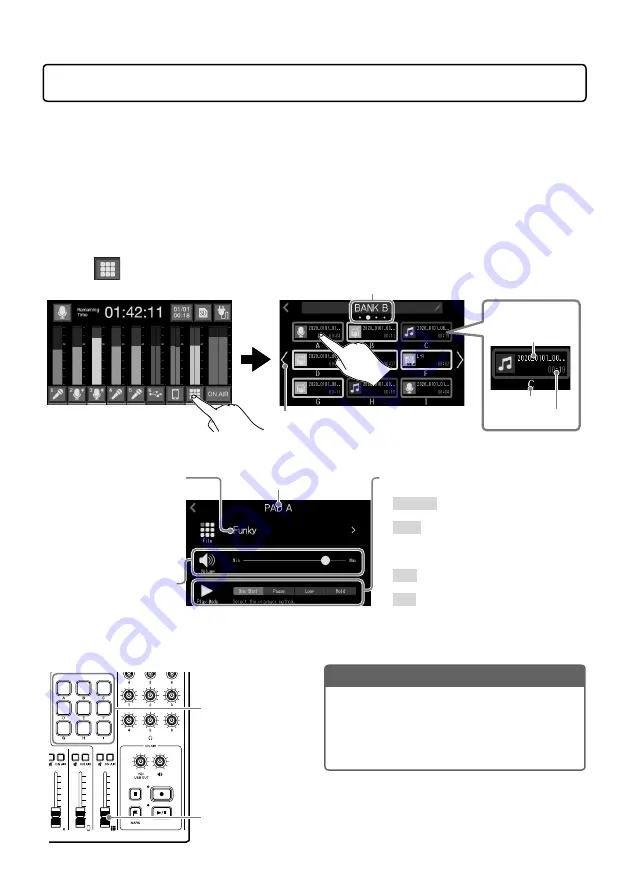
14
Using SOUND PAD functions
Audio files can be assigned to the SOUND PAD buttons. Press one to play the assigned file. The
9 SOUND PAD buttons can have audio files assigned in 4 banks, for a total of 36 files. These are
convenient to play opening and closing music, jingles and interviews that have been recorded in
advance. The volume and playback method can be set for each pad.
■
Making SOUND PAD settings
Audio files can be assigned to SOUND PAD buttons and their volume and playback methods can
be set individually.
1.
Tap
on the Home Screen, and tap the SOUND PAD that you want to set.
Current bank
Change the bank. (Sliding left/right on
the screen also changes the bank.)
File name
File length
SOUND PAD button
Pad name
2.
Making SOUND PAD settings
Play Mode used when SOUND PAD
button pressed
• One Shot: Each press plays the file once
from beginning to end.
• Pause: Each press alternately plays and
pauses. Playback stops at the end of the
file. Press and hold (for 2 seconds) to
return to the beginning.
• Loop: Each press alternately plays and
stops. Playback will loop until stopped.
• Hold: While pressing, loop playback will
continue. When released, playback will
stop.
Pad name
SOUND PAD volume
adjustment
Slide to adjust.
Assigning audio files
Tap a file name to open
a list of built-in sound
sources and audio files
stored on the SD card.
Select the audio file you
want to assign.
■
Playing SOUND PAD buttons
NOTE
Files that are not inside the P8_Multitrack and
P8_Settings folders on the SD card can be
assigned to SOUND PAD buttons. When adding
files from a computer, save them outside these
folders.
Press to play the
assigned audio
file.
Use to adjust the
volume.
















