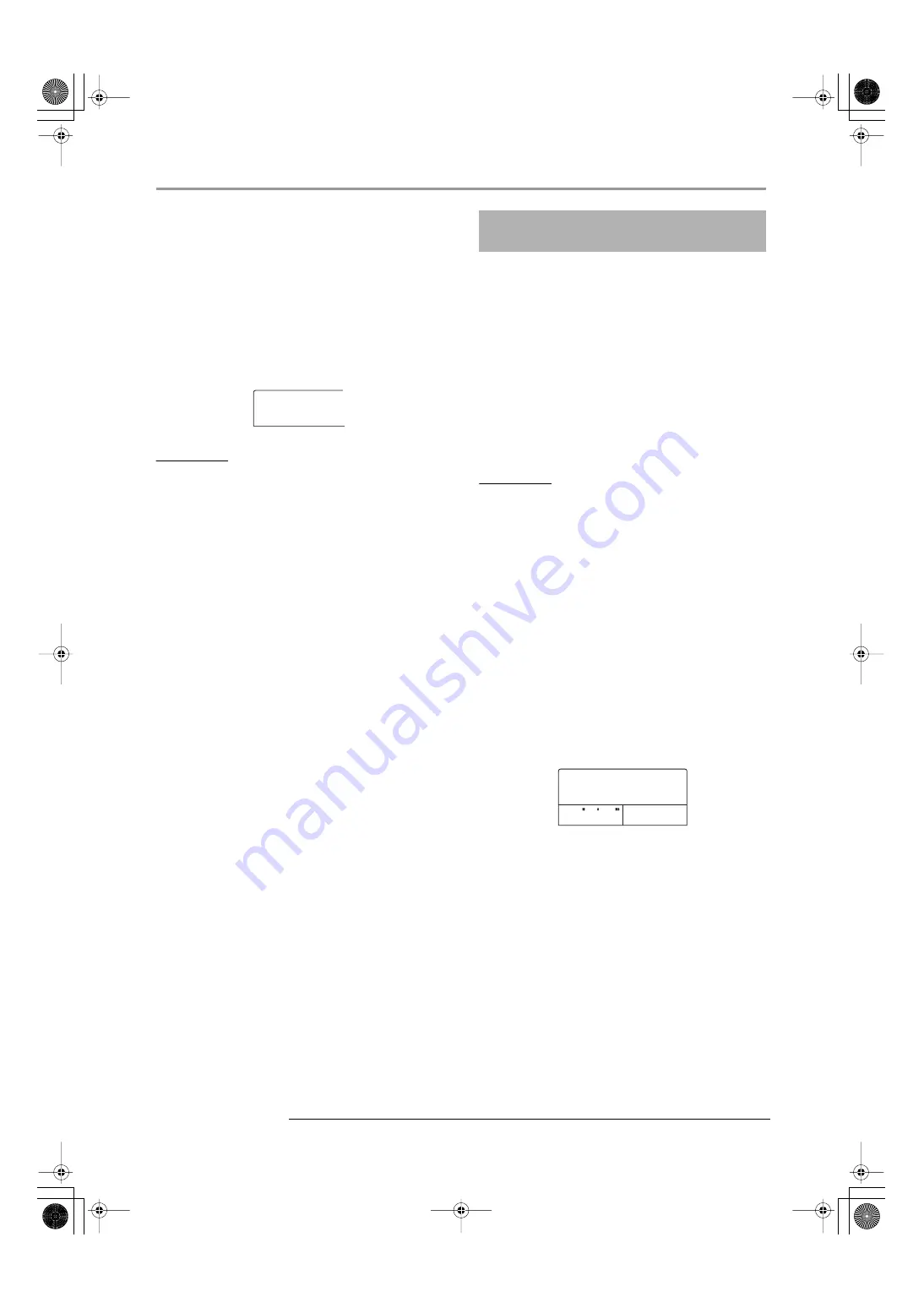
Creating a CD using the disc-at-once method
ZOOM MRS-802 Ver 2.0
9
●
To switch the V-take for the master track
Press the [EXIT] key repeatedly to return to the main
screen. Load the project for which you want to switch
the V-take, and select the V-take for the master track.
Then return to the album screen.
11.
When you have stored all desired projects
in the album, press the [ENTER] key twice.
The display indication changes as follows.
HINT
If you press the [ENTER] key once more, the indication “CD
xx Trk BURN?” (where xx is the number of tracks) appears on
the display. You can check the total number of tracks that will
be written to the disc from this screen.
12.
To carry out the write process, press the
[ENTER] key once more.
By pressing the [EXIT] key instead of the [ENTER] key,
you can cancel the operation and back up one step at a
time. When you start the write procedure, the display
shows “wait...” for track-at-once or “init...” for disc-at-
once. The counter indicates the progress status of the
write process.
When the write process is completed, the disc is ejected
automatically, and the message “ALBUM NEXT?”
appears on the screen. To write another disc with the
same content, insert a blank CD-R/RW disc or a CD-RW
disc which has been completely erased, and press the
[ENTER] key. To terminate the process, press the [EXIT]
key.
13.
To return to the main screen, press the
[EXIT] key several times.
When you create an audio CD using the disc-at-once
method, marker information included in the project can
be used to generate PQ subcode information (specifying
track start/stop position and other items) to split up a
single project into multiple tracks. Marker-based track
separation can be enabled or disabled for each project.
For example, when a project contains a number of songs
that were recorded live, you can set a mark at the
beginning of each song, so that these will be recorded as
different tracks on the CD. This will enable easy
searching and jumping between tracks.
NOTE
To use the marker-based track separation function, at least
two marks (including the project start mark 00) must be set.
1.
Load the project that you want to split into
multiple tracks, and set marks at the points
where the tracks should be separated.
Marker-based track separation can only be enabled or
disabled for the entire project. Delete any unnecessary
marks beforehand.
2.
Perform steps 1 - 6 of “Creating an audio
CD by album”, select the disc-at-once
(DAO) write method, and bring up the
album screen.
3.
Use the cursor left/right keys and the dial to
register projects for the album.
4.
Use the cursor left/right keys to select a
project that is to be divided into multiple
tracks.
5.
Press the [MARK] key in the control
section.
Marks contained in this project will be used as PQ
subcodes. The indication “PQ” is shown at the top right
of the display.
By pressing the [MARK] key again, you can return to the
ALBUM
ALBUM
SURE?
SURE?
Using the marker function to
separate tracks
END OF
END OF
PROJECT
PROJECT
0 0 0
1
MRS802v2(E).fm 9 ページ 2004年5月27日 木曜日 午後5時59分












