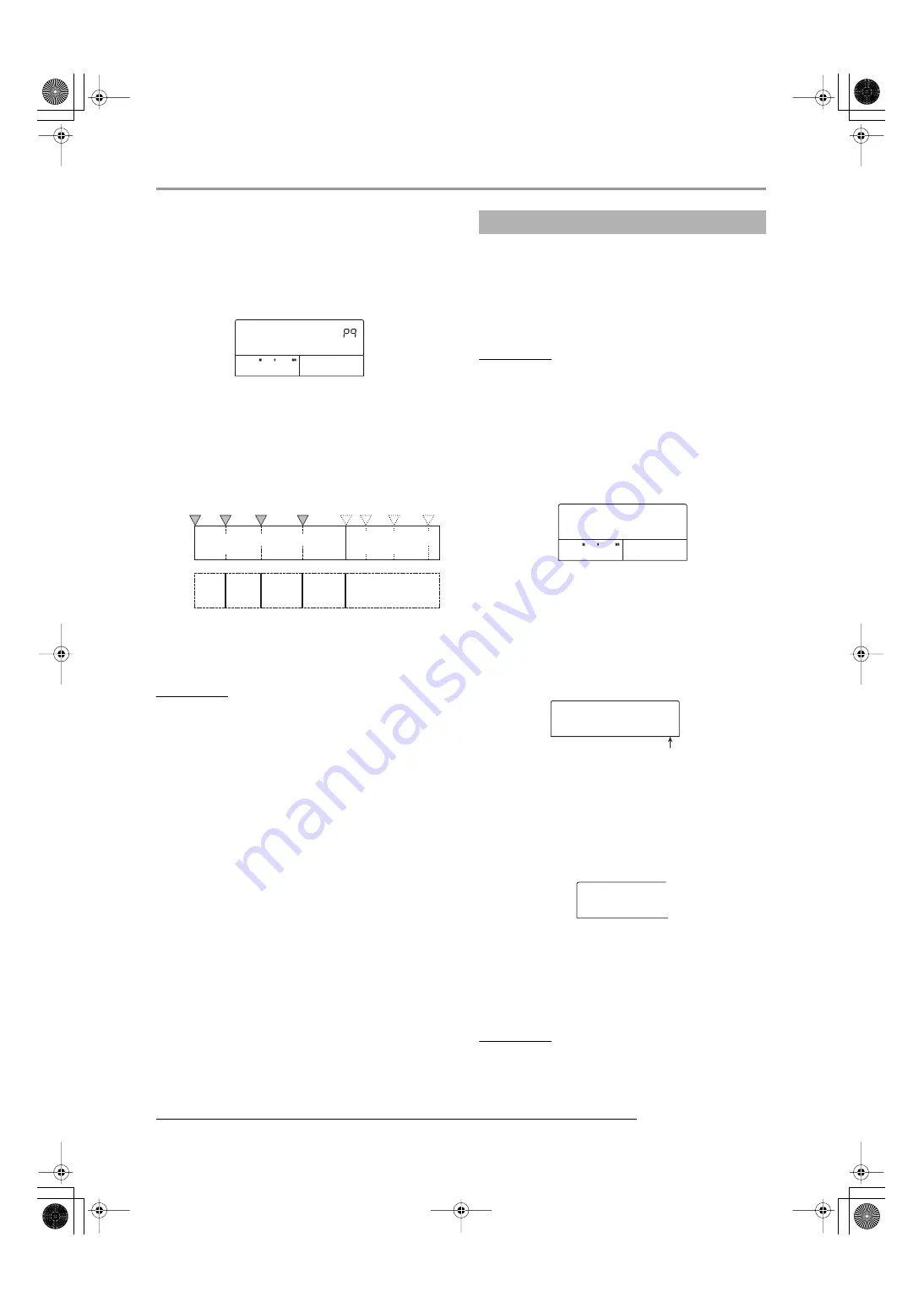
Creating a CD using the disc-at-once method
ZOOM MRS-802 Ver 2.0
10
previous condition. The marker enable/disable selection
can be made at any time while the album screen is shown.
If the mark function is enabled for the project registered
as track 1 of the audio CD, the following indication
appears.
When you divide a project, the number of tracks on the
album will increase, and tracks corresponding to
subsequent projects will be renumbered.
For example four marks are set for the project, the tracks
on the audio CD will be allocated as follows.
The subsequent steps for creating the audio CD are as
described in the previous section.
NOTE
• If the tracks have not been separated as expected, press the
[EXIT] key repeatedly to return to the main screen, and check
whether marker information has been created properly for the
project.
• If marks are too close together, the indication “Track Is Short”
appears on the display, and marker-based separation cannot
be enabled for that project.
• The maximum number of tracks per album is 99. If you
attempt to enable marker-based separation for a project and
this causes the number of tracks to exceed 99, the indication
“Too Many Track” appears, and marker-based separation
cannot be enabled.
The MRS-802 version 2.0 lets you register the master
tracks of multiple projects in a list (playlist) for
continuous playback in a sequence (
→
P.4). It is possible
to include playlist information when creating an audio
CD by album.
HINT
You can create up to ten playlists, but only one can be
included in an album.
1.
Perform steps 1 - 6 of “Creating an audio
CD by album”, and bring up the album
screen on the display.
2.
Press the [UTILITY] key in the display
section.
The display indication changes as follows. In this
condition, you can select the playlist (1 - 10) to include in
the album.
3.
Turn the dial to select the playlist, and press
the [ENTER] key.
The indication “IMPORT SURE?” appears on the
display.
4.
To import the playlist information, press the
[ENTER] key.
The procedure is carried out, and the album screen
returns.
HINT
After importing playlist information, you can edit the album
as normal.
PRJ001
PRJ001
PROJ001
PROJ001
436120
1
Project 1
(marker-based separation
enabled)
Project 2
(marker-based
separation disabled)
Audio CD
track
numbers
Track 1
Track 2
Track 3
Track 4
Track 5
Including a playlist in an album
END OF
END OF
PROJECT
PROJECT
0 0 0
1
Playlist number
IMPORT
IMPORT
PlayList
PlayList
1
IMPORT
IMPORT
SURE?
SURE?
MRS802v2(E).fm 10 ページ 2004年5月27日 木曜日 午後5時59分












