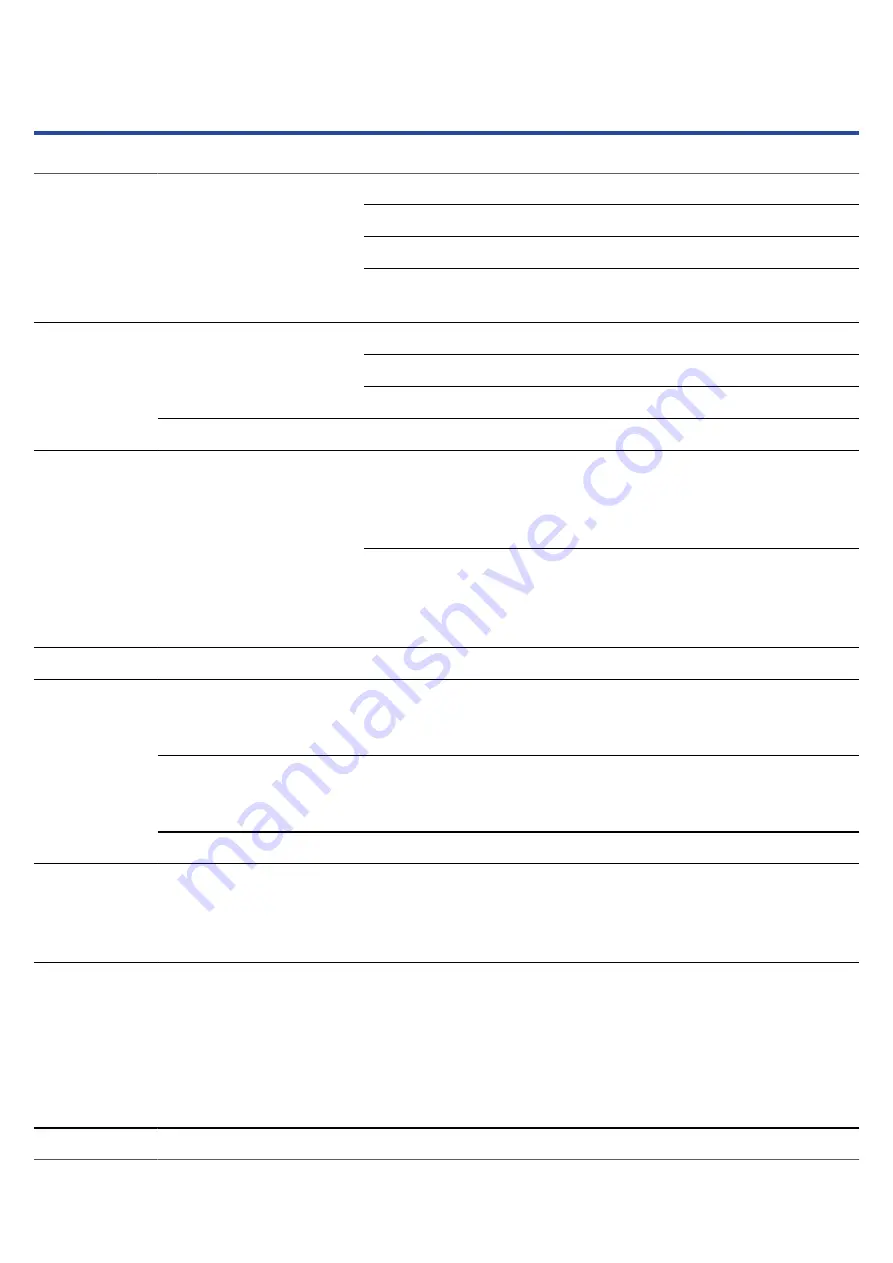
Specifications
90º XY stereo format
Directionality
Unidirectional
Sensitivity
−42 dB/1 Pa at 1 kHz
Input
Built-in mic
Maximum sound pressure
input
135 dB SPL
Connector
Stereo mini jack
Maximum output level
20
m
W + 20
m
W (into 32Ω load)
PHONE/LINE OUT jack
Output impedance
10 Ω or less
Outputs
Built-in speaker
500mW 8Ω mono speaker
Recording format
WAV
44.1/48/96 kHz, 32-bit float
Stereo/mono
BWF and iXML formats supported
Recorder
Recording media
4–32GB cards compatible with the
microSDHC specification
64GB–1TB cards compatible with the
microSDXC specification
Display
96×64 LCD with backlight
Connector
USB Type-C
• Use a USB cable that supports data
transfer.
USB Mic
USB 2.0 High Speed
48 kHz
24-bit or 32-bit float
USB
File transfer
USB 2.0 High Speed
Power
2 AA batteries (alkaline, NiMH or
lithium)
AC adapter (ZOOM AD-17): DC 5 V/1 A
• USB bus power is supported.
Estimated continuous operation times using
batteries
• These values are approximate.
• Continuous battery operation times were
determined using in-house testing methods.
They will vary greatly according to use
conditions.
Stereo recording,
48kHz/32-bit float, no
headphones, display
backlight off
Alkaline batteries: about 11 hours
NiMH batteries (1900 mAh): about 10.5
hours
Lithium batteries: about 22 hours
Power consumption
5 W maximum
92
Содержание MicTrak M2
Страница 18: ...HINT Press to stop playback and reopen the Home Screen Press to open the Playback Screen 18 ...
Страница 26: ...Using the mic holder To use the M2 on a mic stand for example mount it in the included mic holder 26 ...
Страница 93: ...Dimensions 221 5 mm W 61 9 mm D 59 3 mm H Weight including batteries 204 g Note 0 dBu 0 775 Vrms 93 ...
Страница 94: ...ZOOM CORPORATION 4 4 3 Kanda surugadai Chiyoda ku Tokyo 101 0062 Japan zoomcorp com Z2I 4735 01 ...



































