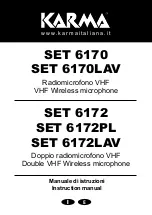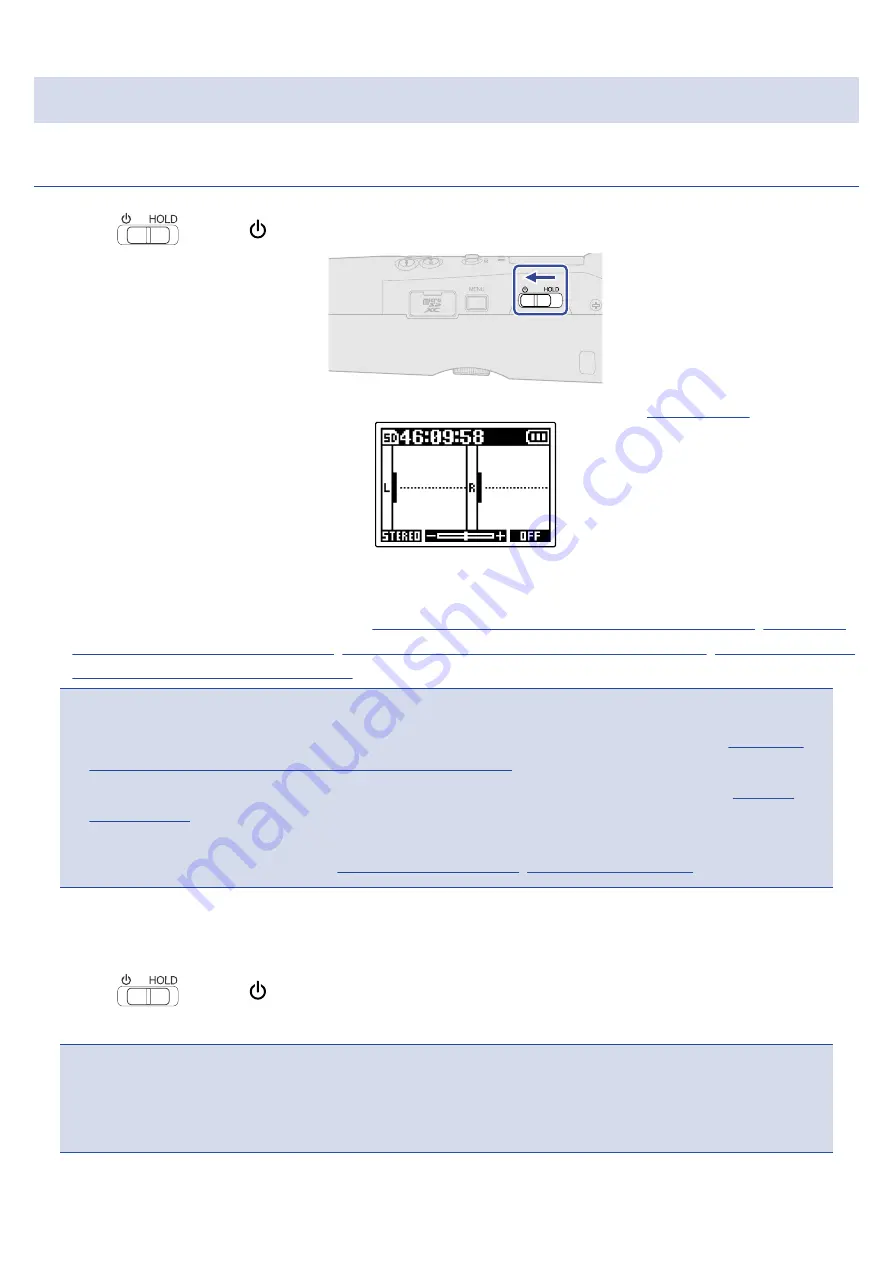
Turning the power on/off
Turning the power on
1.
Slide
toward
.
This turns the M2 power on and opens the Home Screen on the display
(→
The first time the power is turned on immediately after purchase as well as after restoring the M2
to its factory default state, screens for setting the display language and date and time will appear on
the display, so make these settings.
(→
Setting the language shown (first time starting up)
date format (first time starting up)
Setting the date and time (first time starting up)
batteries used (first time starting up)
NOTE
:
• The M2 can be set to automatically turn off if it is not used for a specific amount of time.
(→
time until the power turns off automatically (Auto Power Off)
• If “No SD Card!” appears on the display, confirm that a microSD card is inserted properly.
(→
)
• If “Invalid SD Card!” appears on the display, the card is not formatted correctly. Format the microSD card
or use a different microSD card.
(→
,
)
■
Turning the power off
1.
Slide
toward
until “Goodbye! See You!” appears on the display.
The display will become empty and the power will turn off.
NOTE
:
When the power is turned off, “Saving settings” will appear and the current settings will be saved in the M2.
When “Saving settings” is shown, do not interrupt the power by disconnecting the AC adapter or removing
the batteries, for example.
27
Содержание MicTrak M2
Страница 18: ...HINT Press to stop playback and reopen the Home Screen Press to open the Playback Screen 18 ...
Страница 26: ...Using the mic holder To use the M2 on a mic stand for example mount it in the included mic holder 26 ...
Страница 93: ...Dimensions 221 5 mm W 61 9 mm D 59 3 mm H Weight including batteries 204 g Note 0 dBu 0 775 Vrms 93 ...
Страница 94: ...ZOOM CORPORATION 4 4 3 Kanda surugadai Chiyoda ku Tokyo 101 0062 Japan zoomcorp com Z2I 4735 01 ...