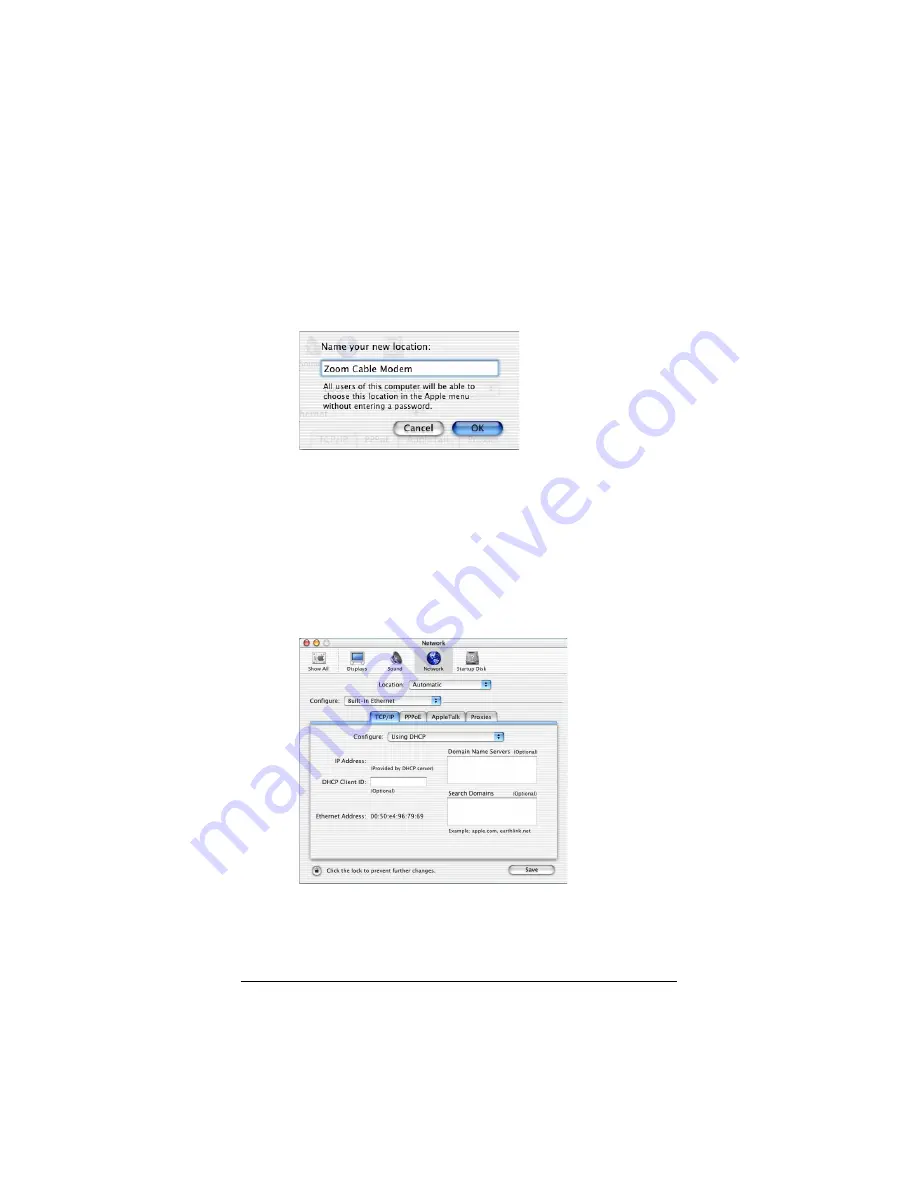
36
Zoom Cable Modem User’s Manual
For Mac OS X
1
1
1
1
From the
Dock
, choose
System Preferences
and then
Network
. The
Network
pane appears.
2
2
2
2
From the
Location:
drop-down list box, select
New Lo-
cation…
. In the dialog box, type a name of your choos-
ing, such as “
Zoom Cable Modem
,” and click
OK
.
3
3
3
3
Under the
Configure
drop-down tab, choose
Built-in
Ethernet
or
Ethernet
, depending on your computer
type.
4
4
4
4
Make sure that the
TCP/IP
tab is foremost and make
sure that
Using DHCP
is highlighted in its
Configure:
drop-down list box. Do not enter anything into the
DHCP Client ID
field.
5
5
5
5
Click
Save
and close the
Network
pane.





















