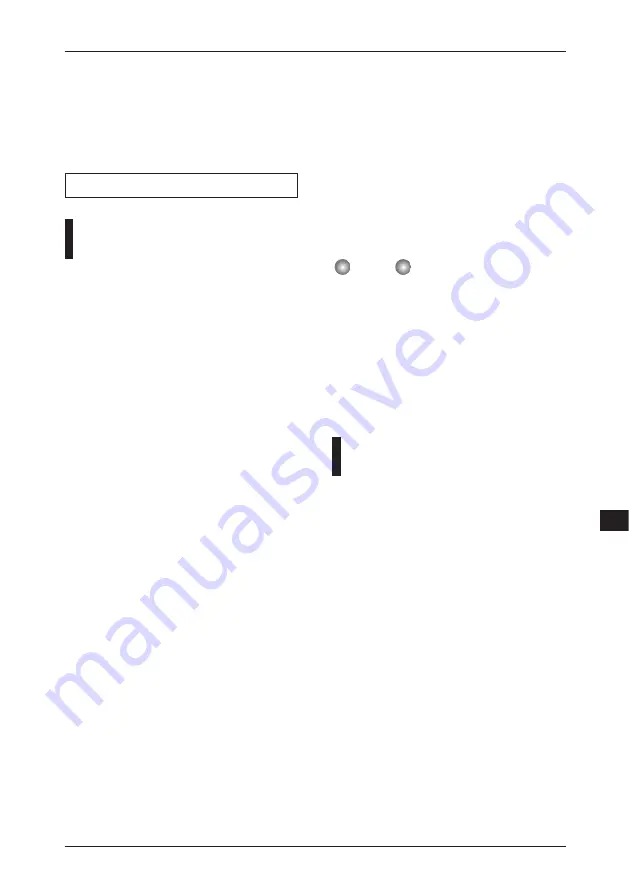
29
4.
Press the [STORE/EXECUTE] key.
The setting screen for the function selected in
step 3 appears.
The subsequent steps depend on the selected
function. For details, see the respective sections.
Storing a single patch on a
SmartMedia card
You can store a single patch from the internal
memory of the 708II on a SmartMedia card.
1.
In play mode, select the patch from
internal memory that you want to
store.
A patch that is currently being edited cannot be
stored on the SmartMedia card. You must store
the patch in internal memory first.
2.
Activate utility mode and select
"SAVE". Then press the [STORE/
EXECUTE] key.
The indication "GROUP" appears on the
display, and the [BANK/PATCH] indicator
shows the group number (1 – 5) for storing. If a
"*" is shown after "GROUP", there are patches
stored in that group.
3.
Use the TYPE [
W
]/[
Q
] keys to select
the patch group (1 – 5) for storing, and
then press the [STORE/EXECUTE]
key.
One SmartMedia card can hold up to five patch
groups (with 60 patches per group). Pressing the
[STORE/EXECUTE] key confirms the store
target group. The indication "SAVE" appears on
the display, and the [BANK/PATCH] indicator
shows the store target bank (A – F) and patch
number (0 – 9).
4.
Use the TYPE [
W
]/[
Q
] keys and
[
W
]/[
Q
] foot switches to select the
desired bank (A – F) and patch
number (0 – 9) in the patch group.
5.
Press the [STORE/EXECUTE] key.
The indication "SURE?" appears on the display.
6.
To carry out the operation, press the
[STORE/EXECUTE] key once more.
The single patch is stored on the SmartMedia
card. When the process is completed, the unit
reverts to play mode.
If you press the [CANCEL/EXIT] key instead
of the [STORE/EXECUTE] key, the store
operation is canceled.
• Any patch that is present in the target location on
the SmartMedia card will be overwritten. Take
care not to accidentally overwrite a patch that
you want to keep.
• Never insert or remove the SmartMedia card
while power to the unit is turned on. Otherwise all
data on the card may be lost.
• If the target group is empty, all patches of the
USER group are stored.
Loading a single patch from a
SmartMedia card
You can load a single patch from a SmartMedia
card into the internal memory of the 708II.
1.
In play mode, select the patch in
internal memory into which you want
to load the patch.
2.
Activate utility mode and select
"LOAD". Then press the [STORE/
EXECUTE] key.
The indication "GROUP" appears on the
display, and the [BANK/PATCH] indicator
shows the group number (1 – 5) from which to
load.
3.
Use the TYPE [
W
]/[
Q
] keys to select
the patch group (1 – 5) on the
SmartMedia card from which to load,
and then press the [STORE/
EXECUTE] key.
The indication "LOAD" appears on the display,
N
OTE
Utility mode functions
ZOOM 708II BASS
Other
F
unctions


























