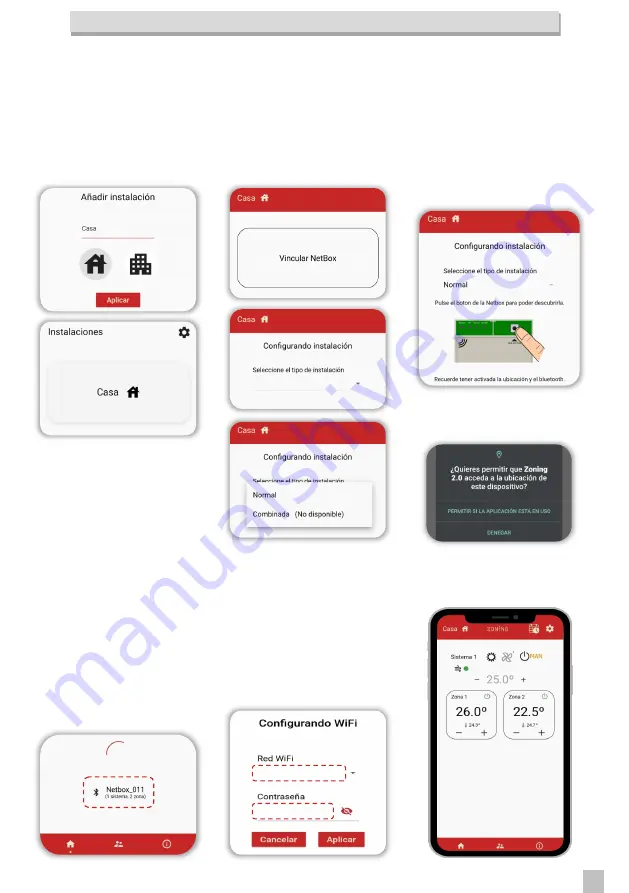
7
Cloud NetBox
E. Add installation: Once created the user, it should be linked with the installation to
control:
1. Add installation
Enter the name of the installa-
tion and press “Apply”
5
Establecer conexión
2. Link NetBox
Press over the created installa-
tion and press “link NetBox”.
Select “Normal” type of installa-
tion.
3. Find NetBox
Activate the Bluetooth and the
location in the mobile device.
Press the Pairing button for 1 s.
The ACT485 Led start flashing.
In the case that this warning comes
out, please allow permission to the
APP.
4. Link Netbox
Press over the detected Netbox.
The number of systems (ZITY)
and zones, should match with
the ones installed.
The BT led turns on, and the
ACT485 continue to flash.
5. Setup Wi-Fi
Select the WIFI where the Net-
box is to be connected (Band 2.4
GHz), and fill with the WIFI pass-
word.
Press “Apply”.
The BT led will turn off, and the
other Leds (SERVER and ACT485)
will flash.
From that moment on, we can
start enjoying the APP to control
our zoning system.
Содержание NETBOX WIFI
Страница 2: ...2 Cloud NetBox...










