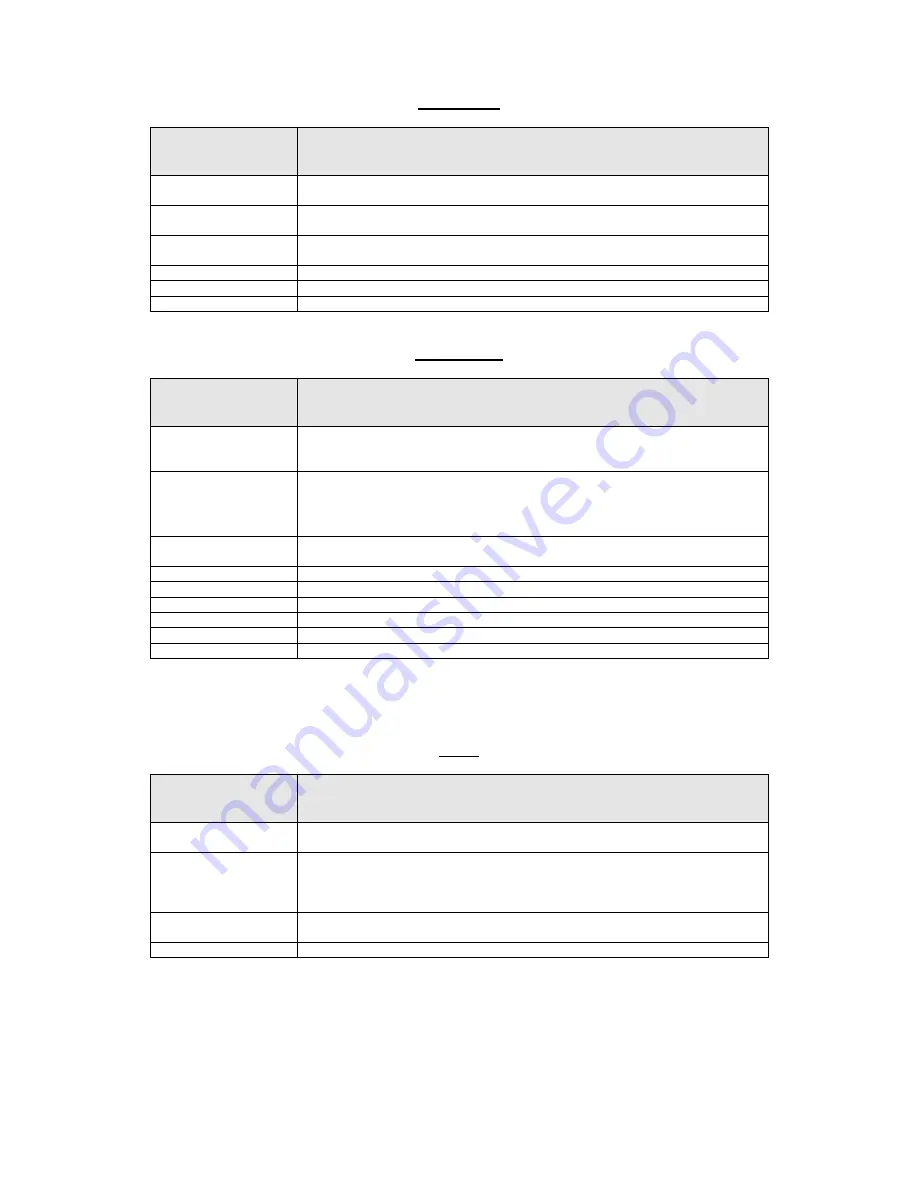
ZVK-22 User Manual
Issue 04
Page 10 of 32
MEYERTECH LIMITED
ZVK
-22D
MUX Control
Function
Description
MUX Digital
Change the currently selected camera on the multiplexer multi-screen output. The
next numeric entry followed by
Enter
will be the selected camera
MUX Spot
Change the currently selected camera on the multiplexer spot output. The next
numeric entry followed by
Enter
will be the selected camera.
Change MUX
Change the currently selected multiplexer. The next numeric entry followed by
Enter
will be the selected multiplexer number.
Next multi-screen
Cycle to the next multi-screen display.
Picture in picture
Select picture-in-picture mode.
Programming
Function
Description
Store Preset
Sends a store preset command to the current camera. The next numeric entry
followed by
Enter
will be the selected preset number that the device will store its
current position against.
Store Patrol
Switches to the Store Patrol Menu.
It will send a store patrol command to the
current camera. The operator will be prompted for a series of preset, dwell
and speed numbers, each number should be entered and followed with
Enter.
To exit the sub-menu press
Clear
Record Mimic
Sends a record mimic command to the current camera. The operator will be prompted
to move the selected device through the required mimic patrol.
Store Patrol Menu
New Point
Insert a new preset position into the patrol
Delete Point
Delete a preset position from the patrol
Store
Store the currently defined patrol
Note:
In the Patrol setup menu, the menu and next keys turn into navigation keys that can be used to scroll through
the details of the currently displayed Patrol.
Matrix
Function
Description
Seq. Start
Starts a camera sequence running. The next numeric entry followed by
Enter
will be
the selected sequence pattern. Starting sequences can be restricted by log in level.
Select Monitor
Selects the new user monitor. The next numeric entry followed by
Enter
will change
the current monitor.
Pressing the
Enter
key without a number defaults the current monitor to the default
user monitor configured in the setup menus.
Zonal Switch
Switches a series of previously selected cameras to monitors. The next numeric entry
followed by
Enter
will be the actioned zonal switch.

























