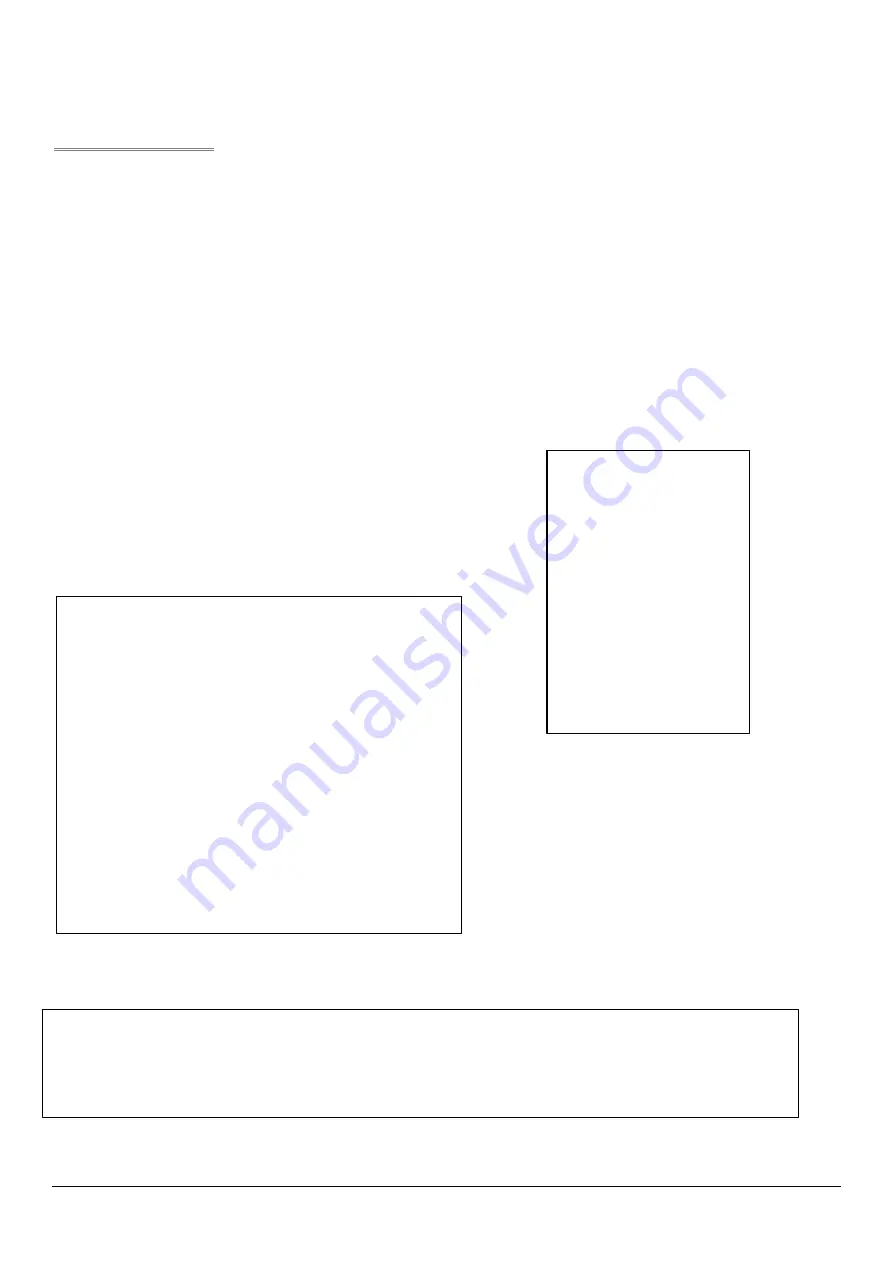
Introduction
Thank you for purchasing this product. The following instructions will guide you through operation and configuration of
the ZoneVu ZVK-77 System Keyboard. Please carefully read the rest of this manual before attempting to operate the
product. This will ensure that the best performance is obtained.
Meyertech’s new ZVK-77D system keyboard is the latest in the range of next generation ZoneVu products. Designed
to provide maximum functionality the ZVK-77D is capable of controlling multiple independent sites, performing system
configuration and integrating CCTV peripheral devices including VCR’s and Multiplexers.
•
ZoneVu System Keyboard
•
Ergonomic design to minimize RSI
•
3-axis proportional joystick camera control
•
Menu-driven ‘soft-key’ navigation incorporating
user configurable menus
•
Large area LCD combining text and graphic
information
•
16-bit embedded processing power
•
Multiple user support with independent log-on
•
PCI mode operation
•
Site mode operation
•
Full hierarchal priority camera control
•
Compatible with the ZoneVu product range
•
Remote configuration and backup via
Meyertech’s Mpower software
The design of the ZoneVu
ZVK-77D System
Keyboard uses the latest
materials and technology
available to bring superior
levels of functionality and
integration to the CCTV
control room.
The ZVK-77D offers users three modes of operation; Site mode permits both local and intersite selection and
control of cameras; PCI mode provides camera control facilities only when used in conjunction with
Meyertech’s FUSION workstation, a PC based GUI application running under Windows; Standalone mode, a
mode used exclusively to control cameras and domes directly without the requirement of for a matrix.















