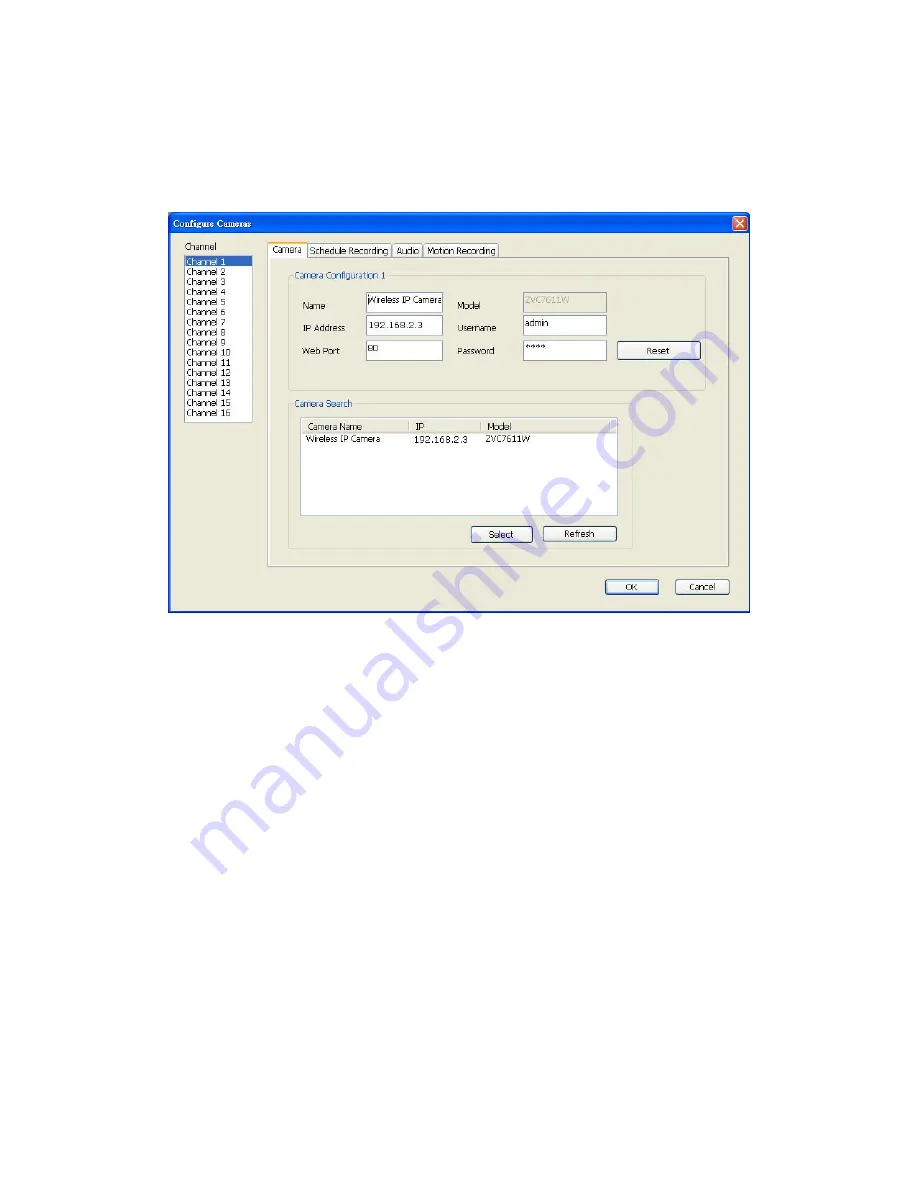
19
7.1.1.1 Camera
In Camera tab you can configure all ZVC7611/ZVC7611W you wish to connect. Up to 16
cameras can be connected simultaneously.
Channel:
Select the channel number you wish to set.
Camera Search:
List all cameras found on your local network
Select:
Choose a camera, and click
Select
button to add it into the channel you
want to view
Refresh:
Rescan all cameras on your local network.
Camera Configuration:
*Name:
Default value is
IP Camera/Wireless IP Camera
, you can change
the name of ZVC7611/ZVC7611W so you can remember the location of purpose
easily.
Model:
Displays the model of selected camera. This field can not be changed.
*IP:
Input IP address of ZVC7611/ZVC7611W.
*Username:
Input User Name of ZVC7611/ZVC7611W.
*Web Port:
Default value is
80
.
Password:
Default value is
1234
. Password changed if you changed the
password of selected camera.
*:
It’s recommended to use
Select
button to fill the content of this field.
Reset:
Clear all fields in
Camera Configuration
section.
OK:
Save settings in this tab.
Содержание ZVC7611
Страница 1: ......
Страница 24: ...20 After clicking OK button to save settings you ll see the image in IPCam Surveillance Software s main menu...
Страница 32: ...28 7 1 2 4 About About tab shows the version number of the IPCam Surveillance Software you are using...
Страница 38: ...34 7 5 Zoom in Zoom out ZVC7611 ZVC7611W doesn t support Zoom in Zoom out function...
Страница 39: ...35 7 6PTZ ZVC7611 ZVC7611W doesn t support PTZ function...






























