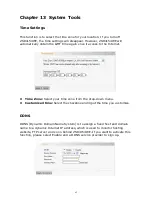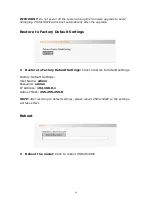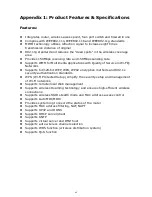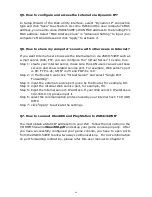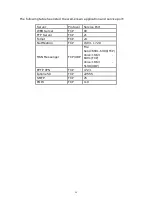48
Appendix 2: Troubleshooting
Q1. I Can not login to the Web interface of ZSR4154WE after entering
the IP address in the address field
?
?
?
?
Step 1: check ZSR4154WE if it works well. Once the device is powered on for a
few seconds, the SYS indicator on the panel will be turned on. If it is not,
please contact us.
Step 2: check the network cable if it is work and the corresponding indicator is
“Always ON”. Sometimes, the indicator is “Always ON”, but it does not
mean it gets through.
Step 3: Run “Ping” command and check if it can ping ZSR4154WE’s LAN IP
address 192.168.0.1. If it is OK, please make sure your browser does
not access the Internet by proxy server. If the ping fails, you can press
the “RESET” button for 7 seconds to restore to default settings. And
then repeat the ping operation. If it still does not work, please contact
us.
Q2. I forget the login password and can not enter the setting page.
What can I do?
Press the “RESET” button for 7 seconds to restore ZSR4154WE to default
settings.
Q3. The computer connected with ZSR4154WE shows IP address
conflict. What can I do?
Check if there are other DHCP servers in the LAN. If there have, disable them.
The default IP address of ZSR4154WE is 192.168.0.1 and please maker sure
the address is not occupied by other devices. If there are two computers with
the same IP addresses, please modify one.
Q4. I can not use E-mail and access the Internet. What can I do?
It happens in ADSL connection and Dynamic IP users. And you need modify the
default MTU value (1492). Please in the “WAN Setting” modify the MTU value
with the recommended value as 1450 or 1400.
Содержание ZSR4154WE
Страница 1: ......