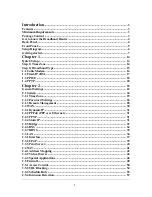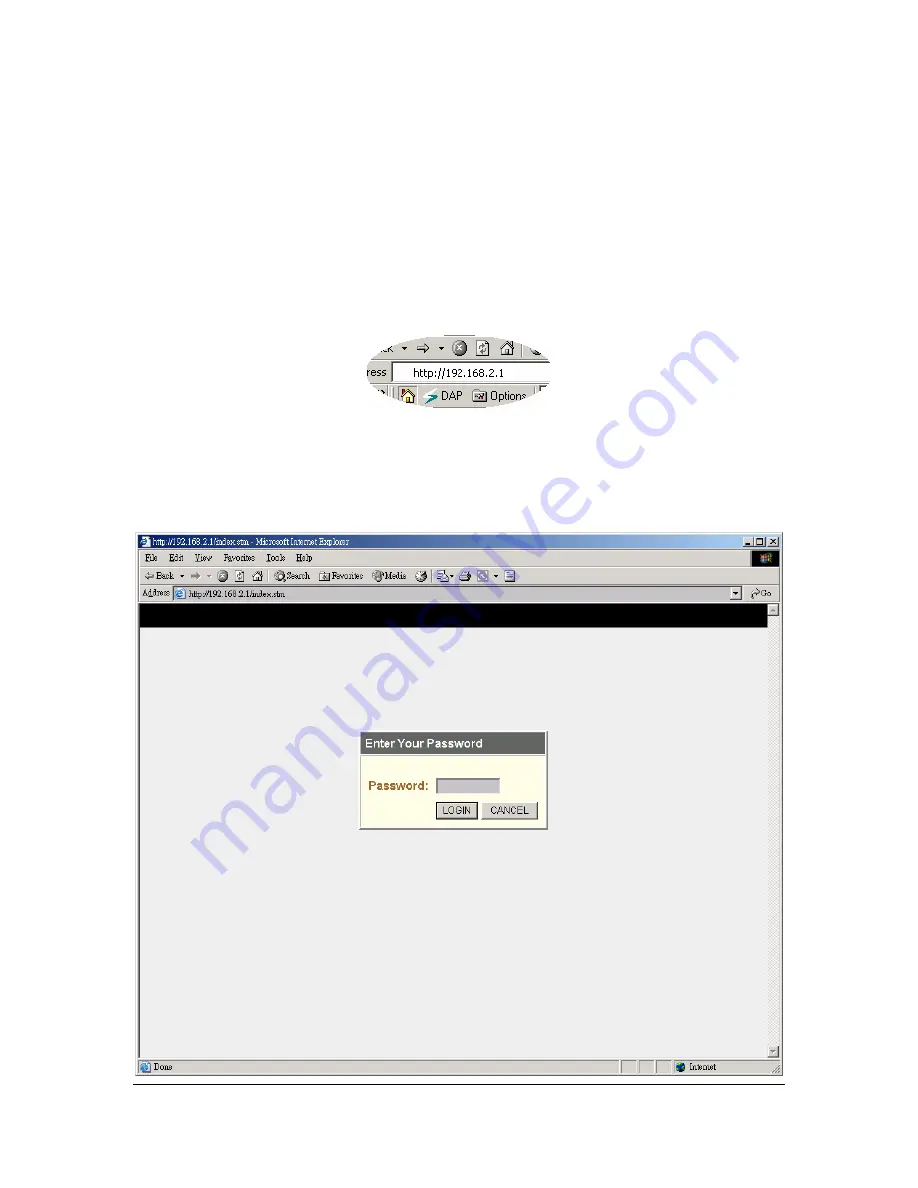
11
3) Once you have configured your PCs to obtain an IP address automatically, the router’s
DHCP server will automatically give your LAN clients an IP address. By default the
Broadband Router’s DHCP server is enabled so that you can obtain an IP address
automatically. To see if you have obtained an IP address, see Appendix A.
Note
: Please make sure that the Broadband router’s DHCP server is the only DHCP server
available on your LAN. If there is another DHCP on your network, then you’ll need to switch
one of the DHCP servers off. (To disable the Broadband router’s DHCP server see chapter 2
LAN Port)
4) Once your PC has obtained an IP address from your router, enter the default IP
address
192.168.2.1
(broadband router’s IP address) into your PC’s web browser and press <enter>
5) The website screen below will appear. This website contains the router’s web-based
management screens that allows you to configure your broadband router. Click <LOGIN>
Note:
By default there is NO password. For security reasons it is recommended that you
input a password as soon as possible (in General setup/system/password, see chapter 2)