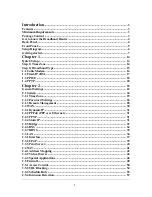1
Introduction
............................................................................................................... 3
Features.............................................................................................................................. 3
Minimum Requirements .................................................................................................. 3
Package Content ............................................................................................................... 3
Get to know the Broadband Router ................................................................................ 4
Back Panel ......................................................................................................................... 4
Front Panel ........................................................................................................................ 5
Setup Diagram................................................................................................................... 6
Getting started................................................................................................................... 7
Chapter 1
................................................................................................................... 14
Quick Setup ..................................................................................................................... 14
Step 1) Time Zone ........................................................................................................... 14
Step 2) Broadband Type................................................................................................. 15
1.1 Cable Modem ............................................................................................................ 16
1.2 Fixed-IP xDSL........................................................................................................... 17
1.3 PPPoE ........................................................................................................................ 18
1.4 PPTP .......................................................................................................................... 20
Chapter 2
................................................................................................................... 22
General Settings .............................................................................................................. 22
2.1 System ........................................................................................................................ 24
2.1.1 Time Zone ............................................................................................................... 25
2.1.2 Password Settings .................................................................................................. 26
2.1.3 Remote Management ............................................................................................. 28
2.2 WAN........................................................................................................................... 30
2.2.1 Dynamic IP ............................................................................................................. 31
2.2.2 PPPoE (PPP over Ethernet).................................................................................. 31
2.2.3 PPTP ....................................................................................................................... 31
2.2.4 Static IP................................................................................................................... 31
2.2.5 Bridge ...................................................................................................................... 32
2.2.6 DNS ......................................................................................................................... 34
2.2.7 DDNS....................................................................................................................... 35
2.3 LAN ............................................................................................................................ 36
2.3.1 Interface .................................................................................................................. 37
2.3.2 UPnP ....................................................................................................................... 39
2.3.3 Print Server ............................................................................................................ 40
2.4 NAT ............................................................................................................................ 41
2.4.1 Address Mapping ................................................................................................... 42
2.4.2 Virtual Server......................................................................................................... 44
2.4.3 Special Applications............................................................................................... 46
2.5 Firewall ...................................................................................................................... 48
2.5.1 Access Control........................................................................................................ 50
2.5.2 URL Blocking......................................................................................................... 54
2.5.3 Schedule Rule ......................................................................................................... 55
2.5.4 Intrusion Detection ................................................................................................ 57