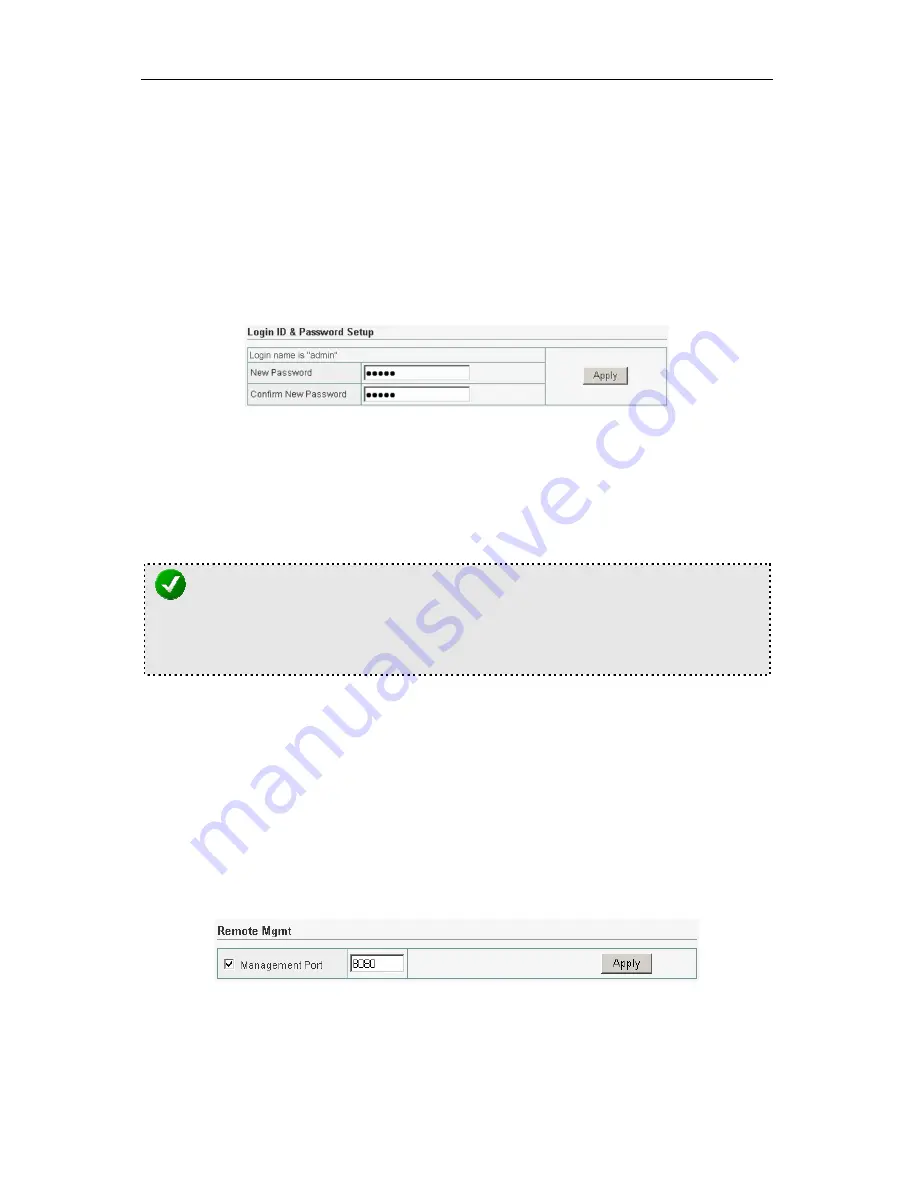
Cable/DSL Broadband Router w/4-Port Switch
35
4.8 MISC Configuration
4.8.1 Login ID & Password Setup
In factory setting, the default password is admin, and that for user is also
password. You can change the default password to ensure that someone
cannot adjust your settings without your permission. Every time you
change your password, please record the password and keep it at a safe
place.
Figure 4-20
New Password.
Enter your new password.
Confirmed New Password
Enter your new password again for
verification purposes.
NOTE:
If you forget your password, you’ll have to reset the router to the factory
default (Password is “admin”) with the reset button (see router’s front
panel).
Click "Apply" button to finish the setting
When finished making your changes on this screen, click the Save button
to save these changes.
4.8.2 Remote Management
This feature allows you to manage the Router from a remote location, via
the Internet. To enable this feature, check the “Management Port”
checkbox, and click the Apply button.
Figure 4-21
Management Port,
Enter the port number.
Содержание ZSR0104CP
Страница 1: ......











































