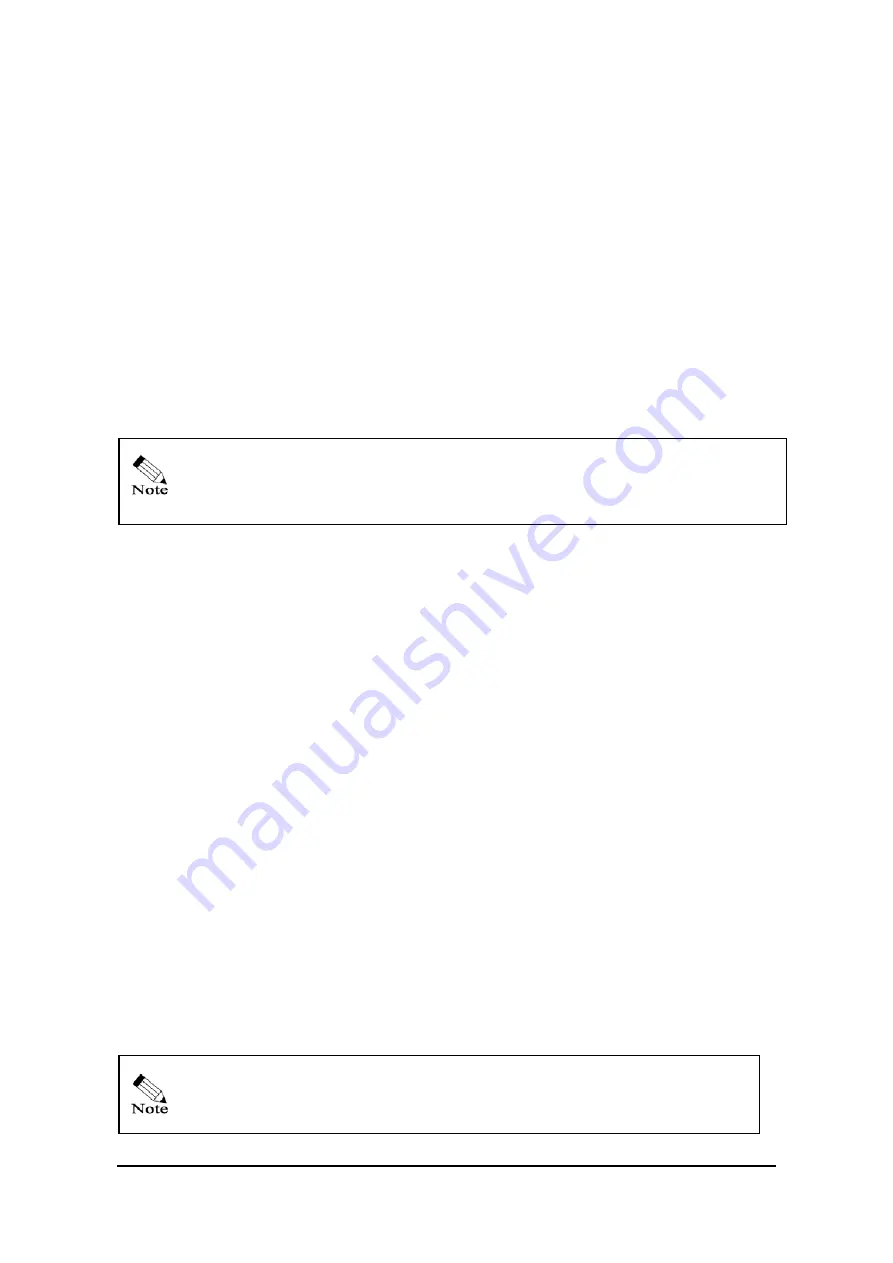
Page
16
Step 5. The ” DHCP Setting” page is used to configure DHCP Server and DHCP Client in LAN .If
DHCP Server enabled, the LAN PC Client can automatically obtain the IP settings,
including IP address, Domain Name, Subnet Mask, Primary DNS, and Secondary DNS from
ZSR0104C SERIES.
Step 6. Click the button “Finish “. ZSR0104C SERIES will save your settings and it will take
around 20 seconds to reboot. After finishing rebooting, the page will be redirected to the
Index Page,
Figure 4 - 2. Please verify if your current network status is correct.
4.3 WAN Setup Complete
Try to use your Web browser to access a website. If you can surf the website, congratulations!
ZSR0104C SERIES is now operating with the factory default settings. If you want to change the
default settings, please continue reading
Chapter 5 Configure Your ZSR0104C SERIES
.
If you could not access a website, please refer to
6.1 Troubleshooting
in
Chapter 6
Frequent Asked Questions
.
Chapter 5 Advanced Setup of ZSR0104C
SERIES
In addition to
“Wizard Setup
” in
Chapter 4 Use Your ZSR0104C SERIES
, you can setup
ZSR0104C SERIES router with more configuration options via the ”
advanced setting”
page. You
will enjoy ZSR0104C SERIES high performance after activating these advanced features.
5.1 Start from Advanced Setting
Step1. Launch a web browser on your client PC connected to ZSR0104C SERIES LAN interface
and point to
http://192.168.1.1
(192.168.1.1 is ZSR0104C SERIES default IP address.) If
the router was configured with a different IP address, use the configured address. Make sure
the computer IP address locates at the same subnet as router address. Press “Enter” key after
typing the router IP address. The status menu appears and shows the current system status
and all available settings.
If the main page does not pop up, please refer to
6.1 Troubleshooting
in
Chapter 6
Frequent Asked Questions
.
All manuals and user guides at all-guides.com






























