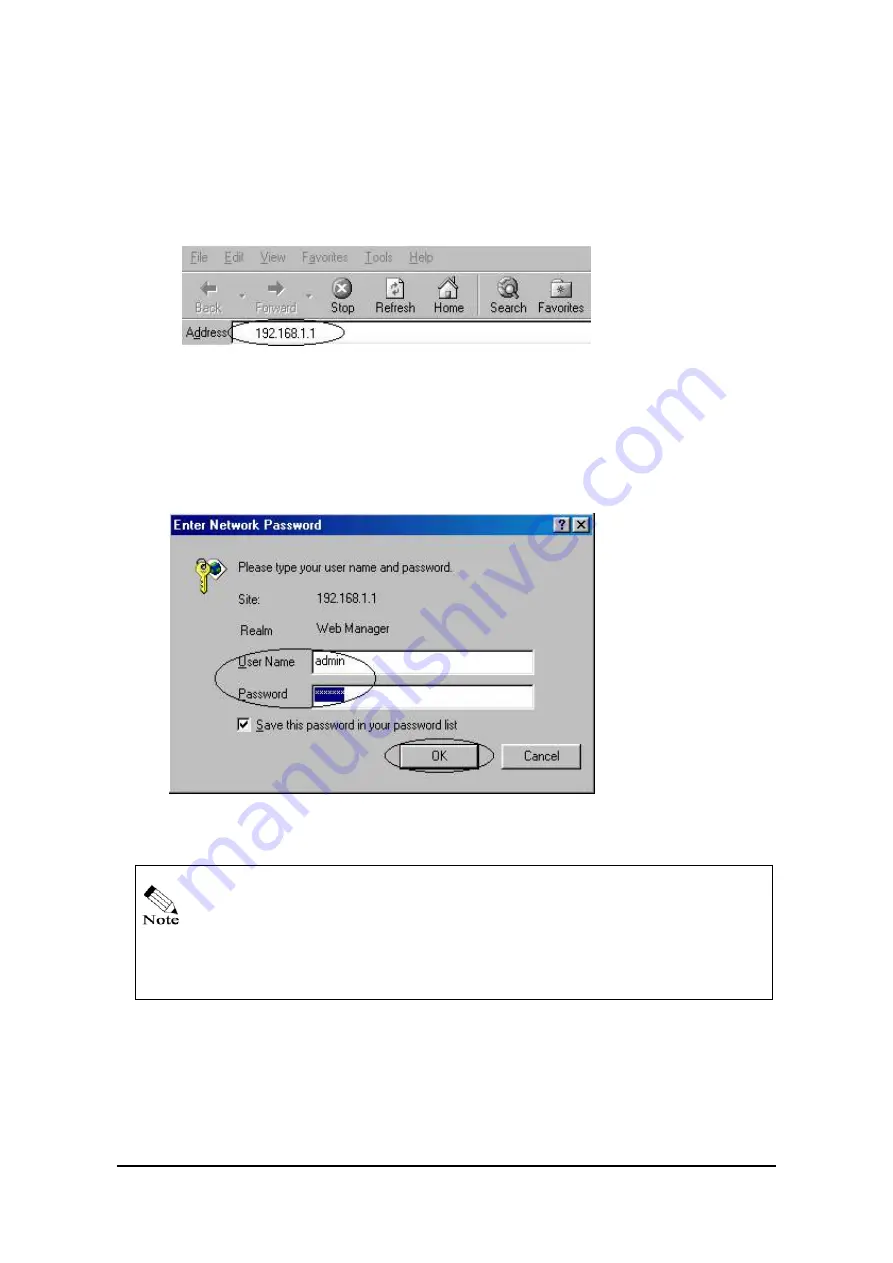
Page
9
Step1. Launch a web browser on your client PC connected to ZSR0104C SERIES. Then point the
Web browser to
http://192.168.1.1
(http://192.168.1.1 is ZSR0104C SERIES default IP
address.) If the router IP address was configured with different IP address, use the
configured IP address instead of 192.168.1.1. Please make sure your computer IP address is
located in the same subnet of the router IP address.
Step2. Press “Enter” key after typing the router IP address. The “user name and
Password” screen will appear (Figure 4.1). Enter the default ID “
admin”
and
the default password “
admin”
to obtain authentication. (Figure 4 –1) If the
User name and password were changed, type the latest user and password; then
Click the “
OK
” button. Then will see the Figure 4 – 2.
Figure 4 –1
You can also launch a Web browser in the Internet to access ZSR0104C SERIES
Web Configuration Tool by ZSR0104C SERIES “
Remote Management
.”
For more related information, refer to “
Manage from WAN side
” in
5.3
Administration
in
Chapter 5 Configure Your ZSR0104C SERIES
.
Step 3.
Select “
Setup Wizard
“ to quick setup ZSR0104C SERIES WAN access type and fill in
the necessary information provided by your Internet Service Provider.
All manuals and user guides at all-guides.com
all-guides.com
















































