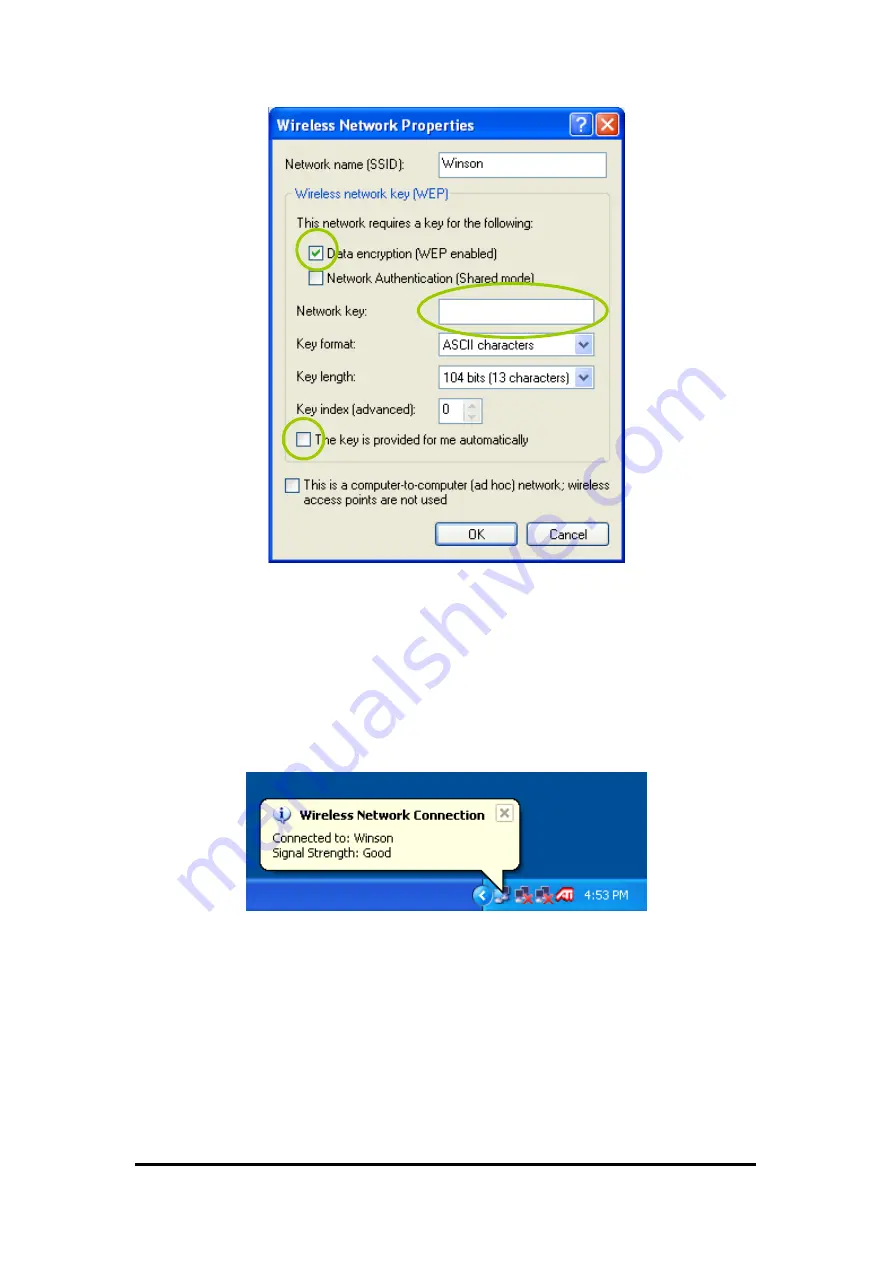
If the network you select requires WEP key, then the “
Data encryption (WEP enabled)
”
check box is selected by default. Select the
“The key is provided for me
automatically”
check box if the WEP key is automatically provided for you. The driver
will then use the Default Encryption key. If not, you have to clear the check and manually
enter the network key. In this example, you have to type the WEP keys. After you enter
the WEP keys, you can click
OK
to close the Wireless Network Properties dialog box and
the system will take you back to Wireless Network Connection Properties dialog box.
Click
OK
to save your configuration and the Wireless Network Connection Properties will
be closed.
When the network connection you have configured is available, the following bubble
message will be shown on the system tray.
Right-click mouse button on the network icon and select “
View Available Wireless
Network
”. Click
Advanced
button from the
Connect to Wireless Network
dialog box
and you can find that there is a blue circle on the ESSID: Winson you have configured in
Wireless Network Connection Properties dialog box. It means that you have successfully
built the connection. You may refer to how to do TCP/IP setup in Windows 2000 section
to configure you wireless LAN adapter in Windows XP. After the TCP/CP configuration is
done, you can access the Internet through the wireless connection you have built.
Wireless LAN CardBus Adapter
Содержание 802.11 g 54Mbps Wireless LAN CardBus Adapter
Страница 1: ...IEEE 802 11 g 54Mbps Wireless LAN CardBus Adapter User s Manual...
Страница 45: ...Wireless LAN CardBus Adapter...







































