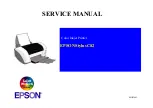Содержание AB-58C
Страница 1: ...Zonerich AB 58C Maintenance Manual Zonerich Business Machine Co Ltd http www zonerich com...
Страница 13: ...11 6 3 Part of circuit diagram Circuit diagram...
Страница 14: ...12 6 4 Part of circuit diagram Sensors 6 5 Part of circuit diagram Interfaces...
Страница 15: ...13 6 6 Part of circuit diagram Font...