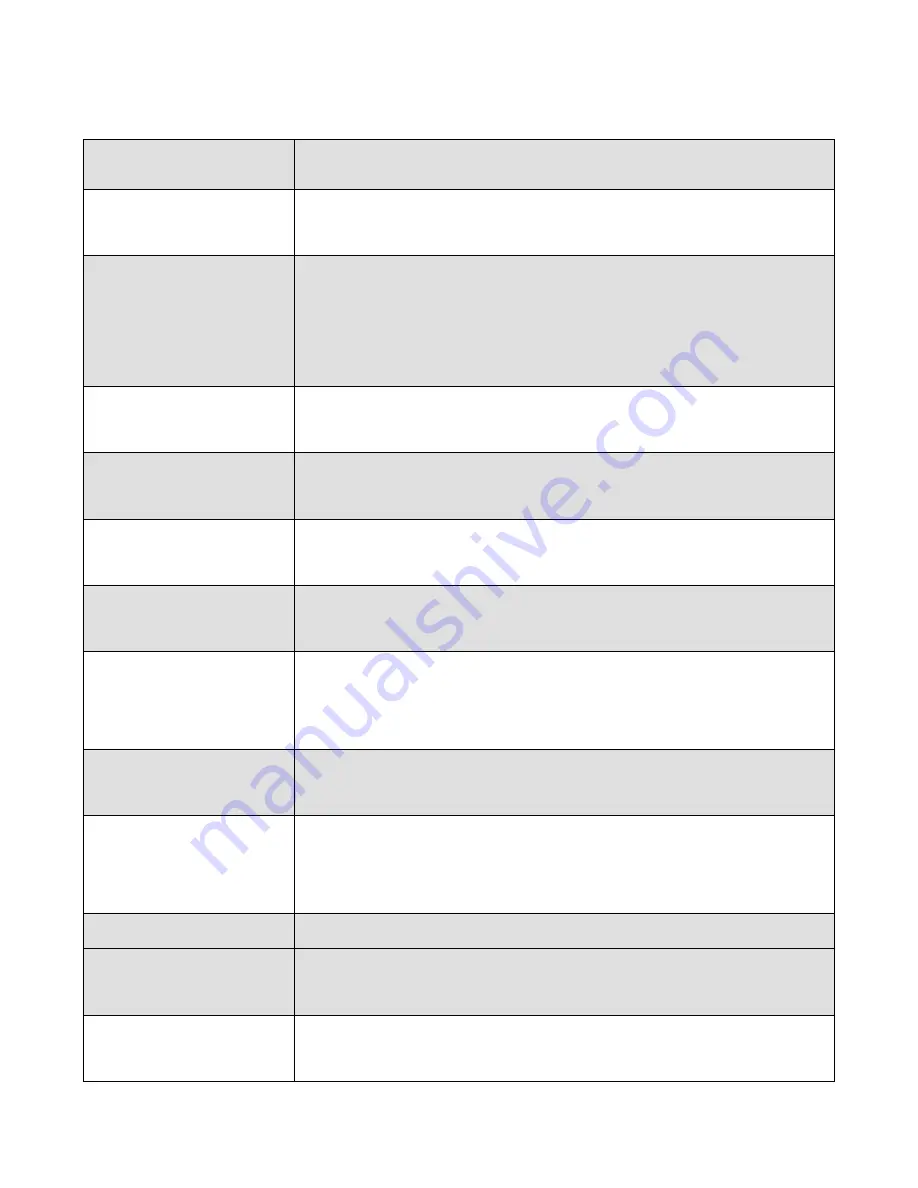
4
Ⅱ.
Common Problems and Troubleshooting
Common Problems
Solutions
1. Messy codes with
serial interface
Check whether the host PC and the printer have the same
baud rate
2.Unclear printing
effect
Entirely unclear: poor quality of thermal paper; change the
printing density from the thin mode to the tick mode.
Partly unclear: the print head is dirty. Use the cotton cloth
dipped with alcohol to clean the thermal element.
3. The cash box can
not be opened.
Check whether the cash box meets with the cash interface
specifications.
4. The Paper can not
be detected.
Check whether the top cover is well placed. Use the soft
brush to clean the paper sensor.
5. The paper does not
move
The paper moving button is broken. The print head is broken.
The mainboard is broken. Replace the broken part.
6. The indicator light
is not on.
Check whether the appropriate power supply is connected.
Check whether the power switch is turned on.
7. The red light
flashes when there is
paper printing.
The temperature of the print head is over high, and it is in the
high temperature protection status. After a while, it can print
as normal.
8. Whether the online
printing is supported.
It is supported.
9. How to share the
printer
Enter the Network Neighborhood and find the printer on the
computer sharing the printer. Double-click the printer and
install the driver to the local computer.
10. Skew printing
The paper is placed skew. Place the paper in the right way
11. Slow printing with
serial interface.
The baud rate of the serial port is small. Select appropriate
bigger baud rate.
12. The water gets
into the printer.
Turn the power off. Use a hair dryer to dry the mainboard
and all the parts with the temperature about 50
℃
Содержание AB-58C
Страница 1: ...Zonerich AB 58C Maintenance Manual Zonerich Business Machine Co Ltd http www zonerich com...
Страница 13: ...11 6 3 Part of circuit diagram Circuit diagram...
Страница 14: ...12 6 4 Part of circuit diagram Sensors 6 5 Part of circuit diagram Interfaces...
Страница 15: ...13 6 6 Part of circuit diagram Font...

































