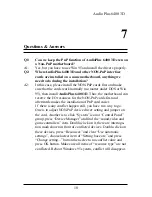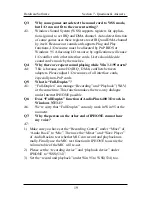11
Hardware/Software
Section 4 - Installation of Windows 95
If you want to install Windows applications of AudioPlus 6400 3D,
Please follow the following steps:
1. Click “start” key, Select “Run”.
2. Make sure your “Win95/Win3.1/DOS Driver” diskette is in drive A:
(or B:) .
3. Please Key in the path name of Windows applications install pro-
gram as “A:\WSETUP.EXE”
4. Click “OK” to start the procedure of installation, and follow ques-
tions to finish installation.
5. Shut down Windows 95 system and reboot your system, when all of
application software have been installed.
Important Note: As we recommended in this manual before, you
should install Win95 to your PC system before you installed AudioPlus
6400 3D. If you do the installation VICE VERSA, then, the drivers of
AudioPlus 6400 3D cannot be installed automatically and “Device
Manager” in Win95 will detect AudioPlus 6400 3D as “Other devices”,
an “?CMI8330 Audio Adapter” will also appear on the screen. If this
happens, the user should see the Un-installing the Windows 95 driver
section below.
4.2 Un-installing the Windows 95 driver
1. Click “start” key, select “Run”.
2. Inserts “Win95/Win3.1/DOS Driver” diskette into drive A: (or B:).
3. Please key in the path name as “A:\UINSTDRV.EXE” , and Click
“OK”.
4. Select the “Uninstall” button, the setup will do an automatic clean-
ing up of the Windows 95 AudioPlus 6400 3D registry entries.
5. Shutdown and turn off your PC.
6. Turn PC on, Win95 will now detect new hardware, create an infor-
mation database, and proceed with the installation of CMI8330
device drivers.