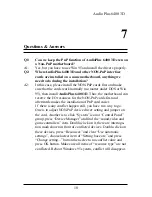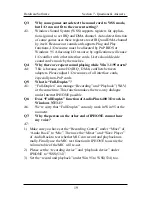6
Hardware/Software
Section 2 - Installation of the Audio Plus 6400 3D
2.2 DOS and Windows 3.1 Applications Installation
Insert the “Win95 / Win3.1 / DOS Driver” diskette into drive A: (or B:)
1. In DOS, type in
A:\INSTALL
[Enter].
2. Type DOS utilities and Windows 3.1 path that you want to install.
3. Program will expand file to path that you specify.
4. After expanding DOS utilities, program CMINIT.EXE will be executed
and showing current value of all I/O. Please adjust I/O to avoiding con-
flict, if you were in non-PnP mode. Press ESC key to exit.
5. Mixer program CMMIX.COM will be executed too. You can adjust de-
fault volume to your favorite value. Press ESC key to exit.
6. Install program will continue execute testing program CMTEST.EXE to
check output of sound card.
7. Program will launch Windows 3.1 to install device drivers and applica-
tions.
8. Please restart PC after installation completed.
P.S. : 1. If you want to change I/O of Windows device drivers, please ex-
ecute file CMINIT.EXE to adjust item ‘WSS I/O’,’WSS IRQ’ and
‘WSS DMA’.
2. If you only install DOS utilities before, you can run
‘WSETUP.EXE’ in ‘Win95/Win3.1/ DOS Driver’ diskette to in-
stall Windows applications.
2.3 DOS Utilities Installation only
To install DOS utilities only , please follow steps that described above.
Press ENTER key when asking Windows path for none.
2.4 Set DOS environment variables for Sound Blaster compatible
The AudioPlus 6400 3D is compatible with Sound Blaster. Some games or
applications need read hardware setting from DOS environment variables
‘BLASTER’, CMINIT.EXE will automatically add to AUTOEXEC.BAT
for you. You can check value in AUTOEXEC.BAT with CMINIT.EXE
shown. It like below : SET BLASTER = A2x0 Iy Dz Hv T4
x = 2 or 4
(This is voice(SB) I/O address number)
y = 5 or 7 or 9 or 10
(This is voice(SB) IRQ number)
z = 0 or 1 or 3
(This is voice(SB) DMA number)
v = 5 or 7
(This is voice(SB) 16 BIT DMA number)