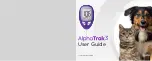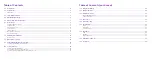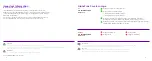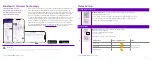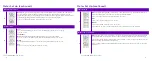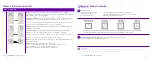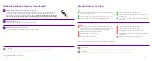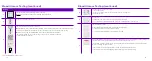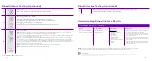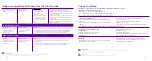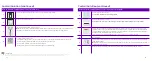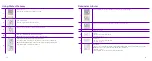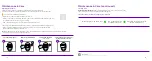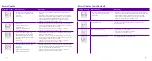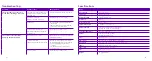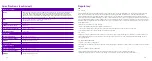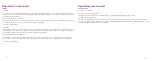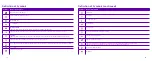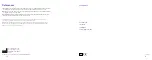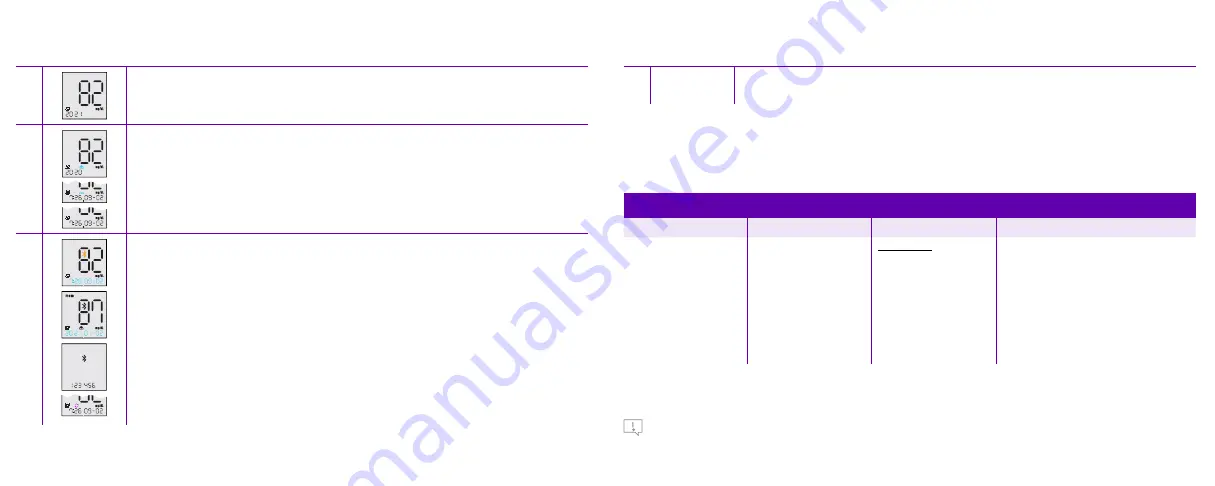
17
18
Low and High Blood Glucose Results
1,2,3
Result
What It Means
Clinical Signs
1
What To Do
Lower than 65 mg/dL (3.6
mmol/) for adult cats & dogs
Low blood glucose
(Hypoglycemia)
Dogs and Cats
• Lethargy or abnormal
drowsiness
• Weakness
• Disorientation
• Visual disturbances
• Incoordination
• Tremors/shaky movements
• Seizures
• Coma
• Repeat the test with a new test strip if the result
is not consistent with the clinical signs.
• If the blood glucose result is not consistent with
the clinical signs, perform a control solution test
with a new test strip.
• If the test results are within the range printed on
the test strip vial, retest using fresh blood and a
new test strip.
• If the blood glucose result is still not consistent
with the clinical signs, contact a veterinarian/
veterinary surgeon.
U.S. CUSTOMER CARE
1-888-963-8471
Blood Glucose Testing (continued)
Blood Glucose Testing (continued)
IMPORTANT
Low or high blood glucose readings can indicate a potentially serious medical condition. Consult a veterinarian
regarding low and high blood glucose levels.
NOTE:
Consult a veterinarian if your pet is displaying any abnormal signs or behavior, to know more about your pet’s normal
glucose ranges, or for assistance with any further questions you may have about your pet´s glucose results.
11
Remove test strip to turn meter off (meter turns off automatically after 1 minute)
Discard used lancet and test strip as directed below
Understanding Blood Glucose Results
8
View result
The result will appear on the display when the test is complete.
9
Add feeding information (optional)
If you like to add information about whether the glucose test has
been taken before or after feeding your pet, press “c” until the desired
setting appears (full, empty, or no food bowl).
The selected setting will automatically be captured after the meter turns off.
10
Turn on Bluetooth®
Note:
If the Bluetooth® mode is set to turn on automatically, you will see the blinking Bluetooth® icon once the result is
ready. This indicates that Bluetooth® is on and ready to pair with the AlphaTrak App.
If it is not set to turn on automatically, but you would like to send the result to your AlphaTrak App, press and hold “m” and
then press “c” within 3 seconds to turn on Bluetooth®.
Note:
If you are pairing an AlphaTrak 3 meter to the AlphaTrak App for the first time, press on “Device” on the left side
of the bottom menu in the App. Then click on “Add a Meter”. Select the meter you want to pair from the list and confirm.
Next, a 6-digit pairing key will be displayed on your AlphaTrak 3 meter. Please enter these 6 digits to your AlphaTrak App
on your phone (pop up window) and confirm. This will complete the pairing process. Next, click on “Get Results” on the
Dashboard screen to sync the meter results to the App.
Note:
When the meter is connected to the AlphaTrak App, the Bluetooth® icon will stop blinking.
Note:
2 blinking arrows will indicate that the result is being transmitted.