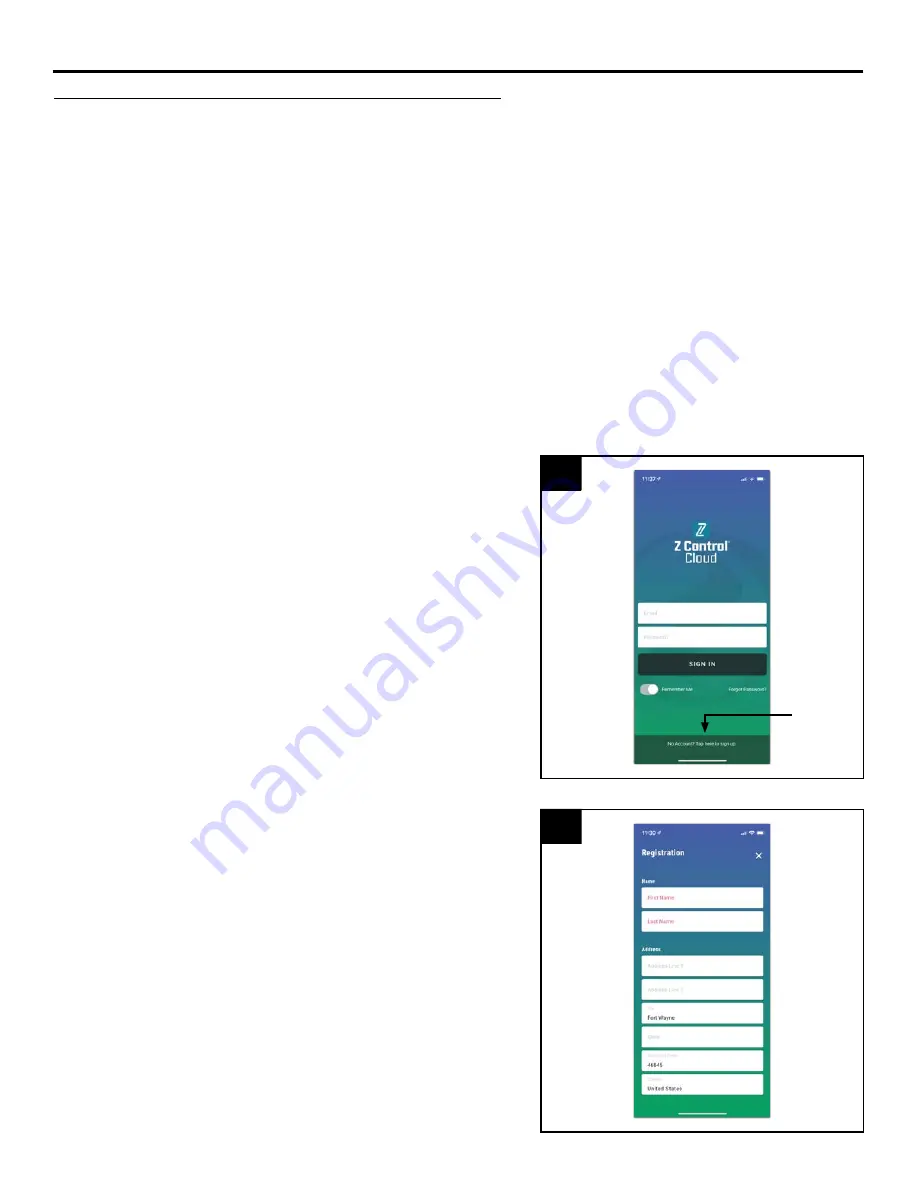
9
© 2021. All rights reserved.
These instructions provide an overview of what the
app will do. You may find additional steps needed.
1. Open the app and sign in to your account, or create
an account using the link at the bottom. If you do
not have an account, you will need to click the
link at the bottom of the home screen to create an
account.
2
2. Open your profile to set up any additional phone
numbers or email addresses where notifications
should be sent.
CONNECTING THE CONTROLLER TO Z CONTROL
®
Option 1 - Use the Mobile App (iOS and Android) (Continued)
1
Click to
create
account
• Verify your WiFi router is connected to the internet
and that it is broadcasting a visible, secure,
2.4Ghz network.
• 2.4 Ghz network is required. If you only see 5
Ghz networks, you may need to log into your dual
band router to choose to broadcast the networks
separately.
• Band steering may need to be temporarily turned
off during setup.
• The 2.4Ghz network must use WPA or WPA2
security. WEP and open networks are not
acceptable.
• Any VPNs or other network controls may need to
be temporarily turned off during setup.
• Locate the Basement Sentry Device ID located on
the top of the controller.
• Like most internet connected devices, the
Basement Sentry controller WiFi connectivity
should be used behind the security of a firewall.
Most routers have a firewall built into them.
Consult a networking professional for specific
questions about firewalls.
NOTE: The list above will also help troubleshoot
connectivity issues.






















