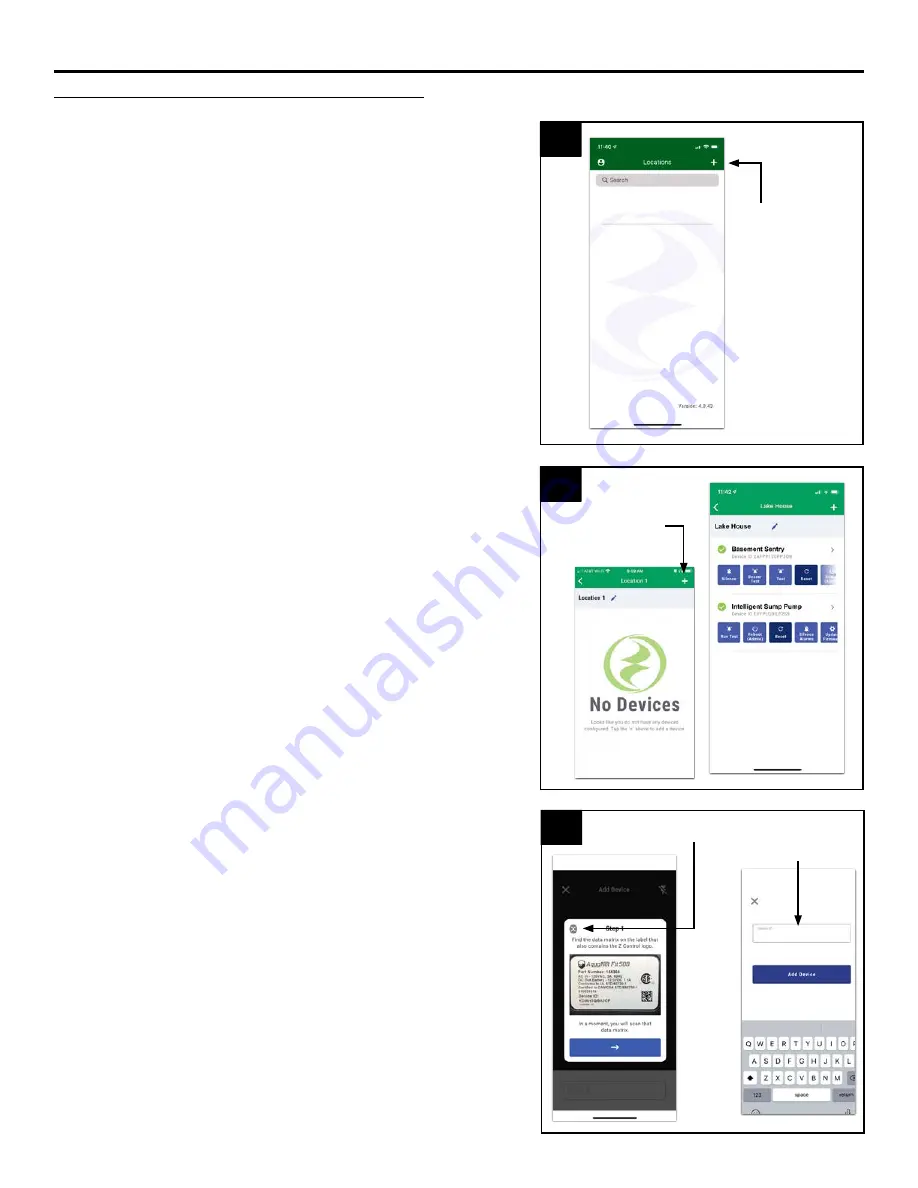
10
© 2021. All rights reserved.
4. Once a location is created, you will need to add a
device. To add a device, choose the desired location
name and then touch the “+” to start adding a device.
Allow access to the camera so you can scan the data
matrix.
4
Touch +
to add a
device
Use the Mobile App (iOS and Android) (Continued)
5. The app will ask you to scan the data matrix QR code
on the controller. You can also bypass this step and
manually input the SSID of the controller, which is found
on the controller label.
5
Click to manually input SSID
SSID input field
CONNECTING THE CONTROLLER TO Z CONTROL
®
3. Once you’re logged in to your account, create locations
by touching the “+ “ from the Locations screen.
3
Touch +
to create
locations






















