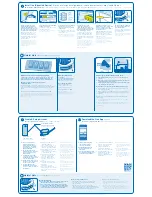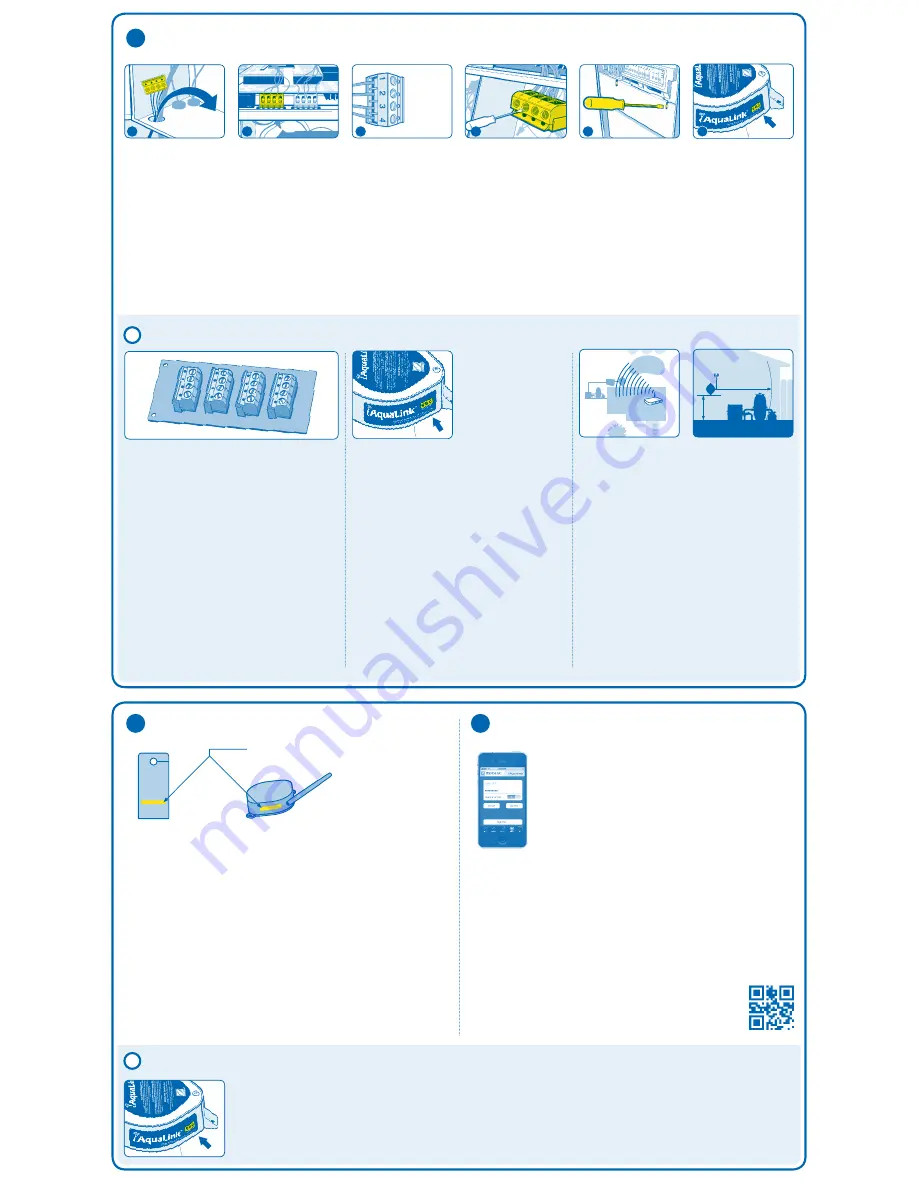
w
When and how to use a 6584 multiplex board
If you have more than two sets of wires that need to be connected
to the red four pin connectors, install a 6584 Multiplex board. For
installation instructions see instruction sheet included with 6584.
Quand et comment utiliser un panneau
multiplexé 6584
Si vous possédez des jeux de câbles supplémentaires à relier aux
connecteurs à 4 broches rouges, installez un panneau multiplexé 6584.
Pour les instructions d’installation, consulter la feuille de consignes
fournie.
Cuándo y cómo utilizar un tablero multiplex 6584
Si tiene conjuntos de cables adicionales que deben conectarse a
conectores rojos de cuatro clavijas, instale un tablero multiplex 6584.
Para conocer las instrucciones de instalación, consulte la hoja de
instrucciones incluida.
What the LEDs mean
Red = Power
Yellow = Connected to Network
Green = Connected to Internet
LED’s may flicker—this is normal.
Que signifient les DEL
Rouge = Alimentation
Jaune = Connecté au réseau
Vert = Connecté à l’Internet
Qué significan los LED
Rojo = Encendido
Amarillo = Conectado a la red
Verde = Conectado a Internet
For best performance (Wi-Fi installs only)
A. Attach the Web Connect Device as close to the home’s router as
possible
B. Mount the antenna at least 6 ft. (2m) high and 10 ft. (3m) from any
electric motor, device, or metal object
C. Always mount the iAquaLink device with the antenna on the right
side, pointing up toward the sky.
Installation sans fil seulement (Wi-Fi installs only)
A. Placer l’appareil de connexion à Internet aussi près du routeur
domestique que possible
B. Monter l’antenne à une distance d’au moins 2 m (6 pi) de haut et à
3 m (10 pi) de tout moteur électrique, appareil ou objet métallique .
C. FRENCH
Instalaciones inalámbricas únicamente (Wi-Fi in-
stalls only)
A. Conecte el Dispositivo de conexión a Internet lo más cerca posible
del enrutador local
B. Monte la antena por lo menos a 6 pies (2 m) de altura y a 10 pies (3
m) de cualquier motor eléctrico, dispositivo u objeto de metal
C. SPANISH
A. iPhone
®
/iPad
®
/iPod Touch
®
app available on iTunes
®
;
search for “iAquaLink”
B. Android app available from
Google Play; search for
“iAquaLink”
C. A mobile web app may be used
with most other smart devices.
Go to: iAquaLink.com/mobile
A. L’application iPhone/iPad/iPod
Touch est disponible sur iTunes;
Chercher « iAquaLink »
B. L’application Android est
disponible sur l’Android
Market; Chercher « iAquaLink »
C. Une application Web par
navigateur pour les appareils
mobiles est également
disponible au www.iAquaLink.
com/mobile
A. Aplicaciones para iPhone/
iPad/iPod Touch disponibles en
iTunes; simplemente busque
“iAquaLink”
B. Aplicación para Android
disponible en Android Market;
busque “iAquaLink”
C. También hay disponible una
aplicación web basada en
navegador para dispositivos
móviles en www.iAquaLink.
com/mobile
All power to the power center
must be oFF! Route the 4-wire
cable through the bottom access
hole into the low-voltage raceway.
The red 4-wire connector may not
be required for all installations.
FR All power to the power center
must be OFF! Route the 4-wire
cable through the bottom access
hole and low-voltage raceway. The
red 4-pin connector may need to
be removed first.
SP All power to the power center
must be OFF! Route the 4-wire
cable through the bottom access
hole and low-voltage raceway. The
red 4-pin connector may need to
be removed first.
Ensure that all wires are properly
attached to the red 4-wire
connector.
Some connectors may
look different.
S’assurer que tous les câbles sont
correctement reliés au connecteur
rouge à 4 broches.
Asegúrese de que todos los cables
estén correctamente conectados
al conector rojo de 4 clavijas.
up to two devices can be
connected to each 4-wire
connector (two wires per hole).
If more capacity is needed, a 6584
multiplex board can be installed.
See “helpful hints” section.
La prise à 4 broches peut relier
jusqu’à 2 appareils (deux câbles
par trou). En cas de besoin, un
panneau multiplexé 6584 peut être
installé. Voir la section « Conseils
pratiques.
Pueden conectarse hasta dos
dispositivos a un enchufe de 4
clavijas (dos cables por orificio).
Si se necesita más capacidad, se
puede instalar un tablero multiplex
6584. Consulte la sección
“sugerencias prácticas”.
Reassemble the power center,
making sure no wires are pinched.
Replace all panels or screws
before returning electrical power
to the power center.
FR Reassemble the power center,
making sure no wires are pinched.
Replace all panels or screws
before returning electrical power
to the power center.
SP Reassemble the power center,
making sure no wires are pinched.
Replace all panels or screws
before returning electrical power
to the power center.
Ensure all LED’s (Red, Amber, &
Green) are illuminated before
proceeding to step 3.
FR Ensure all LED’s (Red, Amber,
& Green) are illuminated before
proceeding to step 3.
SP Ensure all LED’s (Red, Amber,
& Green) are illuminated before
proceeding to step 3.
©2012 Zodiac Pool Systems, Inc. ZODIAC® is a registered trademark of Zodiac International, S.A.S.U., used under license. All trademarks used herein are the property of their respective owners. Apple Inc. is not a participant in or sponsor of this promotion. HO364300 Rev A 0612
2
Install the iAquaLink Device Pictures are for general guidance—some power centers may look different.
FR Install the iAquaLink Device
Pictures are for general guidance—some power centers may look different.
|
SP Install the iAquaLink Device
Pictures are for general guidance—some power centers may look different.
3.1
Download the Free App
(optional)
Télécharger l’application libre
(optional)
|
Descargue la aplicación gratis
(optional)
Route the 4-wire cable toward the
red 4-wire connector.
FR Route the 4-wire cable toward
the red 4-Pin socket .
SP Route the 4-wire cable toward
the red 4-Pin socket .
A
B
C
D
E
F
www.iAquaLink.com
1 = Red
Rouge,
Rojo
2 = Black
Noir,
Negro
3 = Yellow
Jaune,
Amarillo
4 = Green
Vert,
Verde
6'
| 2 m | 6 pi
10' from any motor
3 m (10 pi) de tout moteur
10 pies (3 m) de cualquier motor
A. Before starting, find the
iAquaLink 12 digit Device
number found on the device
or door hanger. The number
starts with “Q” & looks like:
QXX-XXX-XXX-XXX
B. on the same network the
iAquaLink device is connected
to, use a computer to go to
iAqualink.com
C. Click the link to sign-up &
create a user account. If user
already has an account, skip to
step 3E –“add location”
D. Follow the directions to create
the user account, then proceed
to Sign-in to the account
E. Click the “Add Location”
button to add the device into
the user account. You can now
use iAquaLink
A. FR Before starting, find the
iAquaLink 12 digit Device
numberFound on the device or
door hanger. Starts with “Q” &
looks like: QXX-XXX-XXX-XXX
B. FR Through the same network
the iAquaLink device is
connected to, using a computer
go to iAquaLink.com
C. FR If user has an account, have
them sign-in, then proceed
to step 3E– “add location”.
Otherwise, find the Link to
sign-up & create a new user
account
D. FR Follow the directions to
create the user account, then
proceed to
Sign-in to the account
E. FR Click the “Add Location”
button to add the device into the
user account. You can now use
iAquaLink
A. SP Before starting, find the
iAquaLink 12 digit Device
numberFound on the device or
door hanger. Starts with “Q” &
looks like: QXX-XXX-XXX-XXX
B. SP Through the same network
the iAquaLink device is
connected to, using a computer
go to iAquaLink.com
C. SP If user has an account, have
them sign-in, then proceed
to step 3E– “add location”.
Otherwise, find the Link to
sign-up & create a new user
account
D. SP Follow the directions to
create the user account, then
proceed to Sign-in to the
account
E. SP Click the “Add Location”
button to add the device into the
user account. You can now use
iAquaLink
Wi-Fi installs only
1. All the LED’s (Red, Amber, & Green) must all be lit on the
iAquaLink device before proceeding to step 3.
2. For security reasons, the account server only allows a
Location (iAquaLink device) to be added to an iAquaLink
account when the accessing computer is logged into the
same network as the iAqualink device being added.
Wi-Fi installe uniquement
1. Tous les LED (rouge, orange, et vert) doivent tous
être allumésur le périphérique iAquaLink pour
effectuer l’étape 3.
2. Pour des raisons de sécurité, le serveur de
compte ne permet qu’une Lieu (DispositifiAquaLink) à
ajouter lorsque l’appareil est connecté au serveur via le
même réseau quel’ordinateur de configuration.
Wi-Fi se instala únicamente
1. Todos los LED (rojo, ámbar, y verde) todo debe estar
encendido en el dispositivo iAquaLink para llevar a
cabo el paso 3.
2. Por razones de seguridad, el servidor cuenta
sólo permite una posición (DispositivoiAquaLink) que
se añade cuando el dispositivo está conectado al
servidor a través de lamisma red que el ordenador de
configuración.
i
i
Helpful hints
| Conseils pratiques |
Consejos útiles
Helpful hints
| Conseils pratiques |
Consejos útiles
3
Create & Setup Account
Créez et configurez le compte |
Cree y configure la cuenta
Device
L’appareil
El dispositivo
Door hanger
L’affichette de porte
El gancho para la puerta
Device number location
FR Device number location
SP Device number location